Здесь собраны все самые популярные звуки будильника для iphone, которыми пользуются.
Waves:
Trill:
Summit:
Strum:
Silk:
Sencha:
Ripples:
Radar:
Presto:
Playtime:
Pinball:
Piano Riff:
Old Car Horn:
Night Owl:
Motorcycle:
Marimba:
Illuminate:
Hillside:
Harp:
Duck:
Alarm:
Apex:
Bark:
Blues:
Bell Tower:
Послушайте и другие звуки iphone на нашем сайте
Видео про будильник с youtube:
Музыка для очень доброго утра.
В смартфонах Apple можно кастомизировать будильник двумя ранее известными способами. Во-первых, поставить музыкальный трек — для этого нужно использовать Apple Music или приобрести ту или иную мелодию. Во-вторых, купить часы Apple Watch и просыпаться с бесшумной вибрацией на запястье.
Наши коллеги с iPhones рассказали, что в iOS есть скрытые мелодии будильника, которые может добавить любой пользователь смартфонов Apple.
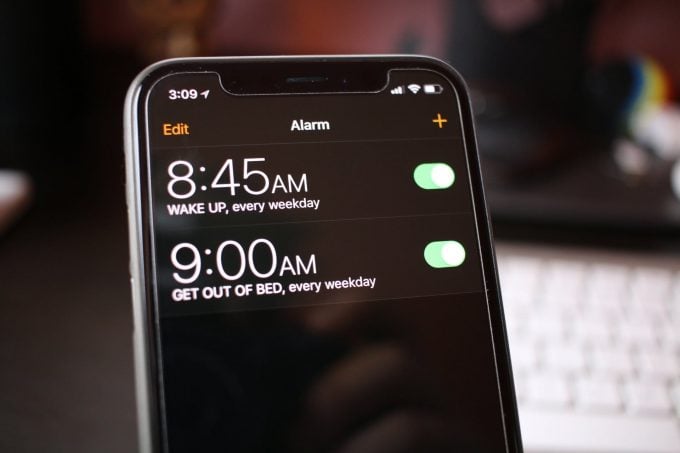
Секретные мелодии доступны на всех смартфонах и прошивках, начиная с iOS 14. Тогда Apple добавила в ОС режим «Сон», который позволяет настроить расписание отхода ко сну и пробуждения, а также собирает статистику.
Данный режим можно настроить под себя и получить новые мелодии.
Что нужно сделать?
- Заходим в приложение «Часы», открываем раздел «Будильник»
- В верхней части экрана находится пункт с настройками режима «Сон», жмем на кнопку «Изменить»
- Включаем «Сон», если эта функция была отключена
- Выставляем для себя удобное время отхода ко сну и время пробуждения. Цели сна (9, 8 или 7 часов) можно установить в приложении «Здоровье»
- В нижней части экрана находим пункт с настройками звука будильника — мы на месте
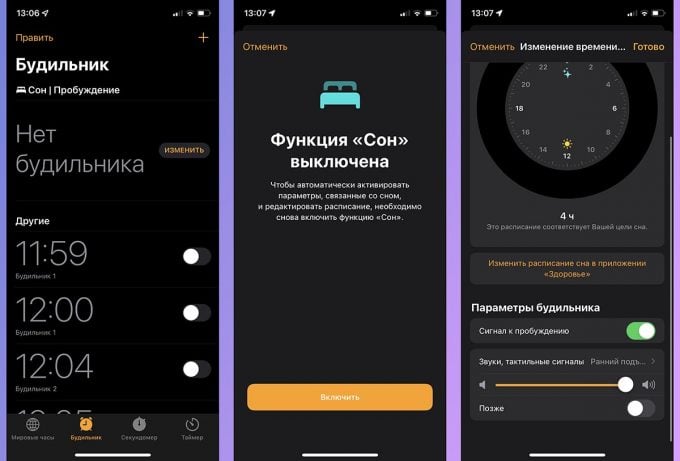
Здесь можно выбрать любой из девяти сигналов. Все мелодии очень спокойные — они запускаются крайне плавно и не пугают. Просыпаться под них очень комфортно, чего не скажешь практически про любой рингтон из стандартного будильника.
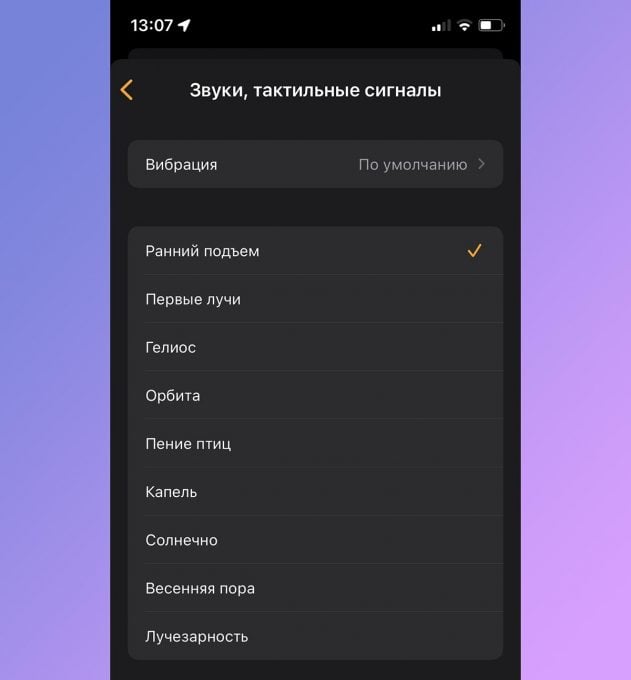
Важно: чтобы секретные рингтоны работали, не выключайте режим «Сон». Также данный режим функционирует вместе со стандартными будильниками iPhone.
Подписывайся на канал «Палача» в Telegram
Подписывайся на лучшие скидки и экономь вместе с нами

Категория: Стандартные рингтоны и уведомления.
Количество звуков: 90.
Качество: Высокое.
Среднее время просмотра страницы: 3 мин 18 секунд.
Автор публикации: Bender.
Формат файлов: mp3.
Здесь вы можете скачать и слушать онлайн «Оригинальные рингтоны, звуки будильника и уведомления iPhone 12» бесплатно. Используйте их для монтажа и вставки в свои видео ролики, в качестве звукового сопровождения, или для любых других целей. Кроме того, вы можете дать послушать детям.
Используйте плеер, чтобы прослушать аудиозаписи в режиме онлайн.
Notifications: Aurora (звук уведомлений)
[26,96 Kb] (cкачиваний: 41). Тип файла: mp3.
bamboo
[7,38 Kb] (cкачиваний: 15). Тип файла: mp3.
chord
[32,04 Kb] (cкачиваний: 43). Тип файла: mp3.
circles
[24,78 Kb] (cкачиваний: 28). Тип файла: mp3.
complete
[9,9 Kb] (cкачиваний: 12). Тип файла: mp3.
hello
[18,68 Kb] (cкачиваний: 12). Тип файла: mp3.
input
[17,66 Kb] (cкачиваний: 7). Тип файла: mp3.
keys
[23,27 Kb] (cкачиваний: 15). Тип файла: mp3.
note
[26,96 Kb] (cкачиваний: 102). Тип файла: mp3.
popcorn
[15,1 Kb] (cкачиваний: 19). Тип файла: mp3.
pulse
[17,15 Kb] (cкачиваний: 12). Тип файла: mp3.
synth
[12,96 Kb] (cкачиваний: 11). Тип файла: mp3.
Notifications, classic: anticipate
[128,28 Kb] (cкачиваний: 6). Тип файла: mp3.
bloom
[34,53 Kb] (cкачиваний: 4). Тип файла: mp3.
calypso
[23,07 Kb] (cкачиваний: 15). Тип файла: mp3.
choo-choo
[66,03 Kb] (cкачиваний: 9). Тип файла: mp3.
descent
[34,53 Kb] (cкачиваний: 4). Тип файла: mp3.
fanfare
[34,53 Kb] (cкачиваний: 8). Тип файла: mp3.
ladder
[34,53 Kb] (cкачиваний: 4). Тип файла: mp3.
minuet
[219,78 Kb] (cкачиваний: 8). Тип файла: mp3.
news-flash
[66,03 Kb] (cкачиваний: 15). Тип файла: mp3.
noir
[34,53 Kb] (cкачиваний: 7). Тип файла: mp3.
sherwood-forest
[128,28 Kb] (cкачиваний: 7). Тип файла: mp3.
spell
[66,03 Kb] (cкачиваний: 9). Тип файла: mp3.
suspense
[128,28 Kb] (cкачиваний: 8). Тип файла: mp3.
telegraph
[34,53 Kb] (cкачиваний: 18). Тип файла: mp3.
tiptoes
[34,53 Kb] (cкачиваний: 5). Тип файла: mp3.
typewriters
[66,03 Kb] (cкачиваний: 5). Тип файла: mp3.
update
[128,28 Kb] (cкачиваний: 5). Тип файла: mp3.
Clock: Birdsong (звук будильника)
[1,86 Mb] (cкачиваний: 12). Тип файла: mp3.
bright-eyed
[1,86 Mb] (cкачиваний: 13). Тип файла: mp3.
droplets
[1,8 Mb] (cкачиваний: 15). Тип файла: mp3.
early-riser
[1,65 Mb] (cкачиваний: 41). Тип файла: mp3.
first-light
[2,17 Mb] (cкачиваний: 20). Тип файла: mp3.
helios
[1,96 Mb] (cкачиваний: 14). Тип файла: mp3.
orbit
[1,96 Mb] (cкачиваний: 14). Тип файла: mp3.
springtide
[2,14 Mb] (cкачиваний: 12). Тип файла: mp3.
Alarm: sunny
[1,83 Mb] (cкачиваний: 13). Тип файла: mp3.
Ringtones: Apex (рингтоны)
[128,28 Kb] (cкачиваний: 10). Тип файла: mp3.
beacon
[96,78 Kb] (cкачиваний: 8). Тип файла: mp3.
bulletin
[159,78 Kb] (cкачиваний: 5). Тип файла: mp3.
by-the-seaside
[534,78 Kb] (cкачиваний: 15). Тип файла: mp3.
chimes
[659,28 Kb] (cкачиваний: 6). Тип файла: mp3.
circuit
[405,78 Kb] (cкачиваний: 18). Тип файла: mp3.
constellation
[722,28 Kb] (cкачиваний: 10). Тип файла: mp3.
cosmic
[156,03 Kb] (cкачиваний: 4). Тип файла: mp3.
crystals
[128,28 Kb] (cкачиваний: 14). Тип файла: mp3.
hillside
[94,53 Kb] (cкачиваний: 10). Тип файла: mp3.
illuminate
[96,78 Kb] (cкачиваний: 8). Тип файла: mp3.
night-owl
[409,53 Kb] (cкачиваний: 16). Тип файла: mp3.
opening
[219,03 Kb] (cкачиваний: 19). Тип файла: mp3.
playtime
[816,03 Kb] (cкачиваний: 4). Тип файла: mp3.
presto
[96,78 Kb] (cкачиваний: 11). Тип файла: mp3.
radar
[96,78 Kb] (cкачиваний: 54). Тип файла: mp3.
radiate
[472,53 Kb] (cкачиваний: 13). Тип файла: mp3.
reflection
[315,78 Kb] (cкачиваний: 31). Тип файла: mp3.
ripples
[284,28 Kb] (cкачиваний: 3). Тип файла: mp3.
sencha
[315,78 Kb] (cкачиваний: 8). Тип файла: mp3.
signal
[222,03 Kb] (cкачиваний: 2). Тип файла: mp3.
silk
[659,28 Kb] (cкачиваний: 14). Тип файла: mp3.
slow-rise
[722,28 Kb] (cкачиваний: 16). Тип файла: mp3.
stargaze
[66,78 Kb] (cкачиваний: 3). Тип файла: mp3.
summit
[846,78 Kb] (cкачиваний: 13). Тип файла: mp3.
twinkle
[347,28 Kb] (cкачиваний: 12). Тип файла: mp3.
uplift
[565,53 Kb] (cкачиваний: 10). Тип файла: mp3.
waves
[534,78 Kb] (cкачиваний: 13). Тип файла: mp3.
Ringtones, classic: alarm
[406,21 Kb] (cкачиваний: 9). Тип файла: mp3.
ascending
[100,98 Kb] (cкачиваний: 7). Тип файла: mp3.
bark
[87,21 Kb] (cкачиваний: 4). Тип файла: mp3.
bell-tower.
[197,17 Kb] (cкачиваний: 5). Тип файла: mp3.
blues
[245,49 Kb] (cкачиваний: 6). Тип файла: mp3.
boing
[95,07 Kb] (cкачиваний: 5). Тип файла: mp3.
crickets
[68,78 Kb] (cкачиваний: 3). Тип файла: mp3.
digital
[116,46 Kb] (cкачиваний: 5). Тип файла: mp3.
doorbell
[112,6 Kb] (cкачиваний: 8). Тип файла: mp3.
duck
[98,64 Kb] (cкачиваний: 3). Тип файла: mp3.
harp
[273,05 Kb] (cкачиваний: 9). Тип файла: mp3.
motorcycle
[147,23 Kb] (cкачиваний: 2). Тип файла: mp3.
old-car-horn
[34,33 Kb] (cкачиваний: 5). Тип файла: mp3.
old-phone
[114,79 Kb] (cкачиваний: 19). Тип файла: mp3.
piano-riff
[188,48 Kb] (cкачиваний: 6). Тип файла: mp3.
pinball
[151,86 Kb] (cкачиваний: 4). Тип файла: mp3.
robot
[33,67 Kb] (cкачиваний: 3). Тип файла: mp3.
sci-fi
[176,68 Kb] (cкачиваний: 6). Тип файла: mp3.
sonar
[83,51 Kb] (cкачиваний: 7). Тип файла: mp3.
strum
[320,28 Kb] (cкачиваний: 6). Тип файла: mp3.
timba
[122,17 Kb] (cкачиваний: 5). Тип файла: mp3.
time-passing
[87,53 Kb] (cкачиваний: 4). Тип файла: mp3.
trill
[100,03 Kb] (cкачиваний: 9). Тип файла: mp3.
xylophone
[253,96 Kb] (cкачиваний: 13). Тип файла: mp3.
Понравился сайт? Хотите чтобы он развивался дальше?
Ваша материальная поддержка очень поможет нам. Помогите нам от всей души. Отблагодарить
Отправить ссылку друзьям:
Интересное видео по теме:
Оригинальные рингтоны, звуки будильника и уведомления iPhone 12 в хорошем качестве опубликованы на нашем сайте. У нас вы найдете стандартные звуки будильника, мелодии звонка, сигналы уведомлений у Apple iPhone 12. Мы не так давно начали публиковать подобные звуки на сайте, но уже понимаем, что на это будет рано или поздно спрос. Возможно, этот пост будет интересен тем, кто ремонтирует сломанные телефоны, или тем, кто захотел вспомнить то, как звучит эта модель смартфона.
Оригинальные рингтоны, звуки будильника и уведомления iPhone 12 в формате mp3 скачивайте бесплатно и без регистрации. Вы можете использовать их для монтирования видео, создания музыки и песен, для рингтона, оформления презентаций, разработки игр или приложений.
Количество аудиозвуков (sfx) в хорошем качестве: 90.
Опубликовано: 16-09-2022, 01:29.
Просмотров: 5 078.
💙 Смотрите всю рубрику: Стандартные рингтоны и уведомления.
Если не хватает какого-то звука, и вы хотите, чтобы мы нашли его для вас, то напишите, пожалуйста, сообщение администратору сайта. Написать сообщение администратору.
Все файлы безопасны для скачивания.
Download Article
Download Article
Don’t like the tone that plays when your iPhone’s alarm goes off? It’s easy to customize your alarm song or sound! Whether you set your alarm in the Clock app, by asking Siri, or by creating a Sleep/Wake Up schedule (a feature formerly known as Bedtime), you can edit any of your alarm sounds at any time on the Clock app’s Alarm tab. We’ll show you how!
-

1
Open the Clock app. You’ll find its black-and-white icon on the home screen and/or in your App Library.
- Use this method to change the alarm sound you hear for any alarm you’ve created in the Clock app or with Siri.
- If you created a Wake Up alarm in the Health app or in the Bedtime feature in an older version of iOS, see the Changing a Sleep Schedule Alarm method.
-

2
Tap the Alarm tab. It’s the clock icon at the bottom of the screen.
Advertisement
-

3
Tap the alarm you want to edit. This opens your settings for that alarm.
- If you’d prefer to create a new alarm, tap the “+” in the upper right corner of the screen.
-

4
Tap Sound. It’s toward the bottom of the screen. This displays a list of ringtones that you can use as alarm sounds.
-

5
Tap on your preferred sound. When you tap one of the ringtones, you’ll hear a preview of how your alarm will sound. Tap the options until you find the alarm you want to use—a checkmark will appear next to the selected option.
- Tap Vibration at the top of this menu to change the vibration pattern when your alarm goes off.
-

6
Browse for a different sound (optional). If you’re not sold on any of the ringtones as an alarm sound, you have more options:
- You can set a song you have on your iPhone as an alarm. Scroll up to the «SONGS» section, tap Pick a song, and then choose a song from your phone.
- Want a new sound? Tap Tone Store at the top of the screen to shop for new alarm tones.
-

7
Tap the back button once you’ve selected a sound. This takes you back to your settings for the selected alarm.
-

8
Tap Save at the top-right corner. Your new alarm tone is now saved.
Advertisement
-

1
Open the Clock app. You’ll find its black-and-white icon on the home screen and/or in your App Library.
- Use this method to change the alarm sound you hear for any Wake Up alarm you’ve created in the Health app or using Bedtime in older versions of iOS.[1]
- Use this method to change the alarm sound you hear for any Wake Up alarm you’ve created in the Health app or using Bedtime in older versions of iOS.[1]
-

2
Tap the Alarm tab. It’s the clock icon at the bottom of the screen.
-

3
Tap Change on your Wake Up alarm. The alarms you created through the Health app or through Bedtime appear at the top under «Sleep/Wake Up.»
-

4
Tap Sounds & Haptics. It’s under «Alarm Options» toward the bottom of the screen.
-

5
Select an alarm sound. Tap any of the sounds to hear a preview, and continue tapping through the options until you find the sound you like best.
- The selection of sounds available for Wake Up alarms are different than those in standard alarms. Wake up sounds are less jarring, which should be nicer to wake up to.
- The drawback is that you can’t customize your Wake Up alarm with a song from your iPhone or a downloaded ringtone—you can only use one of the options in the list.
- You can customize the vibration pattern that plays during the alarm sound by tapping Vibration at the top of the list.
-

6
Tap the back button. It’s at the top-left corner. This takes you back to your Wake Up settings.
-

7
Adjust the volume for your alarm. Your alarm sound has its own volume control that’s separate from other sounds on your iPhone. Drag the slider until you find a volume that works for you.
-

8
Tap Done. It’s at the top-right corner. A pop-up window will appear.
-

9
Choose how to apply the change. If you want to make sure your new alarm preferences affect all future Wake Up alarms, tap Change This Schedule. If you just want to use the new alarm tone the next time the alarm sounds but then go back to your previous alarm after, tap Change Next Alarm Only.
Advertisement
Ask a Question
200 characters left
Include your email address to get a message when this question is answered.
Submit
Advertisement
Thanks for submitting a tip for review!
About This Article
Article SummaryX
1. Open the Clock app.
2. Tap the Alarm tab.
3. Tap an alarm.
4. Tap Sound.
5. Tap your preferred sound.
Did this summary help you?
Thanks to all authors for creating a page that has been read 266,917 times.
Is this article up to date?
Download Article
Download Article
Don’t like the tone that plays when your iPhone’s alarm goes off? It’s easy to customize your alarm song or sound! Whether you set your alarm in the Clock app, by asking Siri, or by creating a Sleep/Wake Up schedule (a feature formerly known as Bedtime), you can edit any of your alarm sounds at any time on the Clock app’s Alarm tab. We’ll show you how!
-

1
Open the Clock app. You’ll find its black-and-white icon on the home screen and/or in your App Library.
- Use this method to change the alarm sound you hear for any alarm you’ve created in the Clock app or with Siri.
- If you created a Wake Up alarm in the Health app or in the Bedtime feature in an older version of iOS, see the Changing a Sleep Schedule Alarm method.
-

2
Tap the Alarm tab. It’s the clock icon at the bottom of the screen.
Advertisement
-

3
Tap the alarm you want to edit. This opens your settings for that alarm.
- If you’d prefer to create a new alarm, tap the “+” in the upper right corner of the screen.
-

4
Tap Sound. It’s toward the bottom of the screen. This displays a list of ringtones that you can use as alarm sounds.
-

5
Tap on your preferred sound. When you tap one of the ringtones, you’ll hear a preview of how your alarm will sound. Tap the options until you find the alarm you want to use—a checkmark will appear next to the selected option.
- Tap Vibration at the top of this menu to change the vibration pattern when your alarm goes off.
-

6
Browse for a different sound (optional). If you’re not sold on any of the ringtones as an alarm sound, you have more options:
- You can set a song you have on your iPhone as an alarm. Scroll up to the «SONGS» section, tap Pick a song, and then choose a song from your phone.
- Want a new sound? Tap Tone Store at the top of the screen to shop for new alarm tones.
-

7
Tap the back button once you’ve selected a sound. This takes you back to your settings for the selected alarm.
-

8
Tap Save at the top-right corner. Your new alarm tone is now saved.
Advertisement
-

1
Open the Clock app. You’ll find its black-and-white icon on the home screen and/or in your App Library.
- Use this method to change the alarm sound you hear for any Wake Up alarm you’ve created in the Health app or using Bedtime in older versions of iOS.[1]
- Use this method to change the alarm sound you hear for any Wake Up alarm you’ve created in the Health app or using Bedtime in older versions of iOS.[1]
-

2
Tap the Alarm tab. It’s the clock icon at the bottom of the screen.
-

3
Tap Change on your Wake Up alarm. The alarms you created through the Health app or through Bedtime appear at the top under «Sleep/Wake Up.»
-

4
Tap Sounds & Haptics. It’s under «Alarm Options» toward the bottom of the screen.
-

5
Select an alarm sound. Tap any of the sounds to hear a preview, and continue tapping through the options until you find the sound you like best.
- The selection of sounds available for Wake Up alarms are different than those in standard alarms. Wake up sounds are less jarring, which should be nicer to wake up to.
- The drawback is that you can’t customize your Wake Up alarm with a song from your iPhone or a downloaded ringtone—you can only use one of the options in the list.
- You can customize the vibration pattern that plays during the alarm sound by tapping Vibration at the top of the list.
-

6
Tap the back button. It’s at the top-left corner. This takes you back to your Wake Up settings.
-

7
Adjust the volume for your alarm. Your alarm sound has its own volume control that’s separate from other sounds on your iPhone. Drag the slider until you find a volume that works for you.
-

8
Tap Done. It’s at the top-right corner. A pop-up window will appear.
-

9
Choose how to apply the change. If you want to make sure your new alarm preferences affect all future Wake Up alarms, tap Change This Schedule. If you just want to use the new alarm tone the next time the alarm sounds but then go back to your previous alarm after, tap Change Next Alarm Only.
Advertisement
Ask a Question
200 characters left
Include your email address to get a message when this question is answered.
Submit
Advertisement
Thanks for submitting a tip for review!
About This Article
Article SummaryX
1. Open the Clock app.
2. Tap the Alarm tab.
3. Tap an alarm.
4. Tap Sound.
5. Tap your preferred sound.
Did this summary help you?
Thanks to all authors for creating a page that has been read 266,917 times.
