Как удалить Гугл Хром с Андроида полностью — инструкция
Понимать, как удалить Chrome с Андроида полностью, следует для того, чтобы избавиться от программы, если найден более удобный аналог, или возникли проблемы с текущей версией, и необходима переустановка.
Так как удалить браузер Гугл Хром с Андроида полностью можно несколькими способами, рассмотрим каждый из них.

Содержание
- 1 Удаление в магазине приложений Play Маркет
- 2 Как удалить Хром с Андроида с помощью настроек телефона
- 3 Как отключить Google Chrome на телефоне
- 4 Часто задаваемые вопросы
- 5 Заключение
Удаление в магазине приложений Play Маркет
Как удалить Гугл Хром с мобильного телефона на Андроиде через Play Маркет:
- входим в онлайн-магазин;
- в меню (иконка в виде 3 горизонтальных полос) ищем «Мои приложения»;
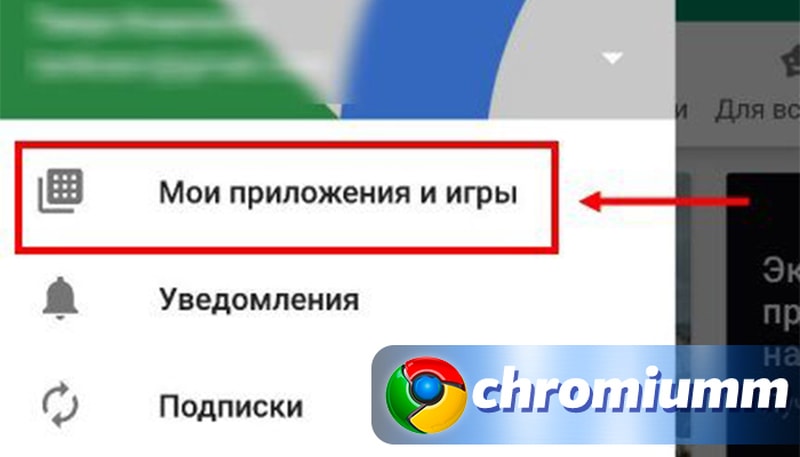
- в открывшемся перечне находим Chrome;
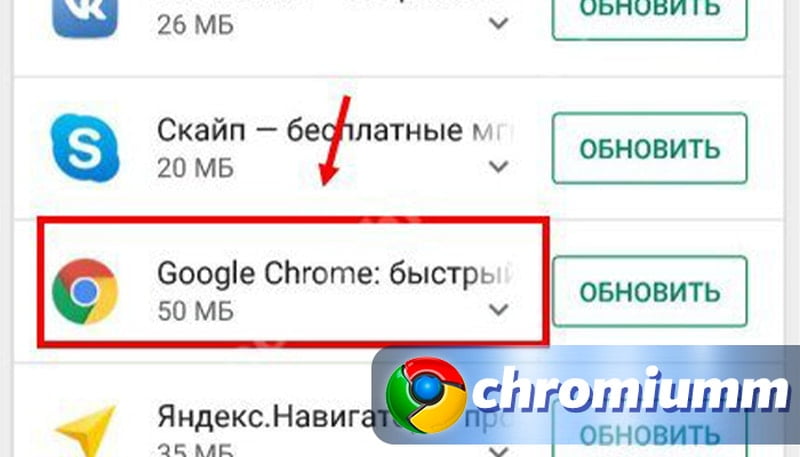
- проваливаемся в раздел;
- нажимаем «Delete».
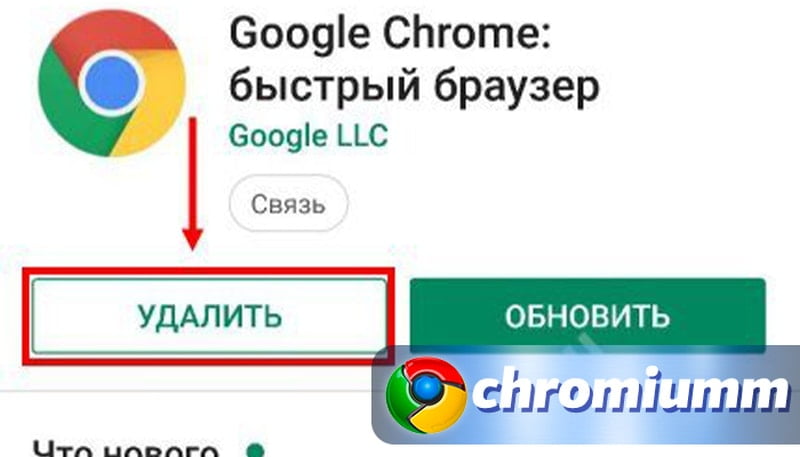
Как удалить Хром с Андроида с помощью настроек телефона
Как удалить Гугл Хром с телефона на операционке Андроид:
- перейдите в «Настройки»;
- прокрутите меню до строки «Приложения»;
- войдите в нее;
- отыщите символ Chrome;
- провалитесь в ссылку;
- остановите работу утилиты;
- сотрите кеш;
- отключите браузер.
По итогу операции утилита вернется в исходное состояние, то есть к первоначальной версии, актуальной на момент приобретения аппарата, а обновления будут деинсталлирован.

Если в «Настройках» символ Chrome не отображается, следует нажать «Показать все приложения».

Чтобы приостановить деятельность Google Chrome на телефоне, чтобы отключить его, следует пройти путь:
- «Настройки»;
- «Приложения»;
- значок браузера;
- кнопка «Остановить.
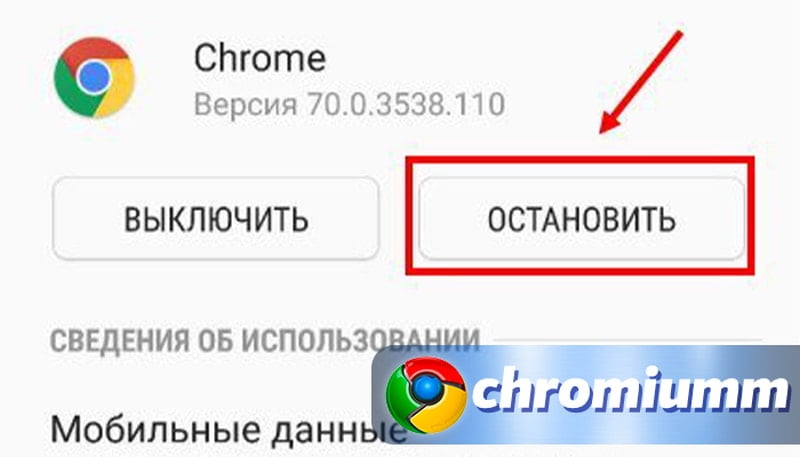
Часто задаваемые вопросы
Разработчик Android принадлежит Google. Потому Хром является стандартным для этой операционной системы. Так как удалить Гугл Хром с Андроида полностью не удастся, то вышеописанные методы помогут минимизировать влияние браузера на качество функционирования устройства. После ограничения деятельности утилиты не будет всплывающих уведомлений от Google, не будет перегружаться память аппарата.
Стоит помнить о том, что избавиться от браузера мало. Также следует избавиться от сопутствующих файлов, истории.
Чтобы минимизировать влияние сервисов Google на работу своего устройства желательно отвязать свой аккаунт. Данные удаляют через «Настройки», используя раздел «Аккаунты». После этого нужно вручную деинсталлировать все программное обеспечение корпорации.

Если у Вас остались вопросы или есть жалобы — сообщите нам
Как и любой компьютер при чистке, после того как Chrome почти полностью удалится с Андроида, стоит вернуть смартфон к исходному состоянию. В «Настройках» нужно воспользоваться опцией «Восстановление и сброс». Важно помнить, что процедура затронет весь используемый функционал.
Даже после того как удалось удалить Chrome со своего Андроида полностью, на рабочем столе смартфона останется строка поиска этого браузера. У некоторых производителей эта строчка превращается в обычный виджет, который убирается как любые другие ярлыки. Его выделяют, фиксируют и перемещают в строну появившейся надписи «Delete».
У других марок поисковая строка является элементом экрана. Чтобы убрать ее, нужно отключить возможность поиска через Google, пройдя путь:
- «Настройки»;
- «Приложения»;
- «Google поиск»;
- «Отключить».
Также можно:
- установить другой лаунчер;
- скачать и инсталлировать какой-либо поисковик;
- вывести его поисковую строку на экран.
Заключение
Так как самостоятельно удалить Гугл Хром с любого телефона Андроид с помощью методов, описанных выше, можно лишь до состояния, когда браузер не работает, то некоторые разработчики предлагают для решения этой проблемы собственные программы. Но после активации таких разработок возможны сбои в работе аппаратуры вплоть до полного ее отключения. Возможно, реанимировать смартфон своими силами пользователь уже не сможет.
Чтобы посмотреть, как удалить Гугл Хром с операционной системы Андроид полностью, стоит ознакомиться с тематическим видео.

Элеонора Воронцова (Написано статей: 16)
Один из авторов проекта, регулярно знакомит вас с основными понятиями использования компьютерных программ, и новинками из мира интернет-технологий. Настоящий эксперт по настройкам. Просмотреть все записи автора →
Оценка статьи:
![]() Загрузка…
Загрузка…
Download Article
Easily remove Chrome from your Android device with this user-friendly guide
Download Article
This wikiHow teaches you how to delete the Google Chrome app from the Apps tray on your phone or tablet, using Android. You can’t entirely uninstall Chrome from Android since it’s a stock app, but you can remove it from your Apps list.
Steps
-

1
Unlock your Android. Press your phone or tablet’s unlock button, and enter your screen lock code if you’re using screen lock.
-

2
Tap the apps icon

on your screen. This will open your Android’s Apps tray.
- If you’re using a Samsung Galaxy and don’t have the Apps icon, swipe up from the bottom of your screen to open the Apps menu.
Advertisement
-

3
Tap and hold the Chrome icon

on the Apps tray. This will highlight the Chrome icon, and allow you to move it around your screen.
- On some Androids, this will open your app options in a pop-up box above the Chrome icon.
-

4
Drag and drop the Chrome icon

in the Remove tab. This option will show up when you tap and hold the app icon. You can remove Chrome from your Apps tray by dragging the app icon here.
- Depending on your Android’s model and make, the Remove option may show up at the top or bottom of your screen. On some devices, it may also show up on the side.
- If you see a pop-up above the Chrome icon when you tap and hold, the Remove option will be here.
- On some Androids, you may see Disable or Delete instead of Remove.
-

5
Tap OK or Remove in the confirmation pop-up. This will confirm your action, and remove the Google Chrome icon from your Android’s Apps tray.
- This will only remove the Chrome icon from your Apps list. You cannot entirely uninstall the browser since it’s a stock app.
- On some Androids, you may automatically skip this step, and remove the app icon when you drop it on the Remove tab.
Advertisement
Add New Question
-
Question
The uninstall option is not there at all, nor is the disable option there.

Miloš Vlajković
Community Answer
Go into settings of your phone. Then, go to the Apps section and find Google Chrome. Once you find it, click on it and you should see one of the options.
-
Question
When I open my cell, Chrome has a very discussing sentence on it and I can’t stand it. I want to delete Chrome.

Miloš Vlajković
Community Answer
I don’t know what you mean by Chrome having a very discussing sentence on it but you can’t delete Chrome because it’s a system application. You can only delete its updates but that doesn’t delete Chrome itself.
-
Question
I don’t have an uninstall option. What can I do?

Restart the device and make sure your device is connected to the internet when attempting to uninstall Chrome.
See more answers
Ask a Question
200 characters left
Include your email address to get a message when this question is answered.
Submit
Advertisement
Thanks for submitting a tip for review!
wikiHow Video: How to Uninstall Chrome on Android
About This Article
Article SummaryX
1. Open your Android’s Apps tray.
2. Tap and hold the Chrome icon.
3. Drag and drop the icon to Uninstall.
Did this summary help you?
Thanks to all authors for creating a page that has been read 134,854 times.
Is this article up to date?
Download Article
Easily remove Chrome from your Android device with this user-friendly guide
Download Article
This wikiHow teaches you how to delete the Google Chrome app from the Apps tray on your phone or tablet, using Android. You can’t entirely uninstall Chrome from Android since it’s a stock app, but you can remove it from your Apps list.
Steps
-

1
Unlock your Android. Press your phone or tablet’s unlock button, and enter your screen lock code if you’re using screen lock.
-

2
Tap the apps icon

on your screen. This will open your Android’s Apps tray.
- If you’re using a Samsung Galaxy and don’t have the Apps icon, swipe up from the bottom of your screen to open the Apps menu.
Advertisement
-

3
Tap and hold the Chrome icon

on the Apps tray. This will highlight the Chrome icon, and allow you to move it around your screen.
- On some Androids, this will open your app options in a pop-up box above the Chrome icon.
-

4
Drag and drop the Chrome icon

in the Remove tab. This option will show up when you tap and hold the app icon. You can remove Chrome from your Apps tray by dragging the app icon here.
- Depending on your Android’s model and make, the Remove option may show up at the top or bottom of your screen. On some devices, it may also show up on the side.
- If you see a pop-up above the Chrome icon when you tap and hold, the Remove option will be here.
- On some Androids, you may see Disable or Delete instead of Remove.
-

5
Tap OK or Remove in the confirmation pop-up. This will confirm your action, and remove the Google Chrome icon from your Android’s Apps tray.
- This will only remove the Chrome icon from your Apps list. You cannot entirely uninstall the browser since it’s a stock app.
- On some Androids, you may automatically skip this step, and remove the app icon when you drop it on the Remove tab.
Advertisement
Add New Question
-
Question
The uninstall option is not there at all, nor is the disable option there.

Miloš Vlajković
Community Answer
Go into settings of your phone. Then, go to the Apps section and find Google Chrome. Once you find it, click on it and you should see one of the options.
-
Question
When I open my cell, Chrome has a very discussing sentence on it and I can’t stand it. I want to delete Chrome.

Miloš Vlajković
Community Answer
I don’t know what you mean by Chrome having a very discussing sentence on it but you can’t delete Chrome because it’s a system application. You can only delete its updates but that doesn’t delete Chrome itself.
-
Question
I don’t have an uninstall option. What can I do?

Restart the device and make sure your device is connected to the internet when attempting to uninstall Chrome.
See more answers
Ask a Question
200 characters left
Include your email address to get a message when this question is answered.
Submit
Advertisement
Thanks for submitting a tip for review!
wikiHow Video: How to Uninstall Chrome on Android
About This Article
Article SummaryX
1. Open your Android’s Apps tray.
2. Tap and hold the Chrome icon.
3. Drag and drop the icon to Uninstall.
Did this summary help you?
Thanks to all authors for creating a page that has been read 134,854 times.
