На чтение 4 мин Просмотров 678 Обновлено 19.01.2021
Иногда случается так, что пользователю становится не нужно приложение Facebook, либо не устраивают последние обновления. Поэтому, сегодня остается актуальным вопрос как удалить Фейсбук с телефона? В этой статье мы рассмотрим эту проблему детально.
Содержание
- Как стереть Фейсбук с телефона на Андроиде
- Как удалить Фейсбук с телефона на iOS
- Как удалить Facebook с помощью стороннего софта
- Удаление аккаунта
- Заключение
Как стереть Фейсбук с телефона на Андроиде
Как правило, стереть любой софт с Андроид устройства очень легко — нужно просто зажать иконку программы, чтобы появилась возможность перемещения. Далее, необходимо просто переместить ее в «Корзину», которая будет располагаться в верхней части экрана. Но этот метод может стереть программу не полностью и какие-то данные могут продолжать находиться в памяти смартфона. Чтобы полностью избавиться от мобильного приложения Фейсбук, необходимо выполнить несколько простых действий:
- Зайти в Play Market.
- В поисковике вбить Facebook и нажать на иконку этой программы.
- Нажать на кнопку Удалить и созерцать на процесс удаления софта с вашего устройства.
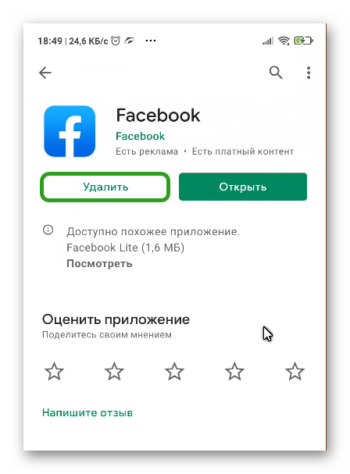
Удалить приложение соцсети можно и через настройки телефона:
- Нужно зайти в «Настройки».
- Выбрать графу «Приложения» и далее, в зависимости от версии Android — «Все приложения».
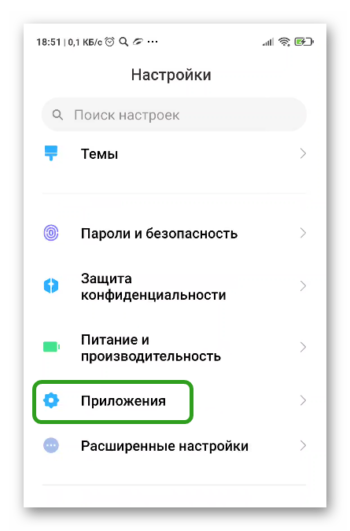
- Найдите в списке иконку Фейсбука и нажмите на нее.
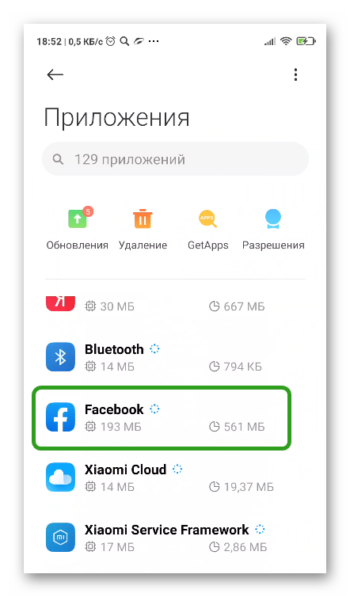
- В открывшемся окне нажмите на «Стереть данные» и «Очистить кеш». После этого, будет доступна кнопка «Удалить данные», на которую нужно также нажать.
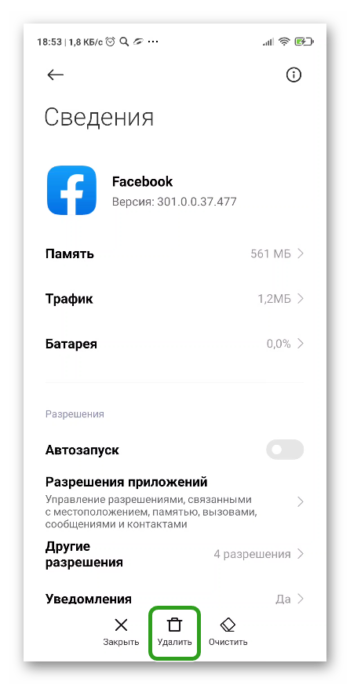
Как удалить Фейсбук с телефона на iOS
Как бы это странно не звучало, но в этом случае пользователям-владельцам Айфона легче. Если софт и удаляется со смартфона на iOS, то окончательно, без сохранения каких-либо данных.
- Чтобы удалить программу с Айфона или Айпада зажмите пальцем иконку программы на главном экране.
- Спустя несколько секунд будет вызвано меню редактирования. Нажмите на крестик и дождитесь завершения процесса.
Как удалить Facebook с помощью стороннего софта
Для пользователей смартфонов, которые работают на платформе Андроид, удаление программы не займет много времени. Для этого нужно:
- Загрузить программу Easy Uninstaller и установить ее.
- После установки, зайти в нее и отметить галочкой Фейсбук, нажать «Удалить» в нижней части экрана.
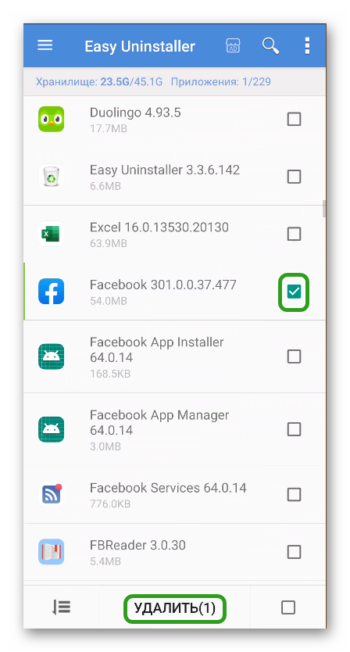
Одной из самых популярных утилит для чистки смартфона, является Root Uninstaller. Она позволяет приостанавливать работу системных утилит, чистить софт. Для ее работы, необходимо получить root-права, так как она выполняет функцию, которая не предусмотрена производителями операционной системы (остановка системных программ) и за ее работу пользователь будет отвечать сам. Если вы решите загрузить этот софт, то помимо рут-прав, необходимо:
- Найти и установить софт.
- Закрыть приложение Фейсбук.
- Запустить загруженную утилиту, создать резервную копию настроек.
- В списке программ найти ФБ и стереть ее.
- Перезагрузить устройство.
Благодаря софту Root Uninstaller удастся стереть мобильное приложение Facebook бесследно. К сожалению, загрузить такого рода программы не удастся на iOS-устройства.
Важно: если вы установите root-права на свой смартфон, то у вас больше не будет возможности воспользоваться гарантией, если с ним что-либо произойдет в системном плане.
Удаление аккаунта
Если вы хотите полностью вычеркнуть из своей жизни соцсеть Фейсбук, то одного удаления приложения будет недостаточно. Также, пользователю нужно будет стереть свою учетную запись. Для этого нужно:
- Зайдите на сайт Facebook.com или в мобильное приложение соцсети.
- Нажмите на меню в правом верхнем углу экрана и перейдите в пункт «Настройки и конфиденциальность».
- Откройте раздел «Настройки».
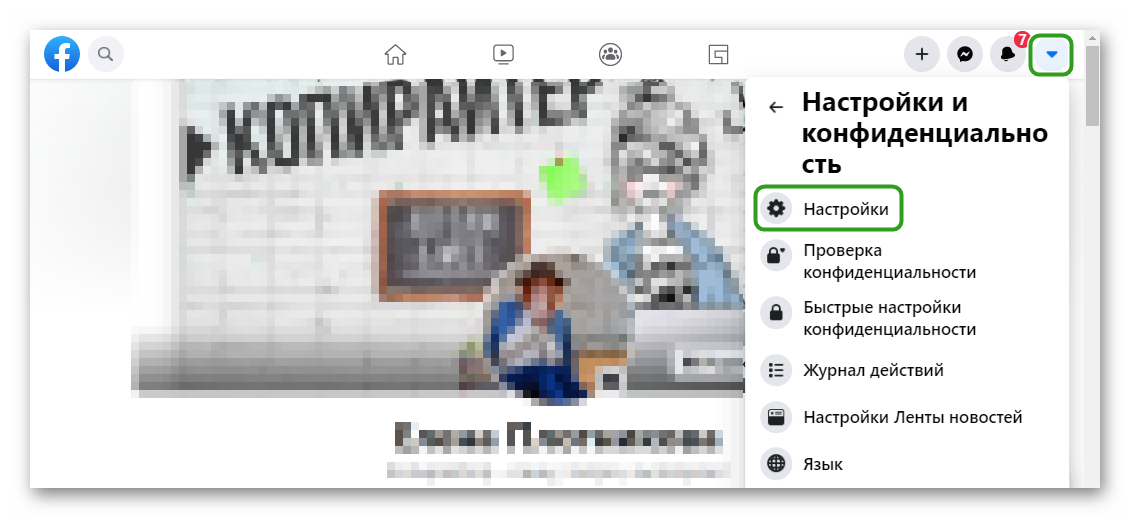
- В меню слева переключитесь в раздел «Ваша информация на Facebook».
- Последний пункт в блоке «Деактивация и удаление». Нажмите здесь «Посмотреть».
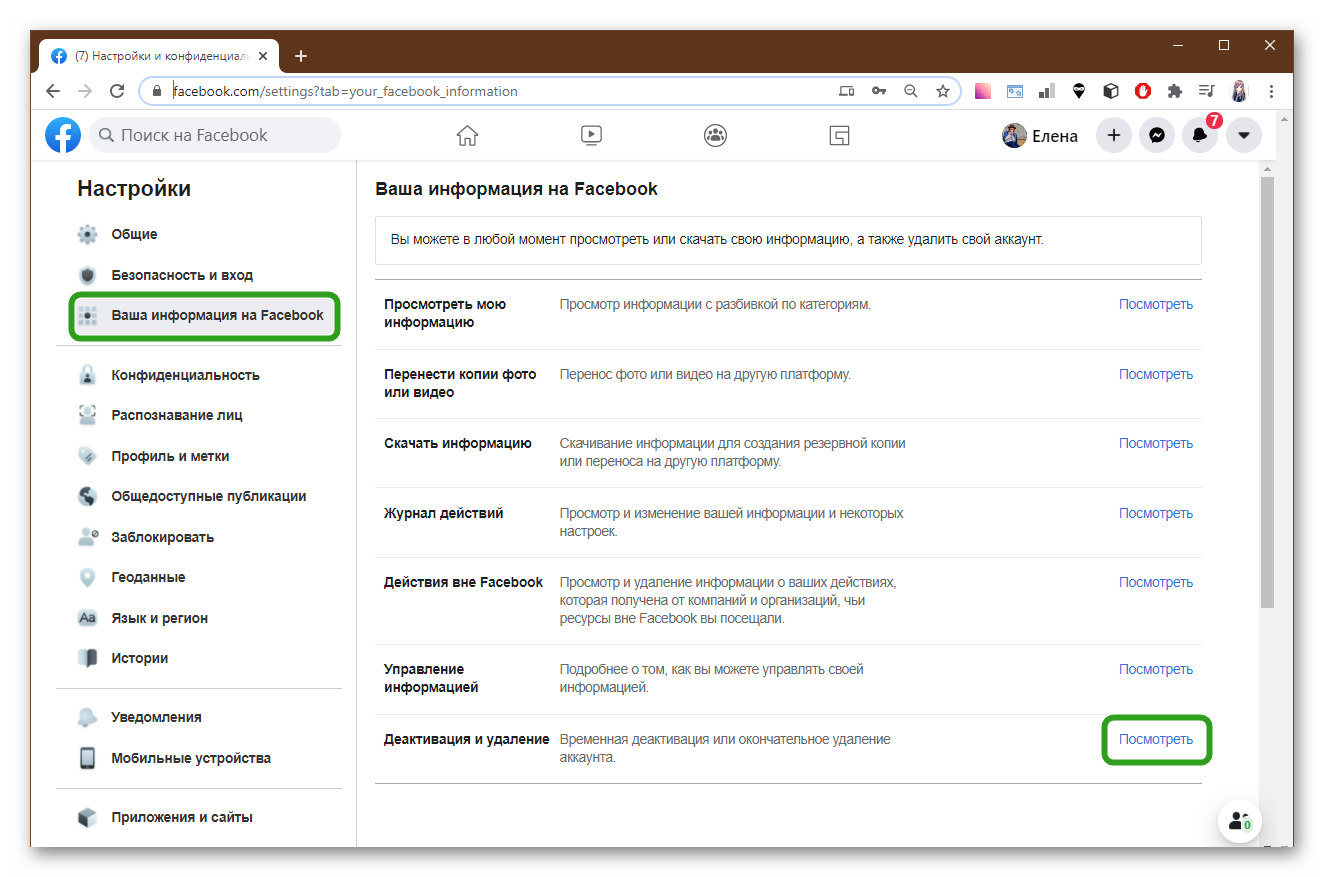
- Выберите один из пунктов:
- Деактивация — подразумевает под собой временное отключение страницы;
- Удаление — процесс чистки данных с сервера. То есть, пользователь больше не сможет зайти на свою страницу.
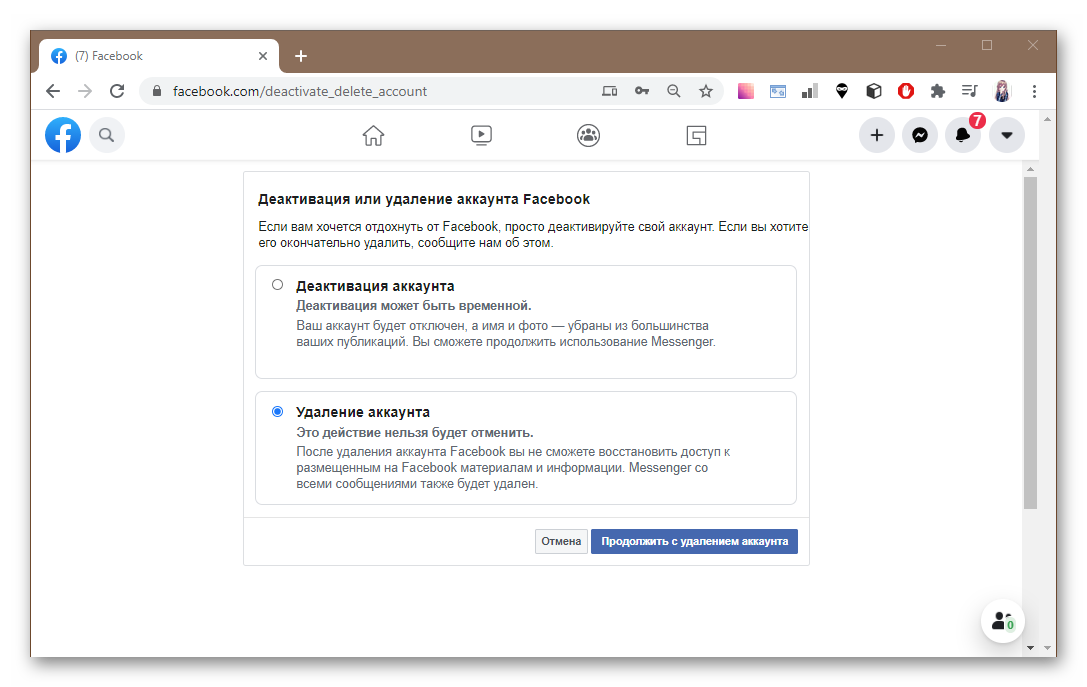
Нажимаете на «Удалить», вводите логин и пароль и довольствуетесь результатом.
Важно: после нажатия кнопки «Удалить» у пользователя еще будет возможность восстановить доступ к своему аккаунту в течение 30 дней, а затем социальная сеть Фейсбук полностью и безвозвратно удалит все данные о вашем профиле.
Заключение
Чтобы стереть приложение Фейсбук со своего устройства, не нужно обладать особыми навыками и софтом. По сути, попрощаться со столь популярной соцсетью можно в течении пяти минут. Надеемся, что данная статья помогла вам.
Download Article
A simple guide to uninstalling or disabling Facebook on Android
Download Article
Are you looking to uninstall Facebook from your Android phone? While you may be able to do this, the app and Meta service may be preinstalled on some phones, making this more difficult. However, this wikiHow article will make this easier by showing you how to uninstall or disable the Facebook app on Android phones. If you are quitting Facebook altogether, you may want to deactivate your Facebook account before you uninstall the app.
-

1
Open Settings

. It’s the icon that resembles a gray gear usually located in your Android’s app drawer, though the icon may look different depending on the theme you’re using on your Android phone.
- This might be your only option to get rid of Facebook, especially if you’re a Samsung user. This app comes pre-installed on many Samsung phones and can only be disabled instead of uninstalled.
-

2
Tap Apps. It’s next to the icon with dots in the shape of a square and will display a list of all your installed apps.
Advertisement
-

3
Tap Facebook. It’s next to the blue Facebook logo with the white lowercase «f» and tapping this will display the Application Information page for the Facebook app.
-

4
Tap Disable. The app will be disabled and act like it has been uninstalled. To re-enable this app, you can return here and tap Enable or open the app and update it.
Advertisement
-

1
Open Setting

. It’s the icon that resembles a gray gear usually located in your Android’s app drawer, though the icon may look different depending on the theme you’re using on your Android phone.
-

2
Tap Apps. It’s next to the icon with dots in the shape of a square. This will display a list of all your installed apps.
-

3
Tap Facebook. It’s next to the blue Facebook logo with the white lowercase «f». All the apps installed on your Android device are listed in alphabetical order. This will display the Application Information page for the Facebook app.
-

4
Tap Uninstall. It’s the first option below the title at the top of the page. This will prompt a pop-up window asking if you want to uninstall the app.
-

5
Tap Ok. It’s in the bottom-right corner of the pop-up window. This will uninstall the Facebook app.
Advertisement
Add New Question
-
Question
I only have the options of enable or force stop. I’m wanting every crumb to be removed of this platform from my phone.

Tommy haggrty
Community Answer
Delete your account, force stop them and delete the app. Delete your app cache. You’ll be good as new.
Ask a Question
200 characters left
Include your email address to get a message when this question is answered.
Submit
Advertisement
Thanks for submitting a tip for review!
About This Article
Article SummaryX
1. Open your Android’s Settings .
2. Tap Apps.
3. Tap Facebook.
4. Tap Uninstall.
5. Tap OK.
Did this summary help you?
Thanks to all authors for creating a page that has been read 31,197 times.
Is this article up to date?
Download Article
A simple guide to uninstalling or disabling Facebook on Android
Download Article
Are you looking to uninstall Facebook from your Android phone? While you may be able to do this, the app and Meta service may be preinstalled on some phones, making this more difficult. However, this wikiHow article will make this easier by showing you how to uninstall or disable the Facebook app on Android phones. If you are quitting Facebook altogether, you may want to deactivate your Facebook account before you uninstall the app.
-

1
Open Settings

. It’s the icon that resembles a gray gear usually located in your Android’s app drawer, though the icon may look different depending on the theme you’re using on your Android phone.
- This might be your only option to get rid of Facebook, especially if you’re a Samsung user. This app comes pre-installed on many Samsung phones and can only be disabled instead of uninstalled.
-

2
Tap Apps. It’s next to the icon with dots in the shape of a square and will display a list of all your installed apps.
Advertisement
-

3
Tap Facebook. It’s next to the blue Facebook logo with the white lowercase «f» and tapping this will display the Application Information page for the Facebook app.
-

4
Tap Disable. The app will be disabled and act like it has been uninstalled. To re-enable this app, you can return here and tap Enable or open the app and update it.
Advertisement
-

1
Open Setting

. It’s the icon that resembles a gray gear usually located in your Android’s app drawer, though the icon may look different depending on the theme you’re using on your Android phone.
-

2
Tap Apps. It’s next to the icon with dots in the shape of a square. This will display a list of all your installed apps.
-

3
Tap Facebook. It’s next to the blue Facebook logo with the white lowercase «f». All the apps installed on your Android device are listed in alphabetical order. This will display the Application Information page for the Facebook app.
-

4
Tap Uninstall. It’s the first option below the title at the top of the page. This will prompt a pop-up window asking if you want to uninstall the app.
-

5
Tap Ok. It’s in the bottom-right corner of the pop-up window. This will uninstall the Facebook app.
Advertisement
Add New Question
-
Question
I only have the options of enable or force stop. I’m wanting every crumb to be removed of this platform from my phone.

Tommy haggrty
Community Answer
Delete your account, force stop them and delete the app. Delete your app cache. You’ll be good as new.
Ask a Question
200 characters left
Include your email address to get a message when this question is answered.
Submit
Advertisement
Thanks for submitting a tip for review!
About This Article
Article SummaryX
1. Open your Android’s Settings .
2. Tap Apps.
3. Tap Facebook.
4. Tap Uninstall.
5. Tap OK.
Did this summary help you?
Thanks to all authors for creating a page that has been read 31,197 times.
