Загрузить PDF
Загрузить PDF
Подключить iOS- или Android-смартфон к консоли PS4 можно с помощью приложения PlayStation. В этом случае консолью можно управлять через смартфон или использовать его как второй экран (если игра поддерживает двухэкранный режим). Также к PS4 можно подключить USB-флеш-накопитель, чтобы воспроизводить на консоли мультимедийные файлы или копировать на накопитель важные данные.
-

1
Установите приложение PlayStation на смартфоне.
- Это приложение можно бесплатно скачать в Apple App Store или в Google Play Маркете. Оно поддерживает iOS- и Android-смартфоны.
-

2
Подключите консоль и смартфон к одной сети.
- Консоль можно подключить к беспроводной сети или с помощью Ethernet-кабеля.
- Чтобы выяснить, к какой сети подключена консоль, откройте меню «Настройки» и выберите «Сеть». Теперь подключите смартфон к той же сети.
-

3
Откройте меню «Настройки» на PS4.
- Оно находится в правом углу верхнего меню. Нажмите «Вверх» в главном меню PS4, чтобы перейти в верхнее меню.
-

4
Выберите «Настройки подключения приложения PlayStation».
- Выберите «Добавить устройство». На экране отобразится код.
-

5
Запустите приложение PlayStation на смартфоне.
- Чтобы получить доступ к PS4, входить в учетную запись PlayStation Network не нужно.
-

6
Коснитесь «Подключиться к PS4».
- Эта опция расположена внизу экрана.
-

7
Коснитесь имени PS4.
- Оно отобразится на экране «Подключиться к PS4»; под ним вы найдете слово «Включено». Если имени консоли нет, убедитесь, что консоль и смартфон подключены к одной сети, а затем нажмите «Обновить».
-

8
Введите код, который отображается на экране PS4.
- Этот восьмизначный код позволит подключить смартфон к PS4.
-

9
Подключитесь к PS4.
- Когда вы введете код, смартфон сразу же подключится к PS4. Теперь управлять консолью можно через смартфон.
-

10
Активируйте управление консолью. Для этого нажмите «Второй экран».
- Смартфон превратится в контроллер, то есть его можно использовать для навигации по меню консоли. Также с помощью смартфона можно управлять играми.
- Проведите по меню на экране смартфона, а затем коснитесь нужной опции, чтобы сделать выбор.
-

11
Активируйте функцию второго экрана (если двухэкранный режим поддерживается игрой).
- В некоторых играх смартфон можно использовать как второй экран. В этом случае коснитесь цифры «2» вверху экрана смартфона.
-

12
Используйте смартфон как клавиатуру к консоли.
- Для этого нажмите на значок в виде клавиатуры. Экранная клавиатура смартфона упростит ввод текста (по сравнению с использованием контроллера).
-

13
Выключите PS4.
- Это можно сделать с помощью смартфона. Для этого закройте контроллер «Второй экран», а затем нажмите «Питание». Если по умолчанию функция «Питание» выключает консоль, PS4 выключится; если же эта функция переводит консоль в режим ожидания, PS4 перейдет в этот режим.[1]
Реклама
- Это можно сделать с помощью смартфона. Для этого закройте контроллер «Второй экран», а затем нажмите «Питание». Если по умолчанию функция «Питание» выключает консоль, PS4 выключится; если же эта функция переводит консоль в режим ожидания, PS4 перейдет в этот режим.[1]
-

1
Отформатируйте USB-накопитель так, чтобы он мог работать с PS4.
- USB-накопитель используется для воспроизведения медиафайлов или для копирования на него важных данных. Чтобы консоль распознала накопитель, его нужно отформатировать соответствующим образом. Имейте в виду, что по умолчанию большинство USB-накопителей могут работать с игровыми консолями; также не забывайте, что форматирование уничтожит все файлы на флеш-накопителе.
- Щелкните правой кнопкой мыши по флеш-накопителю, который подключен к компьютеру, нажмите «Форматировать», а затем выберите «FAT32» или «exFAT».
-

2
Создайте папки «MUSIC» (для музыки), «MOVIES» (для фильмов) и «PHOTO» (для фото) на накопителе.
- Эти папки нужно создать в корневом каталоге USB-накопителя.
-

3
Скопируйте файлы, которые будут воспроизведены на консоли, в соответствующие папки.
- Например, скопируйте музыкальные файлы в папку «MUSIC» (и так далее).
-

4
Подключите USB-накопитель к PS4.
- Обратите внимание, что большие (широкие) накопители сложно или вообще невозможно вставить в консоль.
-

5
Запустите приложение Media Player. Оно воспроизводит музыкальные и видео файлы.
- Это приложение находится в разделе «Приложения».
-

6
Выберите USB-накопитель, чтобы просмотреть его содержимое.
- Сделайте это, когда запустите приложение Media Player.
-

7
Найдите нужную песню или видео.
- Ищите их в созданных вами папках.
-

8
Воспроизведите песню или видео.
- Как только вы выберете песню (или видеоролик), начнется ее воспроизведение. Нажмите кнопку «PlayStation», чтобы перейти в главное меню PS4; при этом музыка будет звучать в фоновом режиме.
-

9
Скопируйте сохранение игры на USB-накопитель.
- USB-накопитель можно использовать для хранения резервных копий сохранений игр.[2]
- Откройте меню «Настройки» и выберите «Управление сохраненными данными приложений».
- Теперь выберите «Сохраненные данные в системном хранилище» и найдите нужные данные.
- Нажмите «Опции» > «Копировать на USB-накопитель».
- Выберите нужные файлы и нажмите «Копировать».
- USB-накопитель можно использовать для хранения резервных копий сохранений игр.[2]
-

10
Скопируйте скриншоты и игровые клипы на USB-накопитель.
- Флеш-накопитель можно использовать для хранения игровых скриншотов и клипов.
- Запустите приложение Capture Gallery. Оно находится в Библиотеке.
- Найдите нужные файлы.
- Нажмите «Опции» > «Копировать на USB-накопитель».
- Выберите нужные файлы и нажмите «Копировать», чтобы скопировать файлы на флеш-накопитель.
Реклама
Об этой статье
Эту страницу просматривали 38 080 раз.
Была ли эта статья полезной?
Download Article
Download Article
You can connect your PS4 to your Android or iPhone using the PlayStation App. This will allow you to control your PS4 using your phone, and even use it as a second screen if the game supports it. You can also connect a USB drive to your PS4 to play media files and backup your important PS4 data.
-

1
Download the PlayStation app for your smartphone.
- You can get the app for free from the Apple App Store or the Google Play Store. You’ll need an iPhone or Android device to use the app.
-

2
Connect your PS4 and smartphone to the same network.
- Your PS4 can be connected wirelessly or via Ethernet. Both the PS4 and the phone must be connected to the same network.
- You can check your PS4’s network settings by opening the Settings menu and selecting «Network.» If it’s plugged into the router via Ethernet, just make sure your phone is connected to the same Wi-Fi network.
Advertisement
-

3
Open the Settings menu on your PS4.
- You can find this on the far right side of the upper menu. Press Up on the main PS4 menu to open the upper menu.
-

4
Select «PlayStation App Connection Settings.»
- Select «Add Device.» A code will appear on the screen.
-

5
Open the PlayStation app on your mobile device.
- You don’t need to sign in with your PlayStation Network account to access your PS4.
-

6
Tap «Connect to PS4.»
- You’ll find this option at the bottom of the screen.
-

7
Tap your PS4.
- It should appear on the Connect to PS4 screen, with the words «Powered On» underneath. If your PlayStation is not appearing, double-check both systems to ensure that they are connected to the same network. Tap the Refresh button to scan again.
-

8
Enter the code displayed by your PS4.
- This code will authorize your device to connect to the PS4. The number will be eight digits.
-

9
Connect to the PS4.
- Once you’ve entered the code, you will be automatically connected to the PS4. You can now start controlling the PS4 using your phone.
-

10
Enable control of the PS4 by tapping «Second Screen.»
- This will turn your device into a controller that you can use to navigate the PS4 menu. You cannot use this controller as a game controller.
- Swipe to move around the menus, and tap your phone’s screen to make a selection.
-

11
Enable second screen functionality (game-specific).
- Some games allow you to use the phone as a second screen for the game. If the game supports this, tap the «2» icon at the top of the virtual PS4 controller on your phone.
-

12
Use the phone as the PS4’s keyboard.
- By tapping the keyboard icon, you can use your phone as your PS4’s keyboard. This can make typing a lot easier than using the controller.
-

13
Power down the PS4.
- If you’re done with the PS4 for now, you can turn it off using the PS4 app on your phone. Close the «Second Screen» controller and tap «Power.» If your PS4 is set to power down completely by default, you’ll be prompted to do so. If your PS4 is set to enter Rest Mode by default, you’ll be prompted to do that instead.[1]
- If you’re done with the PS4 for now, you can turn it off using the PS4 app on your phone. Close the «Second Screen» controller and tap «Power.» If your PS4 is set to power down completely by default, you’ll be prompted to do so. If your PS4 is set to enter Rest Mode by default, you’ll be prompted to do that instead.[1]
Advertisement
-

1
Format the USB drive to work with the PS4.
- You can use a USB drive to play media files or store your save data. In order for your PS4 to recognize the drive, you’ll need to format it so that it works with the PS4. Most USB drives come in the proper format. Formatting the drive will erase everything that is currently on it.
- Right-click the drive on your computer and select «Format» to format the drive. Select «FAT32» or «exFAT» as the file system.
-

2
Create «MUSIC,» «MOVIES,» and «PHOTOS» folders on the drive.
- The PS4 requires a folder structure in order to read data on the drive. Make sure these folders are on the root level of the USB drive.
-

3
Copy the media you want to play to their respective folders.
- Place the music you want to play into the MUSIC folder, the videos into the MOVIES folder, and the images in the PHOTOS folder.
-

4
Insert the USB drive into your PS4.
- Note that because of the way the PS4 is constructed, it may be difficult or impossible to insert thicker USB drives.
-

5
Open the «Media Player» app to play your music and video files.
- You can find the app in the Apps section of the Library.
-

6
Select your USB drive to view the contents.
- You’ll be prompted to select it when you first start Media Player.
-

7
Browse for the song or video you want to play.
- Your content will be organized into the folders you created earlier.
-

8
Play the content.
- When you select a song or video, it will begin playing. You can press the PlayStation button to return to the main PS4 menu while continuing to playing the music in the background.
-

9
Copy your game save data to your USB drive.
- You can use your USB drive to create backups of your game saves.[2]
- Open the Settings menu and select «Application Save Data Management.»
- Select «Saved Data in System Storage» and browse for the save data that you want to back up.
- Press the Options button and select «Copy to USB Storage.»
- Select the files that you want to copy and then click «Copy.»
- You can use your USB drive to create backups of your game saves.[2]
-

10
Copy your screenshots and game clips to your USB drive.
- You can use your USB drive to save your recorded clips and game screenshots.
- Open the Capture Gallery app. You can find this in the Library.
- Find the content that you want to copy to your USB drive.
- Press the Options button and select «Copy to USB Storage.»
- Select the files that you want to copy and then click «Copy.» The files will be copied to your USB drive.
Advertisement
Add New Question
-
Question
What does the PS second screen indicate? Will I be able to view the game on my television and tablet at the same time?

Yes, this allows you to view the game on your TV and tablet at the same time. (Note: not all games allow the second screen remote play feature, so check on the back of the cover for further info. If you bought online, check on the PlayStation website. Search the name of the game.)
-
Question
Can I use my phone’s LTE to connect my PS4 to the internet?

You would need HotSpot and unlimited data, as it will take many GBs to get online.
-
Question
How will I know the password to connect my PS4 to WiFi?

It would be a password that you set up yourself. If your parents or someone else set up the WiFi password, you will have to ask them.
See more answers
Ask a Question
200 characters left
Include your email address to get a message when this question is answered.
Submit
Advertisement
Video
Thanks for submitting a tip for review!
About This Article
Article SummaryX
1. Download the PlayStation app.
2. Open Settings on your PlayStation.
3. Click PlayStation app connection settings.
4. Click Add device.
5. Open the PlayStation on your phone or tablet.
6. Enter the 8-digit code.
7. Tap Connect to PS4.
8. Confirm the code.
Did this summary help you?
Thanks to all authors for creating a page that has been read 634,954 times.
Did this article help you?
Download Article
Download Article
You can connect your PS4 to your Android or iPhone using the PlayStation App. This will allow you to control your PS4 using your phone, and even use it as a second screen if the game supports it. You can also connect a USB drive to your PS4 to play media files and backup your important PS4 data.
-

1
Download the PlayStation app for your smartphone.
- You can get the app for free from the Apple App Store or the Google Play Store. You’ll need an iPhone or Android device to use the app.
-

2
Connect your PS4 and smartphone to the same network.
- Your PS4 can be connected wirelessly or via Ethernet. Both the PS4 and the phone must be connected to the same network.
- You can check your PS4’s network settings by opening the Settings menu and selecting «Network.» If it’s plugged into the router via Ethernet, just make sure your phone is connected to the same Wi-Fi network.
Advertisement
-

3
Open the Settings menu on your PS4.
- You can find this on the far right side of the upper menu. Press Up on the main PS4 menu to open the upper menu.
-

4
Select «PlayStation App Connection Settings.»
- Select «Add Device.» A code will appear on the screen.
-

5
Open the PlayStation app on your mobile device.
- You don’t need to sign in with your PlayStation Network account to access your PS4.
-

6
Tap «Connect to PS4.»
- You’ll find this option at the bottom of the screen.
-

7
Tap your PS4.
- It should appear on the Connect to PS4 screen, with the words «Powered On» underneath. If your PlayStation is not appearing, double-check both systems to ensure that they are connected to the same network. Tap the Refresh button to scan again.
-

8
Enter the code displayed by your PS4.
- This code will authorize your device to connect to the PS4. The number will be eight digits.
-

9
Connect to the PS4.
- Once you’ve entered the code, you will be automatically connected to the PS4. You can now start controlling the PS4 using your phone.
-

10
Enable control of the PS4 by tapping «Second Screen.»
- This will turn your device into a controller that you can use to navigate the PS4 menu. You cannot use this controller as a game controller.
- Swipe to move around the menus, and tap your phone’s screen to make a selection.
-

11
Enable second screen functionality (game-specific).
- Some games allow you to use the phone as a second screen for the game. If the game supports this, tap the «2» icon at the top of the virtual PS4 controller on your phone.
-

12
Use the phone as the PS4’s keyboard.
- By tapping the keyboard icon, you can use your phone as your PS4’s keyboard. This can make typing a lot easier than using the controller.
-

13
Power down the PS4.
- If you’re done with the PS4 for now, you can turn it off using the PS4 app on your phone. Close the «Second Screen» controller and tap «Power.» If your PS4 is set to power down completely by default, you’ll be prompted to do so. If your PS4 is set to enter Rest Mode by default, you’ll be prompted to do that instead.[1]
- If you’re done with the PS4 for now, you can turn it off using the PS4 app on your phone. Close the «Second Screen» controller and tap «Power.» If your PS4 is set to power down completely by default, you’ll be prompted to do so. If your PS4 is set to enter Rest Mode by default, you’ll be prompted to do that instead.[1]
Advertisement
-

1
Format the USB drive to work with the PS4.
- You can use a USB drive to play media files or store your save data. In order for your PS4 to recognize the drive, you’ll need to format it so that it works with the PS4. Most USB drives come in the proper format. Formatting the drive will erase everything that is currently on it.
- Right-click the drive on your computer and select «Format» to format the drive. Select «FAT32» or «exFAT» as the file system.
-

2
Create «MUSIC,» «MOVIES,» and «PHOTOS» folders on the drive.
- The PS4 requires a folder structure in order to read data on the drive. Make sure these folders are on the root level of the USB drive.
-

3
Copy the media you want to play to their respective folders.
- Place the music you want to play into the MUSIC folder, the videos into the MOVIES folder, and the images in the PHOTOS folder.
-

4
Insert the USB drive into your PS4.
- Note that because of the way the PS4 is constructed, it may be difficult or impossible to insert thicker USB drives.
-

5
Open the «Media Player» app to play your music and video files.
- You can find the app in the Apps section of the Library.
-

6
Select your USB drive to view the contents.
- You’ll be prompted to select it when you first start Media Player.
-

7
Browse for the song or video you want to play.
- Your content will be organized into the folders you created earlier.
-

8
Play the content.
- When you select a song or video, it will begin playing. You can press the PlayStation button to return to the main PS4 menu while continuing to playing the music in the background.
-

9
Copy your game save data to your USB drive.
- You can use your USB drive to create backups of your game saves.[2]
- Open the Settings menu and select «Application Save Data Management.»
- Select «Saved Data in System Storage» and browse for the save data that you want to back up.
- Press the Options button and select «Copy to USB Storage.»
- Select the files that you want to copy and then click «Copy.»
- You can use your USB drive to create backups of your game saves.[2]
-

10
Copy your screenshots and game clips to your USB drive.
- You can use your USB drive to save your recorded clips and game screenshots.
- Open the Capture Gallery app. You can find this in the Library.
- Find the content that you want to copy to your USB drive.
- Press the Options button and select «Copy to USB Storage.»
- Select the files that you want to copy and then click «Copy.» The files will be copied to your USB drive.
Advertisement
Add New Question
-
Question
What does the PS second screen indicate? Will I be able to view the game on my television and tablet at the same time?

Yes, this allows you to view the game on your TV and tablet at the same time. (Note: not all games allow the second screen remote play feature, so check on the back of the cover for further info. If you bought online, check on the PlayStation website. Search the name of the game.)
-
Question
Can I use my phone’s LTE to connect my PS4 to the internet?

You would need HotSpot and unlimited data, as it will take many GBs to get online.
-
Question
How will I know the password to connect my PS4 to WiFi?

It would be a password that you set up yourself. If your parents or someone else set up the WiFi password, you will have to ask them.
See more answers
Ask a Question
200 characters left
Include your email address to get a message when this question is answered.
Submit
Advertisement
Video
Thanks for submitting a tip for review!
About This Article
Article SummaryX
1. Download the PlayStation app.
2. Open Settings on your PlayStation.
3. Click PlayStation app connection settings.
4. Click Add device.
5. Open the PlayStation on your phone or tablet.
6. Enter the 8-digit code.
7. Tap Connect to PS4.
8. Confirm the code.
Did this summary help you?
Thanks to all authors for creating a page that has been read 634,954 times.
Did this article help you?
Сейчас у молодёжи и даже у не совсем молодых пользователей распространена консоль PlayStation 4. Для неё существует много игр, в которые можно играть как одному, так и компанией. Однако не у всех есть PlayStation Vita. Поэтому вам подойдёт вариант подключения консоли к смартфону. Описанные операции работают практически со всеми телефонами.

Подключение программы к телефону
Часть 1
- Сначала вам необходимо подключить PS4 к сети. Это можно сделать как при помощи Wi-Fi, так и при помощи сетевого кабеля, подключив его в задний порт консоли. После включения обоих устройств должны автоматически определиться все настройки сети.
- После выполнения этой операции надо осуществить установку самого приложения. Поэтому теперь зайдите в Play Market и установите приложение PS4 Remote Play.
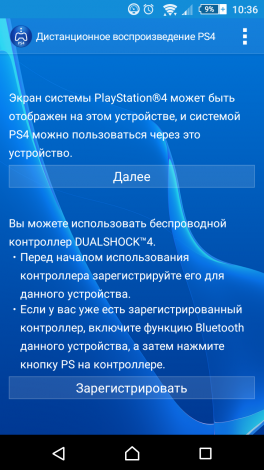
Стартовый экран приложения Remote Play
- После скачивания откройте программу и подключите смартфон к PS4. Когда приложение открылось, нажимайте Далее. Там будет показываться инструкция по подключению. Оно будет происходить при помощи кода, благодаря которому консоль определит устройство. Через небольшой промежуток времени программа запустится и выбранная на PlayStation игра будет отображаться на телефоне. Если вы хотите выйти, кликните на клавишу Домой.
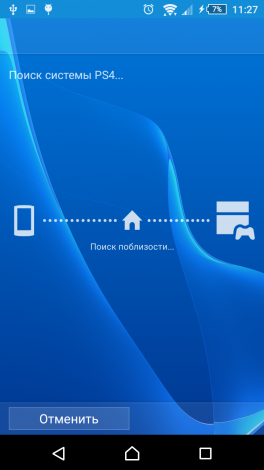
Поиск PlayStation 4 в одной сети Wi-Fi
Часть 2
- Для управления контроллер также нужно зарегистрировать на смартфоне. Непосредственно в самой программе кликните на кнопку Регистрация, после нажатия на которую вы увидите различные настройки, а также инструкцию. Для следующих действий вам понадобится аккаунт PlayStation Network. Введите его на экране, который появится позже. После этого вы вернётесь к окну с настройками.

Поиск PlayStation 4 через PlayStation Network
- Затем подключите ваш телефон к контроллеру. Для этого включите блютуз и в списке устройств найдите необходимое имя. Чтобы отключить геймпад, нужно проделать следующие действия. Нажмите кнопки Share и PS и удерживайте их, пока световая полоса не начнёт мигать белым.
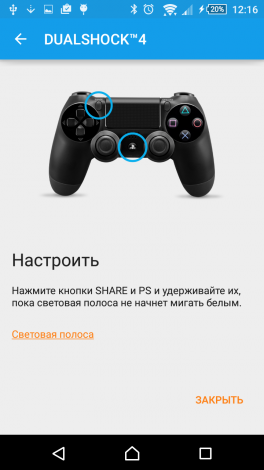
Подключение джойстика к устройству
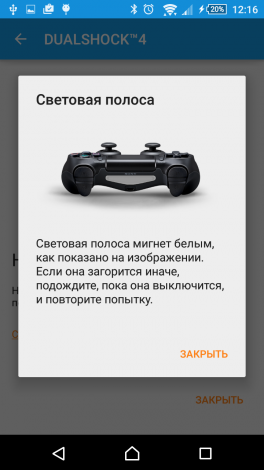
Информация о световой полосе
- Нажмите далее и возобновите игровой процесс. Теперь вы можете играть в свои любимые игры на смартфоне на расстоянии.
Вот какими полезными могут оказаться разработки в XXI веке. Благодаря такому приложению вы сможете без труда и с наслаждением играть в свои любимые игры. Плюсом является то, что сделать эту операцию сможет каждый, а главное, что абсолютно бесплатно. Надеемся, что у вас не осталось вопросов по этой теме. Но если они у вас есть, то мы готовы выслушать их в комментариях. Ответ на них вы получите в кратчайшие сроки. А также будем благодарны, если вы поставите лайк и поделитесь этой информацией со своими друзьями.
Подключите свой смартфон или другое устройство и систему PS4 ™ к одной сети. В системе PS4 ™ выберите (Настройки)> [Настройки подключения к мобильному приложению]> [Добавить устройство]. На экране появится число. Откройте (Второй экран PS4) на своем смартфоне или другом устройстве, а затем выберите систему PS4 ™, к которой хотите подключиться.
Как подключить телефон к PlayStation 4?
Как подключить телефон к PS4
- Загрузите приложение PlayStation на свой смартфон или планшет.
- Включите PS4 и перейдите в «Настройки»> «Настройки подключения приложения PlayStation»> «Добавить устройство».
- Запишите кодовый номер на экране.
- Откройте приложение PlayStation на своем телефоне и выберите «Подключиться к PS4»> «Второй экран».
Возьмите usb, подключите его к компьютеру, затем возьмите андроид с штекер зарядного устройства android это тоже, возьмите файлы с андроида, поместите его в usb, возьмите usb, подключите его к ps4.
Могу ли я передать свой телефон на PlayStation?
Plex — Зеркало Android на PS4
Это приложение для дублирования экрана, которое позволяет пользователям Android транслировать свой телефон на любое устройство, например PS4. … Запишите свое имя пользователя и пароль, так как они понадобятся вам для подключения между устройствами. Перейдите в PlayStation Store, прокрутите вниз до раздела «Приложения».
Выберите [Поделиться игрой] > [Присоединиться к Share Play] с экрана вечеринки. … Как Посетитель, вы можете отобразить свой домашний экран и управлять своей системой PS4 ™, нажав кнопку PS во время Share Play. Чтобы вернуться к экрану организатора, выберите (Совместное воспроизведение) в области содержимого.
Как передать файлы с телефона на PS4?
Откройте меню настроек и выберите «Управление сохранением данных приложений». Выберите «Сохраненные данные в системном хранилище» и найдите данные сохранения, для которых вы хотите создать резервную копию. Нажмите кнопку «Параметры» и выберите «Копировать на USB-накопитель». Выберите файлы, которые вы хотите скопировать, и нажмите «Копировать».
Можете ли вы подключить свой телефон к контроллеру PS4?
Вы можете подключить контроллер PS4 к своему Android телефон или планшет через меню Bluetooth. Подключив контроллер PS4 к вашему устройству Android, вы можете использовать его для игр в мобильные игры.
Как я могу играть в PlayStation 5 на моем телефоне?
Чтобы транслировать игры для PS5 на свой телефон или планшет, скачать приложение PS Remote Play для Android или iOS, откройте его и войдите в свою учетную запись PSN. Вам будет предложено подключить контроллер PS4 в настройках Bluetooth вашего телефона; да, вы можете играть в игры для PS5 с контроллером DualShock для PS4.
Можете ли вы передавать файлы с USB на PS4?
Нет, ты можешьт передавать файлы НАПРЯМУЮ. Устройства Android не могут передавать файлы прямо к PS4 через USB порт. PS4 принимает только exFat или Fat32 файлов. Отформатируйте запоминающее устройство (внешний жесткий диск и т. Д.) В exFat или Fat32 для работы с PS4.
Как я могу подключить PS4 к телефону без контроллера?
Вот что вам нужно сделать:
- На главном экране PS4 нажмите на крестовине вверх, чтобы выбрать меню навигации.
- Перейдите в настройки.
- Найдите устройства.
- Введите устройства Bluetooth.
- Подождите, пока система просканирует ближайшие устройства Bluetooth.
- Выполните обычное сопряжение устройств, следуя процессу сопряжения по умолчанию для вашего устройства Bluetooth.
