Чтобы печатать на японском языке, вам прежде всего понадобится японская клавиатура и знание самого языка. Японский язык для начинающих здесь.
Если вы никогда не видели японскую клавиатуру, вам может быть интересно, как японцы печатают на своих компьютерах. С языком, содержащим более 10 000 символов кандзи, можно подумать, что на японской клавиатуре будет больше кнопок, чем на панели управления космического корабля.
После прочтения статьи вы сможете легко настроить японскую клавиатуру для телефона и компьютера. В этой статье я собираюсь дать ответ на два главных вопроса: «Как установить японскую клавиатуру?» и «Как писать на японском языке на обычной клавиатуре?«. Поэтому, если вы только что прибыли в Японию, вы можете перестать биться головой о экран компьютера и начать печатать на японском языке прямо сейчас:)
Начнем с установки на телефон, так как это наиболее частый запрос на сегодня.
- Японская клавиатура на телефоне Android
- «12 клавиш»
- «QWERTY»
- Японская клавиатура на компьютер ( ОС windows)
- Установка японской клавиатуры на IOS
Японская клавиатура на телефоне Android
Установить японскую клавиатуру на телефоны с операционной системой андройд проще простого. И так, повторяйте пошагово.
1 шаг: Для начала находите клавиатуру в любом приложении. Я зашел в WatsApp. Нажимаете на меню ( три точки) как показано на рисунке.
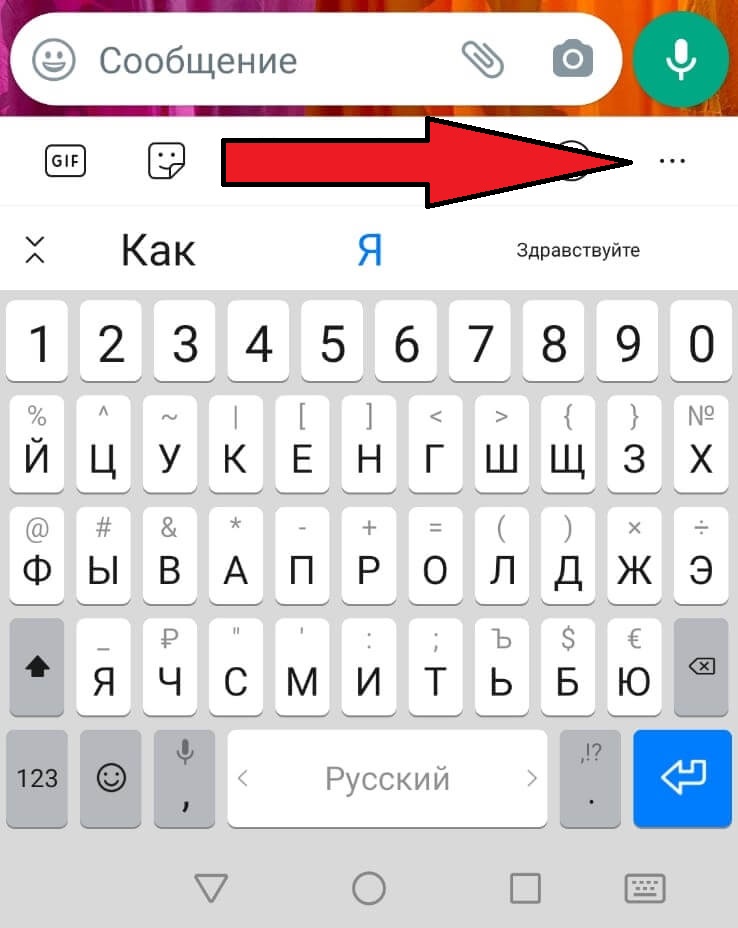
2 шаг: Выбираете пункт «раскладки»
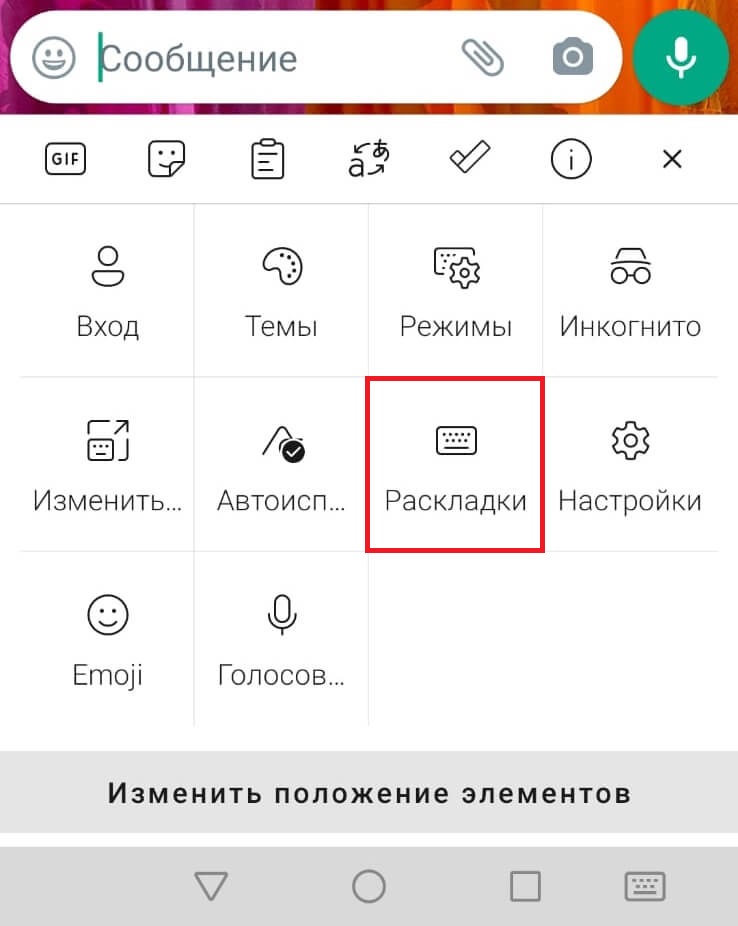
3 шаг: Нажимаете «Добавить»
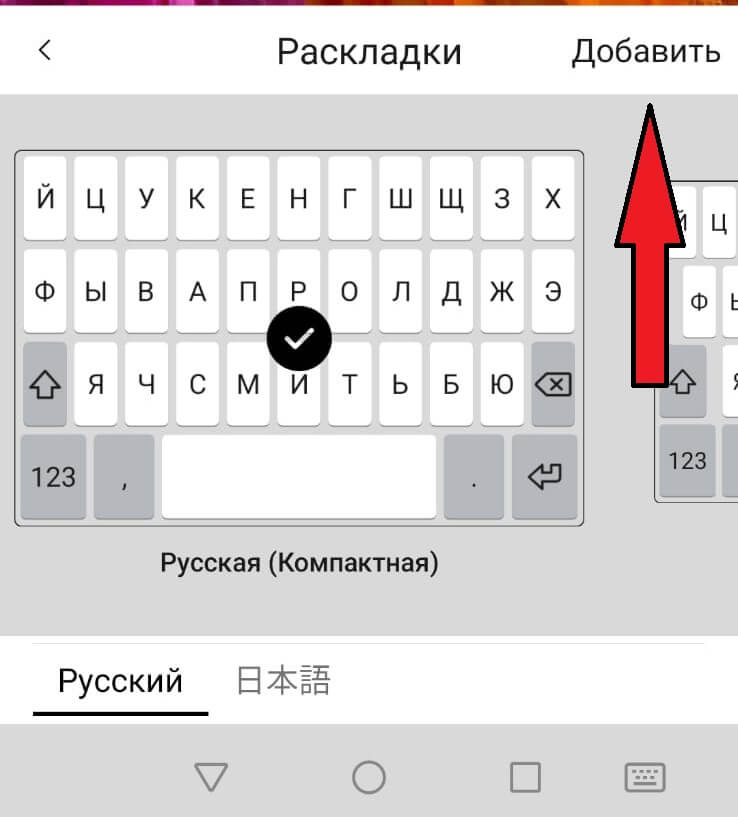
4 шаг: В списке «Предустановленные языки» находите и нажимаете на японский.
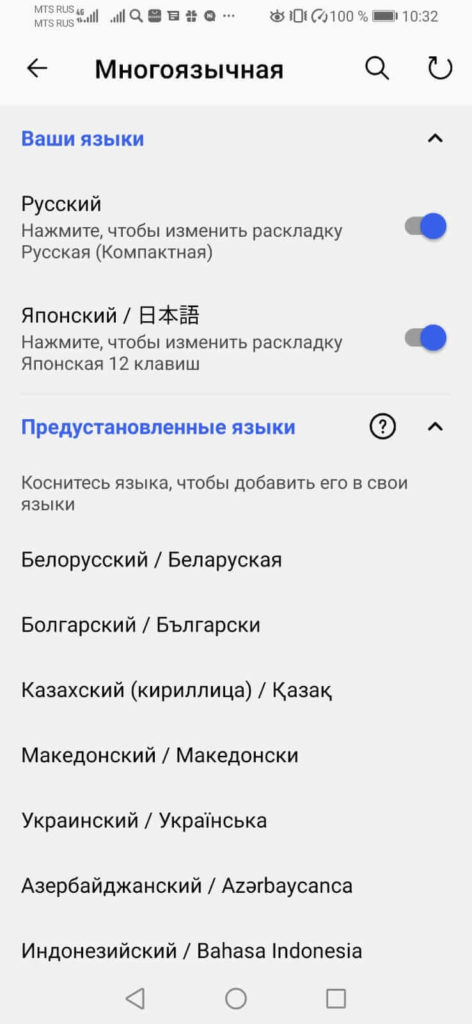
ГОТОВО! Вы успешно установили японскую раскладку на свой смартфон. Теперь вам необходимо выбрать способ печатанья из двух вариантов. Попробуйте оба и выберете наиболее подходящий.
«12 клавиш»
Теперь, когда вы переходите в раскладки у вас кроме русского языка есть еще японский 日本語 (nihongo). И так, давайте выберем раскладку «12 клавиш» и напишем слово かきます (kakimasu), что означает «написать». Чтобы писать на этой клавиатуре нужно помнить что в рядах хираганы 5 символов, заканчивающихся на гласные А И У Э О.

Пишем слово かきます пошагово:
Шаг か: Нажимаем на символ か
Шаг き: Нажимаем и удерживаем символ か. Открывается «лепесток» со всеми символами К-линии (посмотрите на фото). Чтобы написать хирагану き (и другие символы на «И») вам нужно переместить палец влево, затем отпустить. く- вверх, け-вправо, こ — вниз
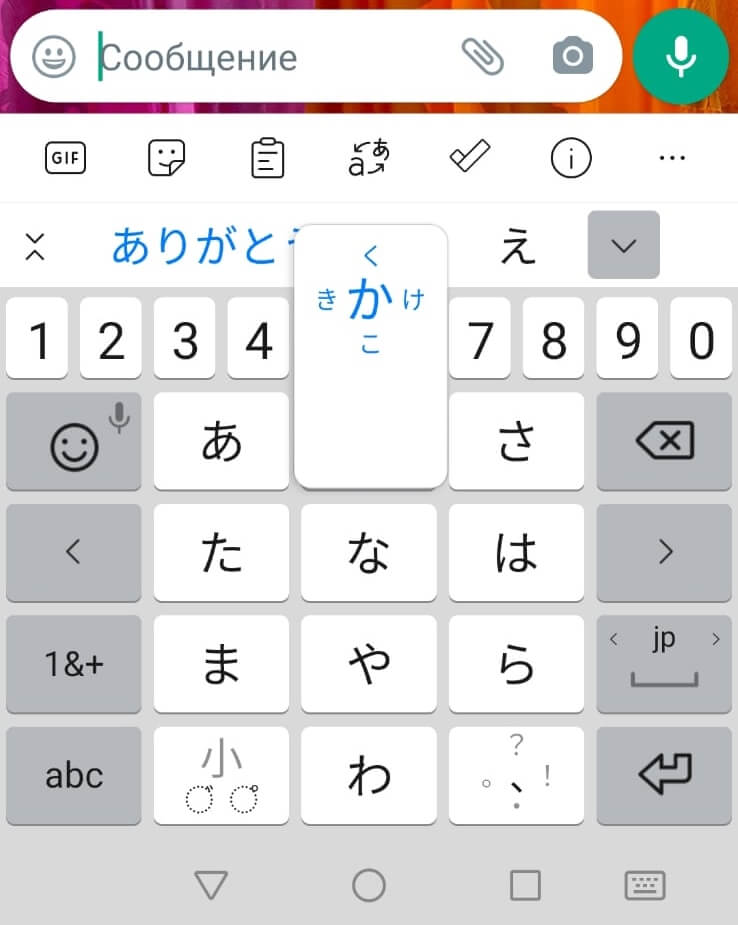
Шаг ま: Нажимаем на символ ま
Шаг す: Нажимаем и удерживаем хирагану さ, так как это первый символ С-линии. Вспоминаем (или подсматриваем) чтобы получить символ заканчивающийся на звук «У», нам нужно переместить палец вверх и отпустить.
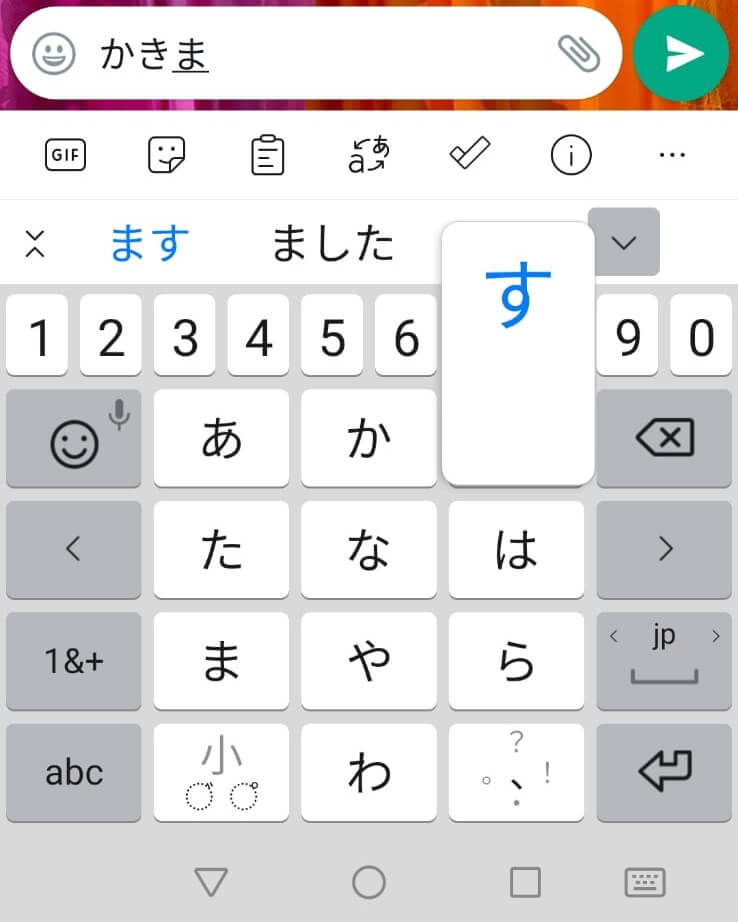
ГОТОВО! Вот мы написали слово かきます.
Японская клавиатура постоянно дает подсказки и это удобно. Мы написали слово с помощью хираганы. Вы можете видеть на фотографии это же слово написанное с помощью кандзи. Для того, что бы увидеть все подсказки вам нужно нажать на символ в виде незаконченной галочки (см. фото)
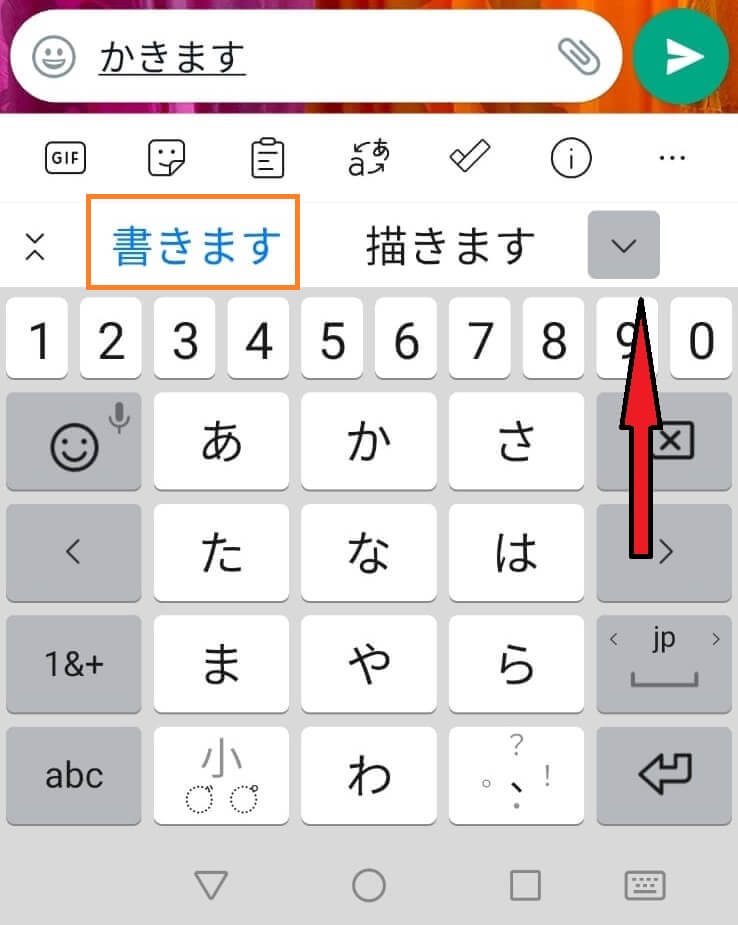
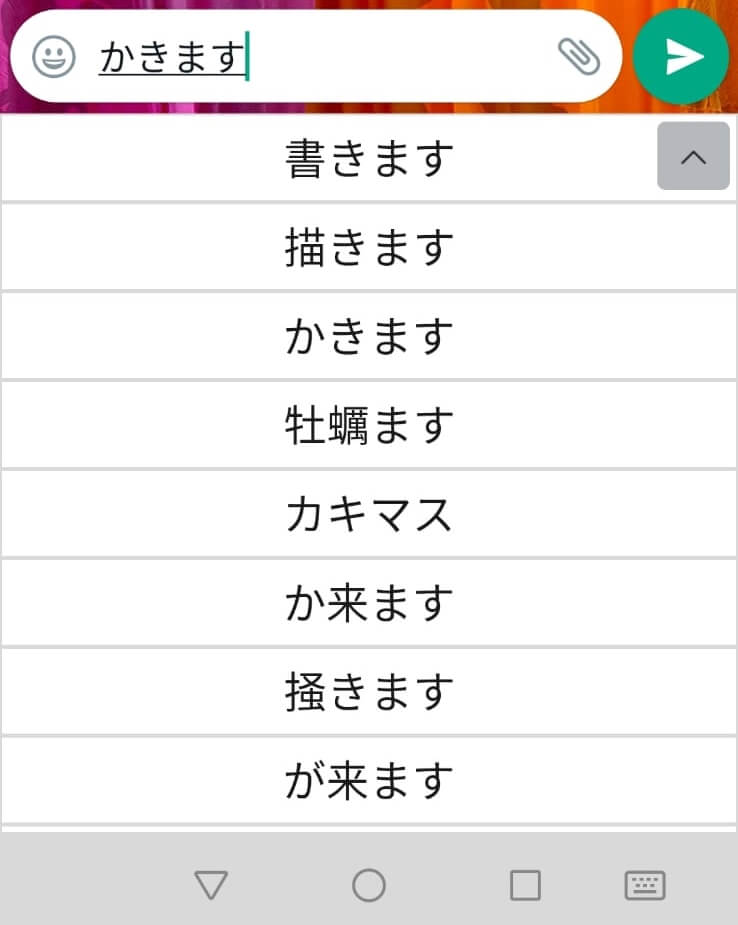
Еще один момент на который сразу хочется обратить внимание:
Надеюсь вы уже знаете что в японском языке есть уменьшенные символы, такие как маленькая つ в слове 使った (つかった -tukatta) или маленькие йотированные гласные や, ゆ и よ, которые используются для получения слогов きゃ, きゅ, きょ и других. И так, для уменьшения этих символов хираганы используйте символ «小» на клавиатуре.
Мне очень понравилось пользоваться этой клавиатурой, когда я только начал изучать японский язык, потому как это очень отличается от привычной нам клавиатуры:) Это заставило меня почувствовать как шевелиться мой мозг. Простите за подробности.
Давайте двигаться дальше.
«QWERTY»
Для того, чтобы установить эту клавиатуру мы снова переходим в раскладки и меняем клавиатуру «12 клавиш» на «QWERTY». Что бы хорошо использовать эту клавиатуру вам следует хорошо освоить ромадзи. Обязательно сделайте это! Благодаря этому знанию вы сможете легко печатать тексты любой сложности на компьютере.
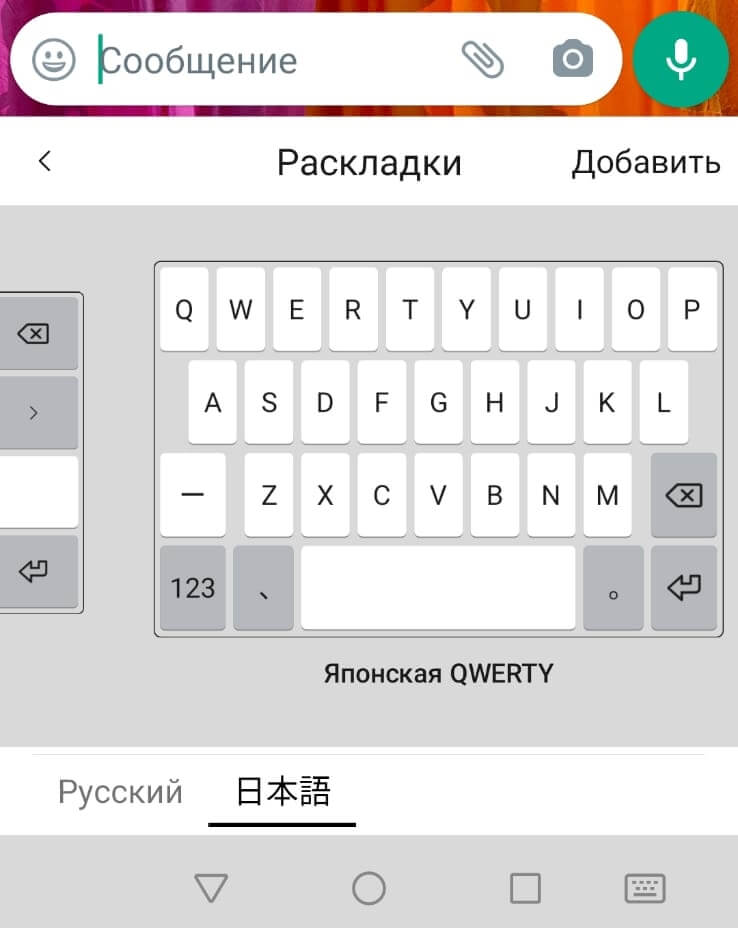
Давайте напишем предложение «Я пишу«. На японском языке оно записывается так «わたしはかきます«. Чтобы получить его, нужно напечатать символами ромадзи соответственно «watasihakakimasu«
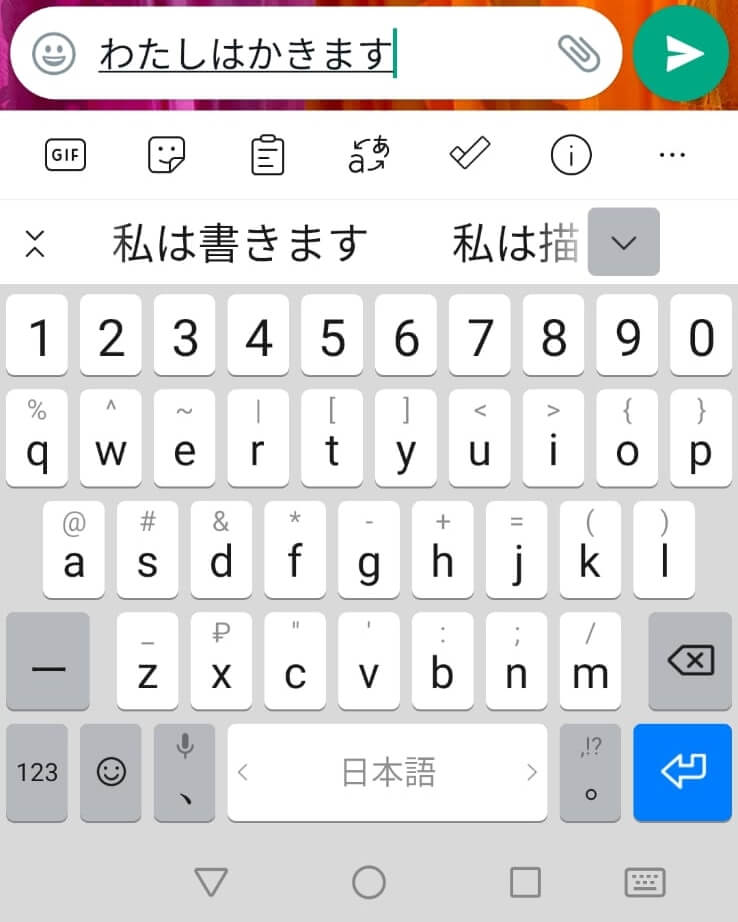
Специфические особенности японской клавиатуры «QWERTY»
Вы наверно помните, что в японском языке есть специальные символы и сейчас мы рассмотрим способ их написания:
- Для того, чтобы получить маленькую «цу», вам следует удвоить согласную. Здесь работает правило: как слышится, так и пишется. Вам следует удвоить согласную так «tte» чтобы получить символы って
- Для того, чтобы получить символ хираганы ん вам необходимо дважды нажать на букву «n»
- Используйте символы «x» или «l», чтобы написать маленькую кана, например чтобы получить てぃ вам следует написать «texi» или «teli»
- Чтобы получить символ きゃ вам нужно написать «kya» соответственно. А для じゃ — ja
Инструкция это хорошо! Но всегда интересно самому потыкать в клавиатуру и посмотреть какие символы появляются перед вами.
Японская клавиатура на компьютер ( ОС windows)
Сперва давайте установим ее на свой компьютер. Ничего сложного, просто повторяйте.
Шаг 1. Нажимаем на вкладку языки в правом нижнем углу рабочего стола. И нажимаем «Дополнительные настройки клавиатуры»
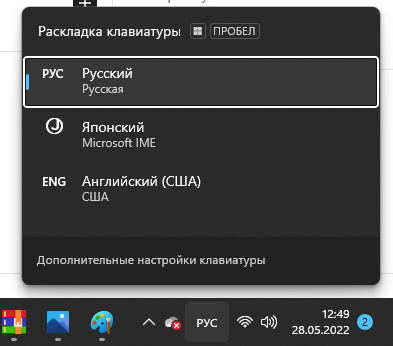
Шаг 2: Жмем «Добавить язык»
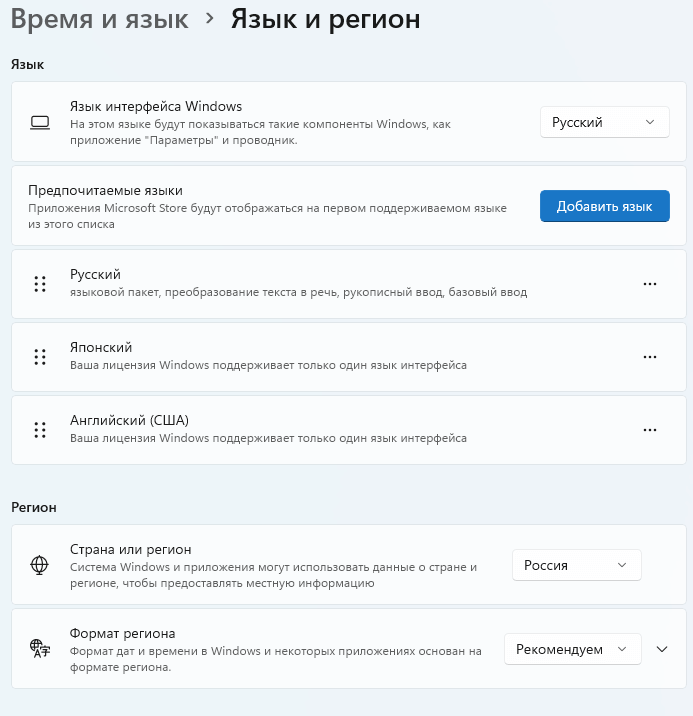
Шаг 3: Выбираем японский язык и нажимаем «Далее» затем «Установить»
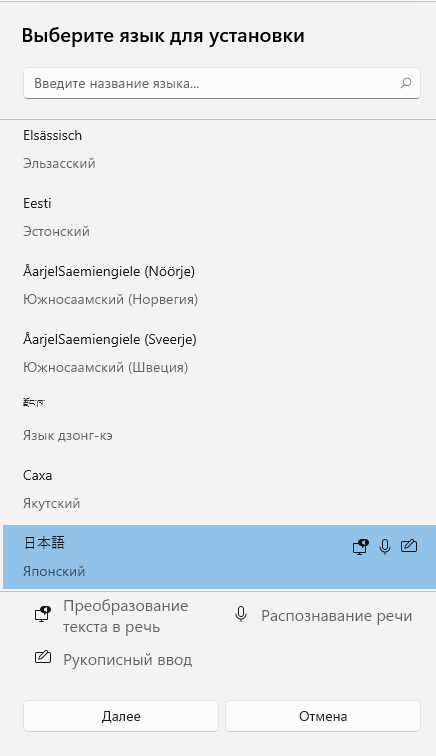
ГОТОВО! Японская клавиатура установлена на ваш компьютер. Теперь вы можете печатать письма японцам. Печатать нужно таким же способом, который мы рассмотрели выше в разделе под заголовком: Японская клавиатура «QWERTY» для телефона.
Подсказка: для удобства переключения между символами хираганы и катаканы можно использовать сочетания клавиш Caps Look + Alt для перехода на катакану и Caps Look + Ctrl что бы вернуться к хирагане.
Установка японской клавиатуры на IOS
Здесь все так же просто. Заходите в настройки ⇒ основные ⇒ клавиатура ⇒ новые клавиатуры. Там вы также можете установить клавиатуру 2-х видов: кана и ромадзи. Попробуйте обе и выбери сторону (получилось как в рекламе твикс:))
Как установить японскую клавиатуру?
Установка японской клавиатуры на смартфон Android
- Загрузите Google Japanese Input из Play Store.
- Установите приложение и откройте его.
- Согласие на любые запрашиваемые разрешения.
- После установки и настройки вы автоматически попадете в «Язык и ввод» в настройках.
Теперь, когда вы набираете текст в любом месте на своем телефоне, вы увидите маленький значок «глобус» в левом нижнем углу. Нажмите на этот значок, и он изменится на японский! Вы можете видеть, что это сработало, по тексту в пробеле, который теперь говорит «日本»語«. Вы можете печатать на хирагане, катакане и кандзи.
Как вы набираете кандзи на Android?
Для этого, коснитесь и удерживайте кнопку ま и проведите пальцем влево, чтобы ввести み. Затем, как и в QWERTY, вы выберете предложенный кандзи из списка. Вместо того, чтобы проводить пальцем по экрану, вы также можете просто нажимать каждую клавишу, пока она не перебирает все параметры, и вы не достигнете желаемой каны.
Какую клавиатуру используют японцы на телефонах?
1. Вы можете получить доступ не только к кана. Базовая клавиатура Android довольно проста и используется исключительно для набора текста на японском языке. Тем не менее, многие загружаемые японские клавиатуры для устройств Android позволяют получить доступ к обычным западным смайликам, а также к японским смайликам.
Что такое хаджимемашите?
1. Хаджимемашите! (Произношение: ха-джи-май-маштай) Значение: Приятно познакомиться! Это ваше первое контактное лицо.
Как набрать хирагану на клавиатуре?
Для компьютеров Mac:
- Перейдите в Системные настройки> Клавиатура> Источники ввода> + выберите «Японский» и «Добавить».
- Найдите флажок рядом с датой и временем в верхней части экрана Mac. Нажмите на нее, чтобы отобразить все установленные вами языковые клавиатуры. Выберите Хирагана. Это должен быть ваш основной режим ввода для изучения японского языка.
Как переключиться на клавиатуру катакана?
Если у вас японская клавиатура, вы можете просто нажать клавишу 半角 / 全 角, также расположенную слева от клавиши «1». Нажмите клавишу F7 после того, как вы напечатаете что-то, чтобы быстро преобразовать это в катакану.
Как переключиться на катакану на моей мобильной клавиатуре?
Если вы перейдете к языковым настройкам в системе / Язык и ввод, затем коснитесь клавиатуры Samsung, чтобы добавить языки. После того, как вы добавили японский язык, всякий раз, когда клавиатура отображается в любом приложении, вы можете удерживайте / проведите пальцем по пробелу для переключения языков. Да, я сделал это.
Как вы печатаете кандзи?
Выберите «Хирагана» из параметры, а затем начните вводить текст на японском языке. По мере ввода компьютер автоматически преобразует хирагану в иероглифы. Вы также можете нажать пробел после ввода хираганы, чтобы выбрать, какой кандзи использовать.
Что такое японский ввод Google на телефоне Android?
Японский ввод Google (Google 日本語 入 力, Gūguru Nihongo Nyūryoku) — это опубликованный Google метод ввода японского текста на компьютере.. Поскольку его словари автоматически генерируются из Интернета, он поддерживает ввод личных имен, интернет-сленга, неологизмов и связанных с ними терминов.

By
Last updated:
December 20, 2022
Typing is practically second nature to us these days.
We’re texting, writing essays, working online gigs, exchanging ideas and sometimes (or a lot of the time) having arguments with each other on social media.
Typing is integral to how we communicate—it’s even surpassed handwriting in importance.
Knowing how to type is vital if you’re learning Japanese, and we have the best possible guide to get you started.
Contents
- Gather Your Japanese Typing Resources
-
- Japanese Keyboards
-
- Installing a Japanese keyboard on a Windows computer
- Installing a Japanese keyboard on a Mac
- Installing a Japanese keyboard on an iPhone
- Installing a Japanese keyboard on an Android smartphone
- Japanese Typing Aids
- Understand How Japanese Keyboards Work
- Use Hiragana When Typing in Japanese
- Learn to Communicate in Japanese on Social Media
- Is it Really That Important to Learn How to Type in Japanese?
Download:
This blog post is available as a convenient and portable PDF that you
can take anywhere.
Click here to get a copy. (Download)
Gather Your Japanese Typing Resources
To begin typing in Japanese, you’ll need a few tools.
Japanese Keyboards
We’re not talking about actual physical keyboards. We’re talking about virtual keyboards.
Virtual keyboards can be installed onto just about any device, from laptops to tablets to smartphones. Find out how below!
Installing a Japanese keyboard on a Windows computer
- To install Japanese input for Windows 10 devices, start by clicking on the Start Menu symbol.
Open your Control Panel. - Under “Clock, Language, and Region” select “Add a language.”
- Click “Add a language” above your list of already installed languages.
- Under “J,” find the keyboard labeled “日本語” and select it, then press “Add.”
- After adding Japanese to your language packs, go to “Language options” and select “Advanced” under “Japanese.”
- Here you can choose how you’d like things to be formatted when you use your keyboard. We suggest leaving the input method as “romaji.”
Installing a Japanese keyboard on a Mac
- Under your System Preferences, click “Language & Region.”
- Click “+” underneath your list of already installed languages.
- Scroll down and select “Japanese,” then “Add.”
- Select “Use English.”
- Select “Keyboard preferences.”
- Select “+,” then “Japanese,” then “Add.”
- Select “Hiragana (Google).”
- At the top of your Mac’s menu bar, you’ll see a new symbol. Select it to toggle between English and Japanese.
Installing a Japanese keyboard on an iPhone
- Go to “Settings” then “General.”
- Select “Keyboard” then “Keyboards.”
- Click “Add New Keyboard” and browse through the languages until you get to “Japanese.”
- Select “Japanese” and then “Romaji.”
- Now whenever you go into “keyboard mode” on your phone, you’ll be able to click the little globe symbol to toggle between Japanese and English keyboards.
Installing a Japanese keyboard on an Android smartphone
- Download Google Japanese Input from the Play Store.
- Install the app and open it.
- Consent to whatever permissions it asks for.
- After installing and setting up, go to “Language & Input” in your Settings.
- Toggle the switch to activate Google Japanese Input.
- Like with iPhones, you just need to click the little globe on your keyboard to switch to Japanese.
It’s worth noting that some Android devices don’t require a download of Google Japanese Input. In some cases, you may be able to look into your phone’s keyboard settings and simply add Japanese to your device. Before downloading anything, check and see if this is a possibility on your device.
Japanese Typing Aids
Typing aids will help you practice typing in Japanese and track your progress.
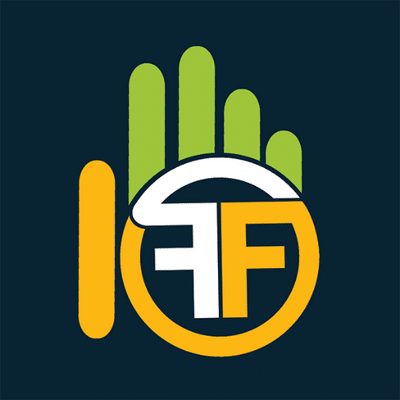
One of the best typing aids is 10 Fast Fingers. Once you install and figure out how to use your Japanese keyboard (don’t worry, we’ll cover that in a moment), use this typing aid to practice.
It’s easy: Simply type the Japanese words displayed as quickly and accurately as you can. At the end of the test, you’ll see how many words you typed correctly and your speed will be evaluated. This is a great resource to practice kanji in particular since there’s no furigana.
Tanoshii Japanese also has a handful of fun Japanese typing games that can help with typing speed and accuracy. This resource improves typing abilities in kanji, katakana and hiragana.
Understand How Japanese Keyboards Work
Pretty much all Japanese keyboards work identically across platforms and operating systems.
If you followed our above guide to installing and setting up your virtual Japanese keyboard, your default input method will be rōmaji.
This means that you’ll be typing out rōmaji words in order to be matched with the appropriate hiragana or kanji.
Once you see the correct kana as you’re typing the rōmaji word, select it. It’ll automatically be added to your SMS or comment box. Some keyboards will even automatically convert English letters into kana as you type and all you have to do is pick the right kanji (if you’re using kanji).
How easy is that?
Use Hiragana When Typing in Japanese
We suggest using hiragana more often when typing in Japanese, especially if you’re learning to type so you can engage with Japanese speakers online.
Since katakana is reserved for loanwords, foreign words and sound effects, hiragana is more commonly used to communicate.
Some of the keyboards we walked through are automatically set up to display hiragana characters first. If yours isn’t, it’s easy to “train” your keyboard to suggest hiragana before katakana.
When you first start using your keyboard, every time you type out a rōmaji syllable or word, scroll through the suggested kana until you find the correct hiragana. The next time you type that syllable or word, the appropriate hiragana will pop up first.
If you’re still getting used to hiragana and how that syllabary works, there are many handy resources online for getting the hang of it.
Learn to Communicate in Japanese on Social Media
Now that you have your new keyboard and know how to use it, it’s time to put it to the test with real people!
Here are some popular Japanese social media sites where you can try out your typing skills:
- Twitter: Everyone’s favorite short-form conversational social media.
- Facebook: Share some cat pictures, find out what your elementary school friend is up to and learn Japanese in one.
- Instagram: Although it’s mostly about pictures and hashtags, there are some hidden language lessons on Instagram, too.
- Pixiv: This Japanese art-based community is great for connecting with visual artists or just enjoying some cool art.
- Mobage: If you’re a gamer, this Japanese social media site is a great place to interact with other gamers, particularly mobile phone gamers.
- Mixi: The focus of this social media site is to turn strangers in Japan into friends through common interest connections.
Try searching “日本語” to find Japanese users and accounts on social media sites that aren’t exclusive to Japan.
Some other useful keywords include ペンパル (ぺんぱる) — Pen-pal and “Japanese friends.” Another good idea for finding Japanese friends with similar interests is to type in something you enjoy + “Japan.”
We’ve covered Japanese internet slang in the past as well, which may be handy for interacting on social media sites. Japanese internet slang isn’t that different from English internet slang, though Japanese internet slang tends to use more numbers and interesting abbreviations.
There’s no getting around it: You’ll just have to learn some to fit in! OTL
Is it Really That Important to Learn How to Type in Japanese?
As you’ve probably gathered by now, the answer is yes!
Here are the key takeaways to summarize why Japanese typing is such a viable language skill:
- If you plan on communicating online in Japanese, learning how to type is vital.
Typing in Japanese isn’t the same as typing in English. If you’d like to communicate with Japanese readers via social media, you’ll need this crash course on how Japanese typing works.
- Some online courses require a Japanese virtual keyboard, so knowing how to type in Japanese can come in handy.
Who doesn’t love online lessons? If you plan on learning Japanese online, there may be some situations where you’ll have to type in Japanese. For instance, FluentU requires typed answers for the personalized quizzes based on authentic media clips. So learn how to type now to avoid struggling later!
- Learning how to type in Japanese can help with romaji-kana word association.
Even if you don’t plan on using Japanese social media or taking online Japanese courses, the way Japanese keyboards are set up will help you match 漢字 (かんじ) — kanji with ローマ字 (ろーま じ ) — rōmaji. This helps substantially when it comes to associating written characters with their pronunciation.
As long as you have a basic grip on kana and rōmaji, and you get your spiffy new virtual Japanese keyboard installed, you’ll be a Japanese typing pro in no time!
Em Casalena is a published author, freelance writer and music columnist who writes about a lot of stuff, from music to films to language.
Download:
This blog post is available as a convenient and portable PDF that you
can take anywhere.
Click here to get a copy. (Download)

By
Last updated:
December 20, 2022
Typing is practically second nature to us these days.
We’re texting, writing essays, working online gigs, exchanging ideas and sometimes (or a lot of the time) having arguments with each other on social media.
Typing is integral to how we communicate—it’s even surpassed handwriting in importance.
Knowing how to type is vital if you’re learning Japanese, and we have the best possible guide to get you started.
Contents
- Gather Your Japanese Typing Resources
-
- Japanese Keyboards
-
- Installing a Japanese keyboard on a Windows computer
- Installing a Japanese keyboard on a Mac
- Installing a Japanese keyboard on an iPhone
- Installing a Japanese keyboard on an Android smartphone
- Japanese Typing Aids
- Understand How Japanese Keyboards Work
- Use Hiragana When Typing in Japanese
- Learn to Communicate in Japanese on Social Media
- Is it Really That Important to Learn How to Type in Japanese?
Download:
This blog post is available as a convenient and portable PDF that you
can take anywhere.
Click here to get a copy. (Download)
Gather Your Japanese Typing Resources
To begin typing in Japanese, you’ll need a few tools.
Japanese Keyboards
We’re not talking about actual physical keyboards. We’re talking about virtual keyboards.
Virtual keyboards can be installed onto just about any device, from laptops to tablets to smartphones. Find out how below!
Installing a Japanese keyboard on a Windows computer
- To install Japanese input for Windows 10 devices, start by clicking on the Start Menu symbol.
Open your Control Panel. - Under “Clock, Language, and Region” select “Add a language.”
- Click “Add a language” above your list of already installed languages.
- Under “J,” find the keyboard labeled “日本語” and select it, then press “Add.”
- After adding Japanese to your language packs, go to “Language options” and select “Advanced” under “Japanese.”
- Here you can choose how you’d like things to be formatted when you use your keyboard. We suggest leaving the input method as “romaji.”
Installing a Japanese keyboard on a Mac
- Under your System Preferences, click “Language & Region.”
- Click “+” underneath your list of already installed languages.
- Scroll down and select “Japanese,” then “Add.”
- Select “Use English.”
- Select “Keyboard preferences.”
- Select “+,” then “Japanese,” then “Add.”
- Select “Hiragana (Google).”
- At the top of your Mac’s menu bar, you’ll see a new symbol. Select it to toggle between English and Japanese.
Installing a Japanese keyboard on an iPhone
- Go to “Settings” then “General.”
- Select “Keyboard” then “Keyboards.”
- Click “Add New Keyboard” and browse through the languages until you get to “Japanese.”
- Select “Japanese” and then “Romaji.”
- Now whenever you go into “keyboard mode” on your phone, you’ll be able to click the little globe symbol to toggle between Japanese and English keyboards.
Installing a Japanese keyboard on an Android smartphone
- Download Google Japanese Input from the Play Store.
- Install the app and open it.
- Consent to whatever permissions it asks for.
- After installing and setting up, go to “Language & Input” in your Settings.
- Toggle the switch to activate Google Japanese Input.
- Like with iPhones, you just need to click the little globe on your keyboard to switch to Japanese.
It’s worth noting that some Android devices don’t require a download of Google Japanese Input. In some cases, you may be able to look into your phone’s keyboard settings and simply add Japanese to your device. Before downloading anything, check and see if this is a possibility on your device.
Japanese Typing Aids
Typing aids will help you practice typing in Japanese and track your progress.
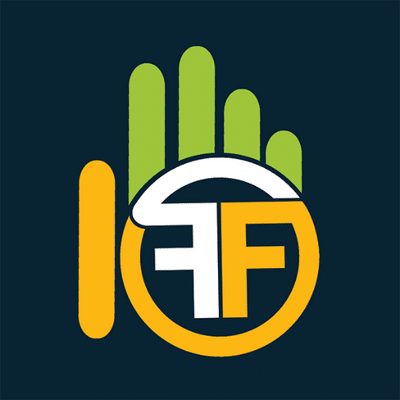
One of the best typing aids is 10 Fast Fingers. Once you install and figure out how to use your Japanese keyboard (don’t worry, we’ll cover that in a moment), use this typing aid to practice.
It’s easy: Simply type the Japanese words displayed as quickly and accurately as you can. At the end of the test, you’ll see how many words you typed correctly and your speed will be evaluated. This is a great resource to practice kanji in particular since there’s no furigana.
Tanoshii Japanese also has a handful of fun Japanese typing games that can help with typing speed and accuracy. This resource improves typing abilities in kanji, katakana and hiragana.
Understand How Japanese Keyboards Work
Pretty much all Japanese keyboards work identically across platforms and operating systems.
If you followed our above guide to installing and setting up your virtual Japanese keyboard, your default input method will be rōmaji.
This means that you’ll be typing out rōmaji words in order to be matched with the appropriate hiragana or kanji.
Once you see the correct kana as you’re typing the rōmaji word, select it. It’ll automatically be added to your SMS or comment box. Some keyboards will even automatically convert English letters into kana as you type and all you have to do is pick the right kanji (if you’re using kanji).
How easy is that?
Use Hiragana When Typing in Japanese
We suggest using hiragana more often when typing in Japanese, especially if you’re learning to type so you can engage with Japanese speakers online.
Since katakana is reserved for loanwords, foreign words and sound effects, hiragana is more commonly used to communicate.
Some of the keyboards we walked through are automatically set up to display hiragana characters first. If yours isn’t, it’s easy to “train” your keyboard to suggest hiragana before katakana.
When you first start using your keyboard, every time you type out a rōmaji syllable or word, scroll through the suggested kana until you find the correct hiragana. The next time you type that syllable or word, the appropriate hiragana will pop up first.
If you’re still getting used to hiragana and how that syllabary works, there are many handy resources online for getting the hang of it.
Learn to Communicate in Japanese on Social Media
Now that you have your new keyboard and know how to use it, it’s time to put it to the test with real people!
Here are some popular Japanese social media sites where you can try out your typing skills:
- Twitter: Everyone’s favorite short-form conversational social media.
- Facebook: Share some cat pictures, find out what your elementary school friend is up to and learn Japanese in one.
- Instagram: Although it’s mostly about pictures and hashtags, there are some hidden language lessons on Instagram, too.
- Pixiv: This Japanese art-based community is great for connecting with visual artists or just enjoying some cool art.
- Mobage: If you’re a gamer, this Japanese social media site is a great place to interact with other gamers, particularly mobile phone gamers.
- Mixi: The focus of this social media site is to turn strangers in Japan into friends through common interest connections.
Try searching “日本語” to find Japanese users and accounts on social media sites that aren’t exclusive to Japan.
Some other useful keywords include ペンパル (ぺんぱる) — Pen-pal and “Japanese friends.” Another good idea for finding Japanese friends with similar interests is to type in something you enjoy + “Japan.”
We’ve covered Japanese internet slang in the past as well, which may be handy for interacting on social media sites. Japanese internet slang isn’t that different from English internet slang, though Japanese internet slang tends to use more numbers and interesting abbreviations.
There’s no getting around it: You’ll just have to learn some to fit in! OTL
Is it Really That Important to Learn How to Type in Japanese?
As you’ve probably gathered by now, the answer is yes!
Here are the key takeaways to summarize why Japanese typing is such a viable language skill:
- If you plan on communicating online in Japanese, learning how to type is vital.
Typing in Japanese isn’t the same as typing in English. If you’d like to communicate with Japanese readers via social media, you’ll need this crash course on how Japanese typing works.
- Some online courses require a Japanese virtual keyboard, so knowing how to type in Japanese can come in handy.
Who doesn’t love online lessons? If you plan on learning Japanese online, there may be some situations where you’ll have to type in Japanese. For instance, FluentU requires typed answers for the personalized quizzes based on authentic media clips. So learn how to type now to avoid struggling later!
- Learning how to type in Japanese can help with romaji-kana word association.
Even if you don’t plan on using Japanese social media or taking online Japanese courses, the way Japanese keyboards are set up will help you match 漢字 (かんじ) — kanji with ローマ字 (ろーま じ ) — rōmaji. This helps substantially when it comes to associating written characters with their pronunciation.
As long as you have a basic grip on kana and rōmaji, and you get your spiffy new virtual Japanese keyboard installed, you’ll be a Japanese typing pro in no time!
Em Casalena is a published author, freelance writer and music columnist who writes about a lot of stuff, from music to films to language.
Download:
This blog post is available as a convenient and portable PDF that you
can take anywhere.
Click here to get a copy. (Download)
Начинающие изучать японский язык часто задаются вопросом: как установить японский язык на Windows (XP, 7 и другие) или как установить японский язык на Android / как установить японский язык на iOS? На самом деле все очень легко (особенно если у Вас Windows новее XP). Смотрим видео и текстовые инструкции ниже.
Японская клавиатура
Установка японской клавиатуры на Windows
Установка японской клавиатуры на Android
Установка японской клавиатуры на iOS
Установка японских смайлов (Эмодзи) на iOS
Установка японский клавиатуры на Windows
Как установить японскую клавиатуру в Windows будет показано ниже в нашем видео-ролике. Все очень просто, нужно потратить минуту, а то и меньше. 
Данное видео сделано в Windows 7, но в Windows Vista и в Windows 8 схема точно такая же, а в случае с последней — даже легче. В Windows XP нужно немного потрудиться и установить языковой пакет с диска (дистрибутив Windows XP) и после этого выполнить все то, что показано на видео.
Установка японский клавиатуры на Android
1) Переходим по ссылке в Google Play -> Google Input Japanese Beta из Google Play.
2) Жмем «Установить» (Рис 2)
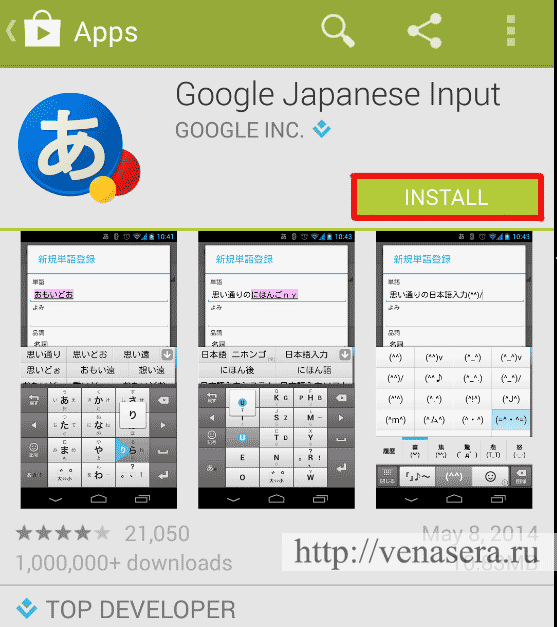
Рис 2
3) Ждем надписи «Установка успешна выполнена».
4) На рабочем столе вашего девайса жмем по иконке установленного Google Jap. Input (Рис 3)
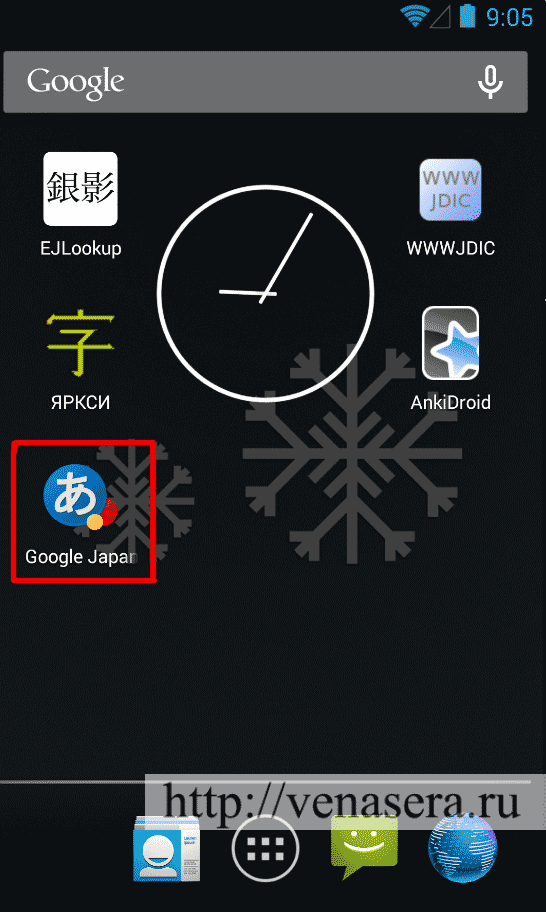
Рис 3
5) Жмем «Next» (Рис. 4) и еще раз Next (Рис 5).
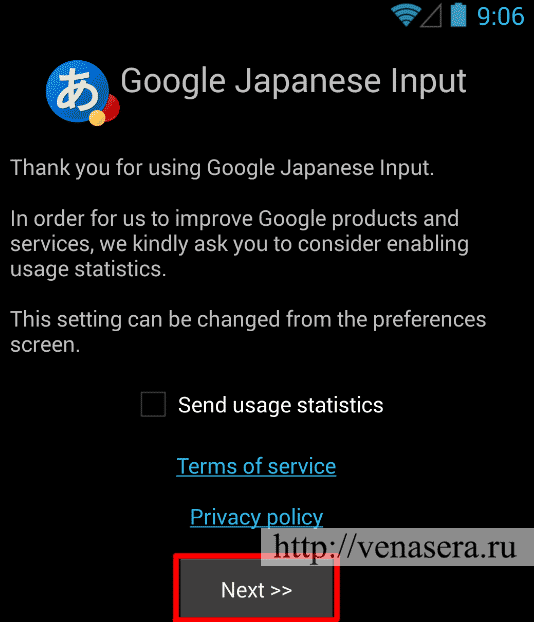
Рис 4
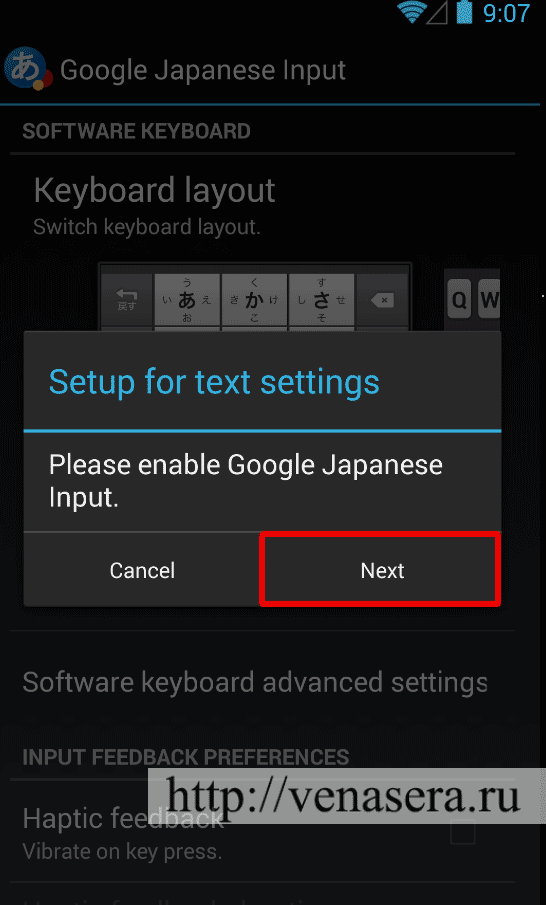
Рис 5
6) В окне выбора языков ставим галочку в пункте Google Japanese Input (Рис. 6).
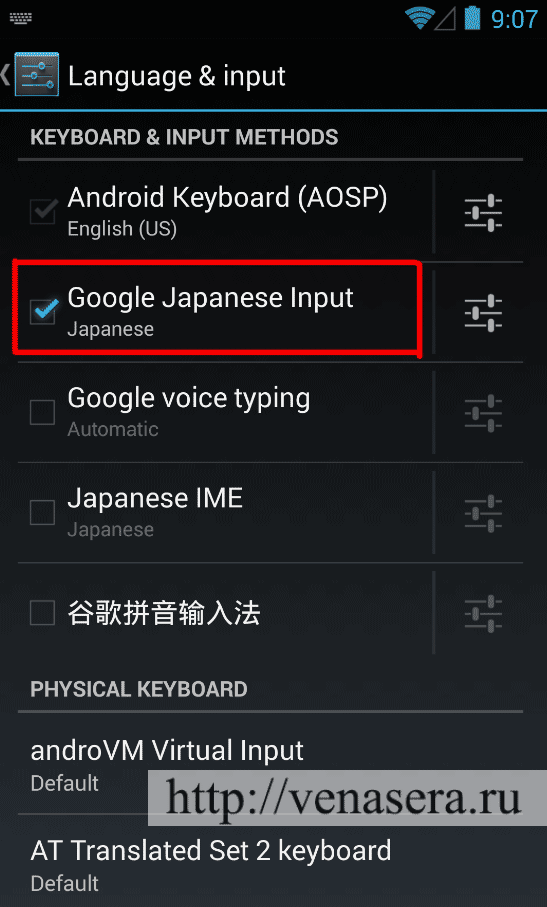
Рис 6
Готово!
Установка японской клавиатуры на iOS
На рабочем столе вашего iДевайса жмем на ярлык «Настройки» (Рис. 1, пункт 1).
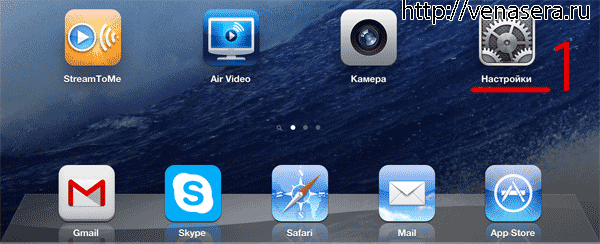
Рис. 1
В меню iOS — «Основные» — «Клавиатура» (Рис. 2, пункты 2,3).
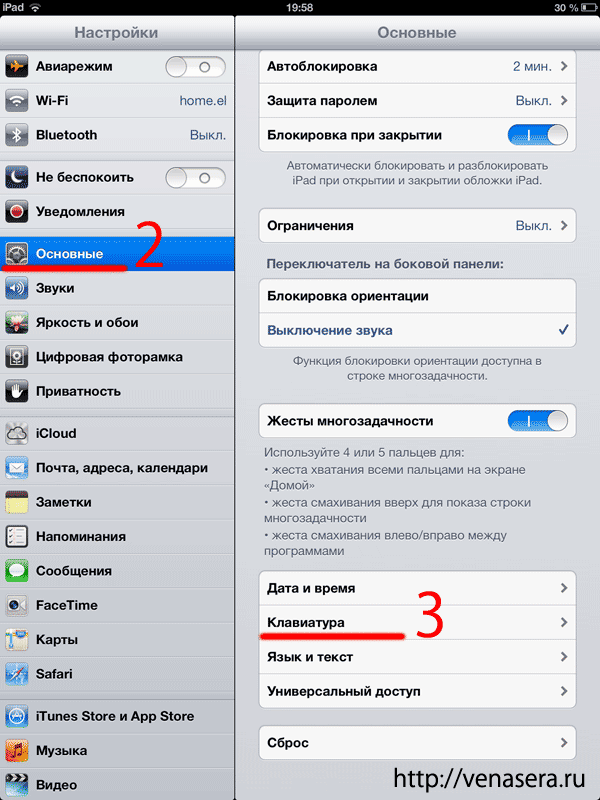
Рис. 2
Жмем «Клавиатуры» (Рис. 3, пункт 4)
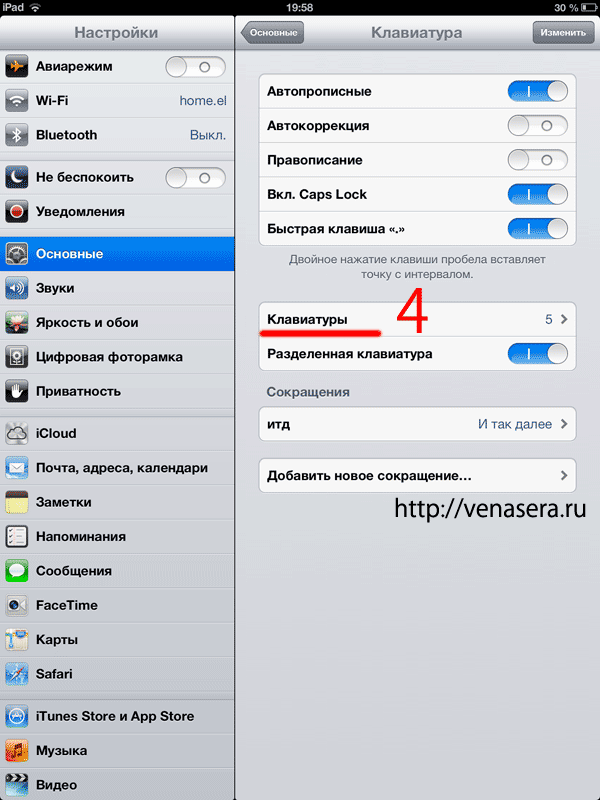
Рис. 3
Далее устанавливаем новую клавиатуру — «Новые клавиатуры» (Рис. 4, пункт 5).
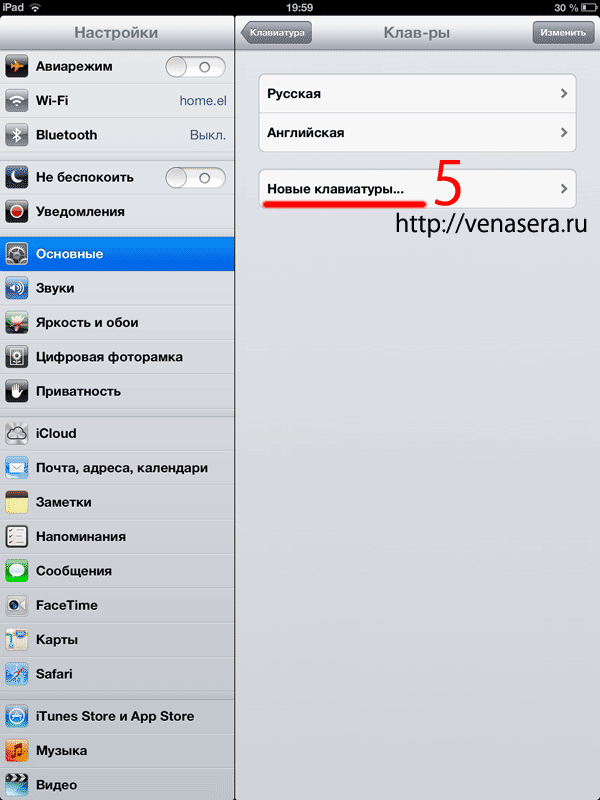
Рис. 4
В меню выбора языков выбираем «Японская кана» (рис. 5, пункт 6). Не путать с «японская ромадзи»!
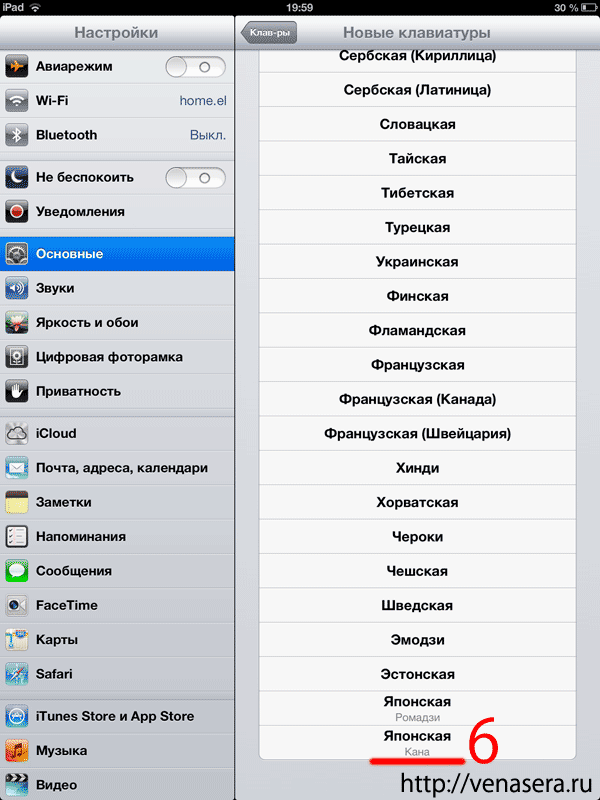
Рис. 5
Готово!
Если мы хотим установить и японские графические смайлы на iOS, тогда смотрим описание ниже.
Установка японских смайлов (Эмодзи) на iOS
Проделываем все то же самое, что и в описании выше (Установка японской клавиатуры на iOS), но в меню выбора вместо пункта 6 («установка японской клавиатуры кана») выбрать пункт 7 — «Эмодзи».
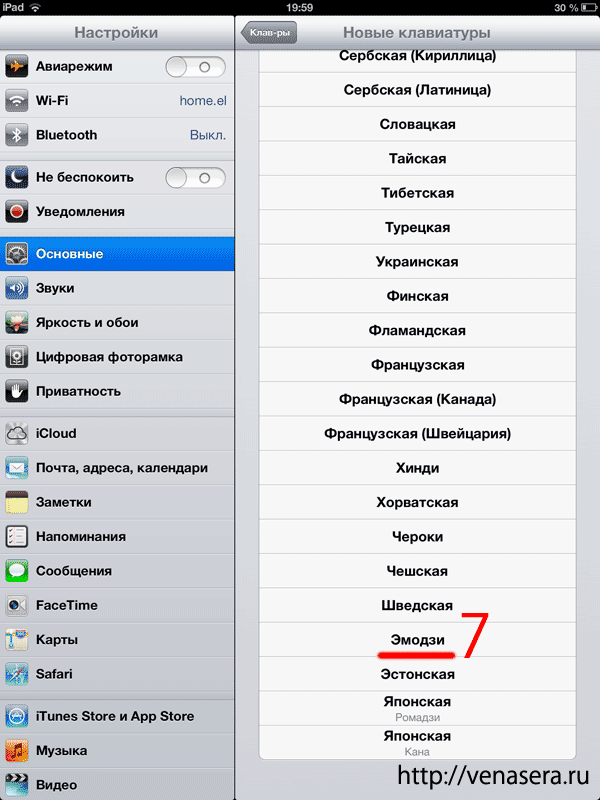
Рис. 6
Далее при наборе текста необходимо зажать «глобус» (рис. 7) и довести палец до пункта Эмодзи, далее у Вас появятся графические японские смайлы. Все! Можете печатать. 
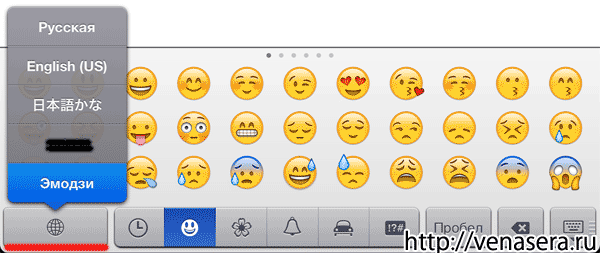
Рис. 7
P.S. Единственное, что я не описал в этой статье — как установить японскую клавиатуру на Windows Phone, но я не думаю, что она сильно отличается от вышеуказанной на iOS. У меня просто нет Windows Phone девайса.
P.S.S. Если у Вас остались какие-либо вопросы по этой теме, то можно оставить ниже комментарий или же обсудить на форуме в этой теме.
