Download Article
Download Article
Ready to start using your new AirPods, AirPods Pro, or AirPods Max with your iPhone? Connecting your AirPods to your iPhone is easy, and once you do so, they’ll automatically pair each time you bring them near your iPhone or other Apple devices. We’ll show you how to pair your AirPods to your iPhone, and what steps to take if you can’t connect.
-

1
Open your iPhone’s Settings

. It’s the gray gear icon on your Home screen or in your App Library.
- You can pair all AirPods to any iPhone model beginning with iPhone 6s.[1]
- If you haven’t charged your AirPods, you’ll want to charge them for at least 15 minutes before trying to connect them to your iPhone.
- You can pair all AirPods to any iPhone model beginning with iPhone 6s.[1]
-

2
Tap Bluetooth. It’s in the second group of settings.
Advertisement
-

3
Toggle on the Bluetooth switch if disabled

. If the switch is gray, tap it to enable Bluetooth now.
-

4
Go back to the Home screen. You can do this by swiping up from the bottom of the screen or by pressing the Home button (if you have one).
-

5
Place your AirPods in the charging case and open the lid. When the AirPods are in the case with the lid open, they’ll be ready to pair to your iPhone.
- If you’re using AirPods Max, just remove them from the Smart Case and press the noise control button on the top of the right headphone.[2]
- If you’re using AirPods Max, just remove them from the Smart Case and press the noise control button on the top of the right headphone.[2]
-

6
Hold your AirPods near the iPhone. After a few seconds, you’ll see a setup animation on your iPhone’s screen.[3]
-

7
Tap Connect on your iPhone. This will take you through the process of pairing your AirPods to your iPhone.
- Follow the on-screen instructions to set up your AirPods to work with Siri if prompted.
-

8
Tap Done. Your AirPods are now paired to your iPhone and ready to use.
- After pairing your AirPods to your iPhone, your AirPods will automatically pair to any other Apple device you log into with the same Apple ID.
Advertisement
-

1
Press and hold the button on the back of the case. If you don’t see the option to connect your AirPods, keep the case open, but press and hold the button on the back of the case for about 5 seconds or until you see the option to connect.
- If you’re using AirPods Max, press and hold the noise control button on the top of the right headphone until you’re prompted to connect.[4]
- If your iPhone’s screen is locked, be sure to unlock it and make sure you’re looking at the Home screen.
- If you’re using AirPods Max, press and hold the noise control button on the top of the right headphone until you’re prompted to connect.[4]
-

2
Try pairing manually. If you still don’t see the option to pair your AirPods:
- Open the Settings app and tap Bluetooth.
- Turn Bluetooth off and then back on.
- Tap your AirPods in the list of available devices.[5]
- Tap Connect and follow the on-screen instructions.
-

3
Restart the pairing process. If you still can’t connect, try these steps:
- AirPods Max: Press and hold the digital crown and noise control buttons at the same time, and immediately release when the light flashes amber.
- AirPods and AirPods Pro: Close the lid of the charging case, wait 15 seconds, and then open the lid. Press and hold the button on the case for 10 seconds or until the status light flashes white.
-

4
Charge your AirPods. If your AirPods aren’t charged, you’ll have trouble pairing. Allow your AirPods to charge for several minutes (at least) before attempting to pair again.
-

5
Update your iPhone to the latest version of iOS. If you’re using an older version of Apple’s operating system, you may have trouble connecting your AirPods. To check for an update:
- Open your iPhone’s Settings app.
- Tap General near the top.
- Tap Software Update.
- If an update is available, follow the on-screen instructions to install it.
-

6
Reset your AirPods to their original factory settings. If you still can’t connect, resetting your AirPods to their original factory settings will usually resolve the issue:
- AirPods Max: Press and hold the digital crown and noise control buttons at the same time, and continue holding until the light flashes white.
- AirPods and AirPods Pro: Close the lid of the charging case for 30 seconds. Open the lid.
- Open the Settings app and go to Bluetooth.[6]
- Tap the small «i» in a circle next to your AirPods in the Bluetooth device list.
- Tap Forget This Device and then tap again to confirm.
- Press and hold the button on your AirPods case or the noise control button on AirPods Max until the light flashes white.
- Return to the Home screen and pair your AirPods.
Advertisement
Add New Question
-
Question
How do I disconnect AirPods?

You have to turn off Bluetooth on your phone, turn off your AirPods, or you can have your iPhone «forget» them. To do this go to Settings > Bluetooth, find your AirPods in the list, tap the circular i icon, tap for get device, and tap forget in the popup.
Ask a Question
200 characters left
Include your email address to get a message when this question is answered.
Submit
Advertisement
Thanks for submitting a tip for review!
References
About This Article
Article SummaryX
1. Unlock your iPhone.
2. Press the Home button.
3. Hold the AirPods case next to the iPhone.
4. Open the lid on the AirPods case.
5. Tap Connect on your iPhone.
6. Tap Done.
Did this summary help you?
Thanks to all authors for creating a page that has been read 75,733 times.
Is this article up to date?
Download Article
Download Article
Ready to start using your new AirPods, AirPods Pro, or AirPods Max with your iPhone? Connecting your AirPods to your iPhone is easy, and once you do so, they’ll automatically pair each time you bring them near your iPhone or other Apple devices. We’ll show you how to pair your AirPods to your iPhone, and what steps to take if you can’t connect.
-

1
Open your iPhone’s Settings

. It’s the gray gear icon on your Home screen or in your App Library.
- You can pair all AirPods to any iPhone model beginning with iPhone 6s.[1]
- If you haven’t charged your AirPods, you’ll want to charge them for at least 15 minutes before trying to connect them to your iPhone.
- You can pair all AirPods to any iPhone model beginning with iPhone 6s.[1]
-

2
Tap Bluetooth. It’s in the second group of settings.
Advertisement
-

3
Toggle on the Bluetooth switch if disabled

. If the switch is gray, tap it to enable Bluetooth now.
-

4
Go back to the Home screen. You can do this by swiping up from the bottom of the screen or by pressing the Home button (if you have one).
-

5
Place your AirPods in the charging case and open the lid. When the AirPods are in the case with the lid open, they’ll be ready to pair to your iPhone.
- If you’re using AirPods Max, just remove them from the Smart Case and press the noise control button on the top of the right headphone.[2]
- If you’re using AirPods Max, just remove them from the Smart Case and press the noise control button on the top of the right headphone.[2]
-

6
Hold your AirPods near the iPhone. After a few seconds, you’ll see a setup animation on your iPhone’s screen.[3]
-

7
Tap Connect on your iPhone. This will take you through the process of pairing your AirPods to your iPhone.
- Follow the on-screen instructions to set up your AirPods to work with Siri if prompted.
-

8
Tap Done. Your AirPods are now paired to your iPhone and ready to use.
- After pairing your AirPods to your iPhone, your AirPods will automatically pair to any other Apple device you log into with the same Apple ID.
Advertisement
-

1
Press and hold the button on the back of the case. If you don’t see the option to connect your AirPods, keep the case open, but press and hold the button on the back of the case for about 5 seconds or until you see the option to connect.
- If you’re using AirPods Max, press and hold the noise control button on the top of the right headphone until you’re prompted to connect.[4]
- If your iPhone’s screen is locked, be sure to unlock it and make sure you’re looking at the Home screen.
- If you’re using AirPods Max, press and hold the noise control button on the top of the right headphone until you’re prompted to connect.[4]
-

2
Try pairing manually. If you still don’t see the option to pair your AirPods:
- Open the Settings app and tap Bluetooth.
- Turn Bluetooth off and then back on.
- Tap your AirPods in the list of available devices.[5]
- Tap Connect and follow the on-screen instructions.
-

3
Restart the pairing process. If you still can’t connect, try these steps:
- AirPods Max: Press and hold the digital crown and noise control buttons at the same time, and immediately release when the light flashes amber.
- AirPods and AirPods Pro: Close the lid of the charging case, wait 15 seconds, and then open the lid. Press and hold the button on the case for 10 seconds or until the status light flashes white.
-

4
Charge your AirPods. If your AirPods aren’t charged, you’ll have trouble pairing. Allow your AirPods to charge for several minutes (at least) before attempting to pair again.
-

5
Update your iPhone to the latest version of iOS. If you’re using an older version of Apple’s operating system, you may have trouble connecting your AirPods. To check for an update:
- Open your iPhone’s Settings app.
- Tap General near the top.
- Tap Software Update.
- If an update is available, follow the on-screen instructions to install it.
-

6
Reset your AirPods to their original factory settings. If you still can’t connect, resetting your AirPods to their original factory settings will usually resolve the issue:
- AirPods Max: Press and hold the digital crown and noise control buttons at the same time, and continue holding until the light flashes white.
- AirPods and AirPods Pro: Close the lid of the charging case for 30 seconds. Open the lid.
- Open the Settings app and go to Bluetooth.[6]
- Tap the small «i» in a circle next to your AirPods in the Bluetooth device list.
- Tap Forget This Device and then tap again to confirm.
- Press and hold the button on your AirPods case or the noise control button on AirPods Max until the light flashes white.
- Return to the Home screen and pair your AirPods.
Advertisement
Add New Question
-
Question
How do I disconnect AirPods?

You have to turn off Bluetooth on your phone, turn off your AirPods, or you can have your iPhone «forget» them. To do this go to Settings > Bluetooth, find your AirPods in the list, tap the circular i icon, tap for get device, and tap forget in the popup.
Ask a Question
200 characters left
Include your email address to get a message when this question is answered.
Submit
Advertisement
Thanks for submitting a tip for review!
References
About This Article
Article SummaryX
1. Unlock your iPhone.
2. Press the Home button.
3. Hold the AirPods case next to the iPhone.
4. Open the lid on the AirPods case.
5. Tap Connect on your iPhone.
6. Tap Done.
Did this summary help you?
Thanks to all authors for creating a page that has been read 75,733 times.
Is this article up to date?
Всем привет. Вопрос: как подключить AirPods к iPhone, часто встречается в сети, но внятного ответа нет. А потому, настал момент разобраться с сопряжением аксессуара с мобильной техникой, и с настройкой элементов управления, и с особенностями, появляющимися при воспроизведении контента. Также рассмотрим проблемы, когда беспроводные наушники не подключаются.
Содержание
- Как подключить AirPods к iPhone
- Воспроизведение музыки через AirPods
- Что делать если они не подключаются?
- Задать вопрос автору статьи
Перед сопряжением и предварительной настройкой AirPods разработчики из Apple рекомендуют обновить программное обеспечение на iPhone. Наушники 1-го поколения совместимы с iOS 10,2-го поколения – с iOS 12.2, а AirPods Pro – с 13.2. Схожим образом придется позаботиться об iPad, iPod Touch и Nano.
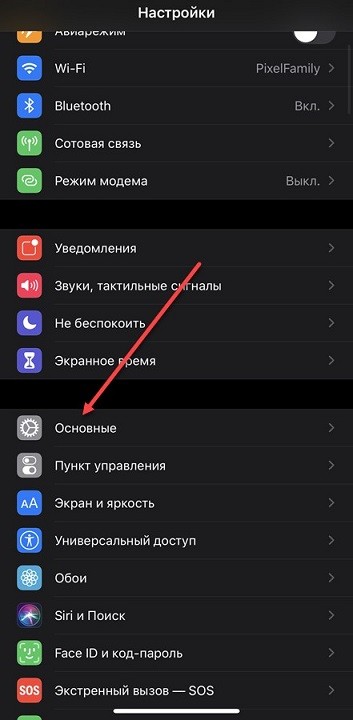
Без загрузки апдейтов полная работоспособность беспроводного аксессуара не гарантируется, но и не исключается.
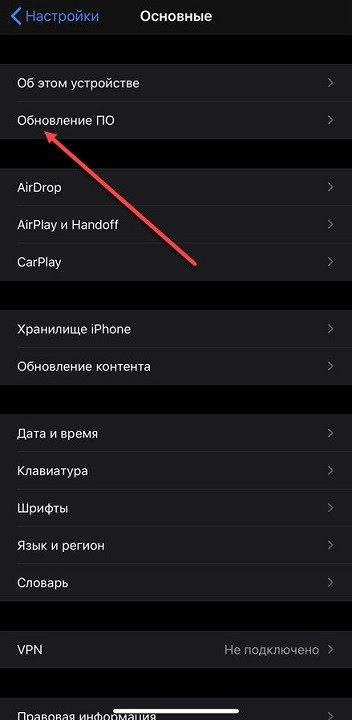
Актуальные версии iOS доступны в «Настройках», в разделе «Основные» и подпункте «Обновление ПО». Как действовать дальше – подскажет пошаговая инструкция:
- Перейти на экран «Домой» на iPhone, расположить «Эйрподс» рядом и открыть кейс с наушниками внутри.
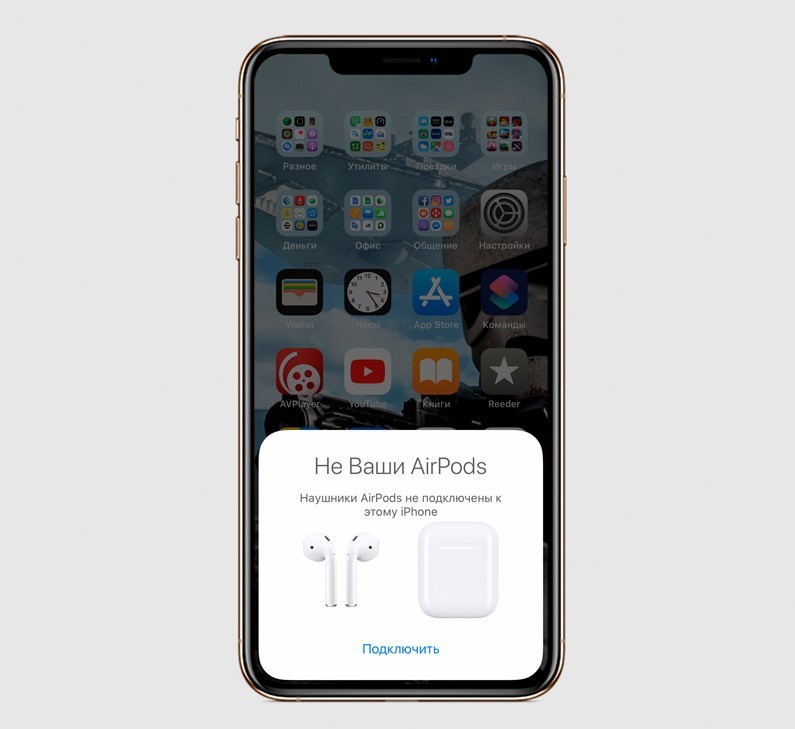
- На экране iPhone сразу появится предложение «Подключить» новый аксессуар. Если заставка не появилась, то на задней крышке кейса придется нажать и удерживать кнопку для активации сопряжения.
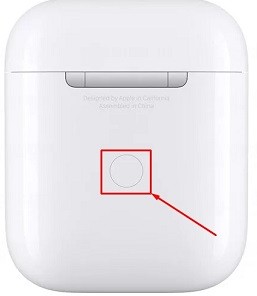
- После подключения наушников стоит заглянуть в настройки Bluetooth, а уже оттуда – перейти к параметрам AirPods. Список доступных для изменения опций зависит непосредственно от версии аксессуара.
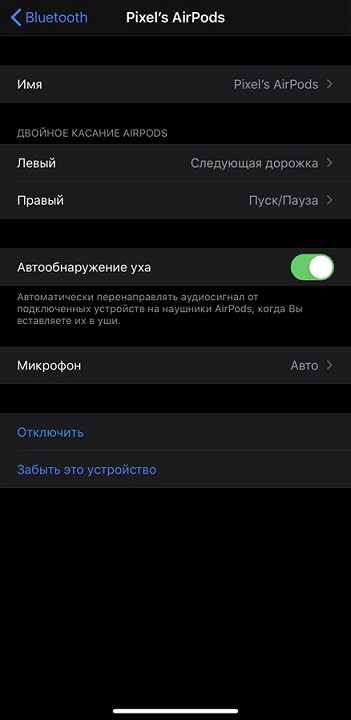
На Айрподс 1-го поколения предусмотрена смена жестов – двойное касание по правому или левому наушнику поможет сменить трек или поставить воспроизведение на паузу. На 2-ой версии появился вызов голосового ассистента Siri. На Airpods Pro – контроль активного шумоподавления.
Воспроизведение музыки через AirPods
Беспроводные наушники Apple придерживаются ряда концепций при воспроизведении музыки, аудиокниг и просмотре медиаконтента. Если достать беспроводные наушники из кейса и вставить в уши, то звук начнет автоматически передаваться на аксессуар, минуя стандартный динамик. Сигнал перехватывается почти молниеносно, причем без дополнительного посещения настроек, да еще и между разной мобильной техникой – компьютерами Mac, планшетами iPad или часами Apple Watch.
Если при воспроизведении достать один наушник AirPods из уха, то текущая аудиодорожка или даже видеоролик останется на паузе. Если достать оба – воспроизведение приостановится, но возобновится вновь, если вернуть аксессуар в уши в течение 15 секунд.
Для ручного управления источником звука разработчики предлагают использовать специальный значок:
![]()
Встречающийся и в родном музыкальном плеере на iPhone, iPad или iPod Touch, и в сторонних развлекательных сервисах, вроде YouTube или Twitch.
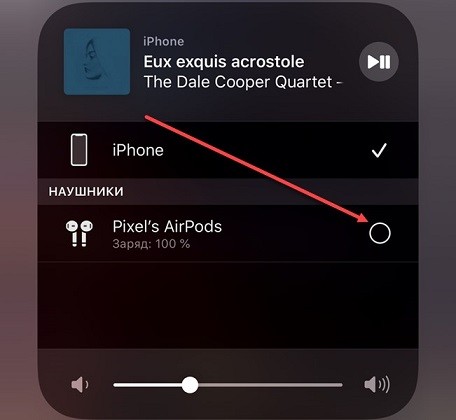
При обращении к значку появится возможность выбрать источник воспроизведения – аксессуар или динамик.
Что делать если они не подключаются?
- Перезапустите смартфон, планшет, MAC-бук или часы.
- Проверьте, что наушники заряжены.
- Ещё раз попробуйте сопрячь гарнитуру, использовав кнопку сопряжения – зажмите её на 5 секунд.
- Обновите операционную систему устройства.
- Из крайних случаев – сделать жесткий сброс до заводских настроек на iPhone или iPad.
Как вариант, проверьте наушники на другом устройстве. Если проблема будет сохраняться, то значит есть поломка в самих «ушах» и их следует отнести в ремонт.
