Голосовой ассистент компании Google может существенно упростить жизнь пользователю, но далеко не все рады этой возможности. Дело в том, что довольно часто ассистент запускается самостоятельно — из-за нажатия клавиши блокировки дисплея в кармане или из-за того, что человек нажал на кнопку «Домой» на мгновение дольше, чем было нужно. Тогда от «Google Ассистента» куда больше вреда, чем пользы, но, к счастью, в Google оставили возможность удалить помощника (а точнее, отключить), чтобы он не мешал в повседневной жизни. Инструкция универсальная и подходит для любых смартфонов, будь то хоть Xiaomi, хоть Samsung.
Как отключить Google Ассистент
Для пользователей, которые периодически или постоянно страдают от случайного вызова ассистента, есть два способа его отключения — оба позволяют забыть о навязчивом ассистенте.
Первый способ — отключение через настройки смартфона
Данный способ хорош тем, что он является универсальным — он также подходит для отключения голосовых помощников от других разработчиков, которые могут вам помешать.
- Перейдите в меню «Настройки».
- Откройте пункт «Приложения» и выберите «Приложения по умолчанию» (шестерёнка в правом верхнем углу экрана).
- Выберите пункт «Помощник и голосовой ввод» (или просто «Помощник»).
- В появившемся списке выберите пункт «Нет».
⚠️ Важно: на некоторых моделях смартфонов путь к «Google Ассистенту» может отличаться от вышеуказанного, в данном случае лучше воспользоваться поиском по фразе «Помощник и голосовой ввод».
Второй способ — отключение через настройки приложения
Впрочем, можно отключить запуск голосового ассистента, не покидая его интерфейс.
- Запустите приложение «Google Ассистент».
- Нажмите на иконку слева внизу.
- Нажмите на свою аватарку в правом верхнем углу.
- Перейдите в пункт «Общие настройки».
- Переключите ползунок ассистента.
Воспользовавшись одним из этих пунктов, вы полностью отключаете голосовой ассистент на смартфоне — его нельзя будет вызвать нажатием на клавишу питания, кнопку «Домой» или голосовой командой.
Как включить Google Ассистент
В случае, если пользователь вдруг обнаружил, что ассистент ему всё же нужен, всё можно вернуть в прежнее состояние — для этого достаточно выбрать тот пункт, которым вы воспользовались, и повторить все действия, за исключением последнего. На нём вместо отключения «Google Ассистента» его нужно будет включить.
- Умная колонка в доме — огромный риск. Особенно если купить маленькую модель
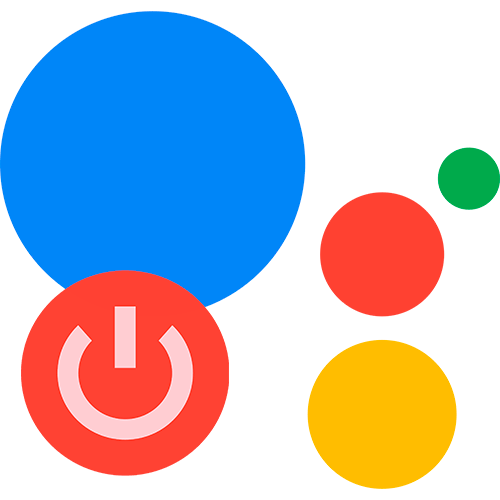
Способ 1: Настройки приложения Google
Самый эффективный способ быстро отключить помощника Google – это воспользоваться настройками приложения. При этом Ассистент будет деактивирован навсегда, и только пользователь снова сможет его включить. Чтобы отключить Гугл Ассистента на устройстве Android, действуйте таким образом:
- Запустите приложение Google из меню. Тапните по иконке аватарки учетной записи, которая расположена в верхнем углу справа.
- Перейдите в пункт «Настройки» в появившемся меню. В списке найдите раздел «Google Ассистент».
- Нажмите на пункт «Общие настройки», где предполагаются различные параметры функции. Переведите тумблер в верхней строке «Google Ассистент» в неактивное состояние.
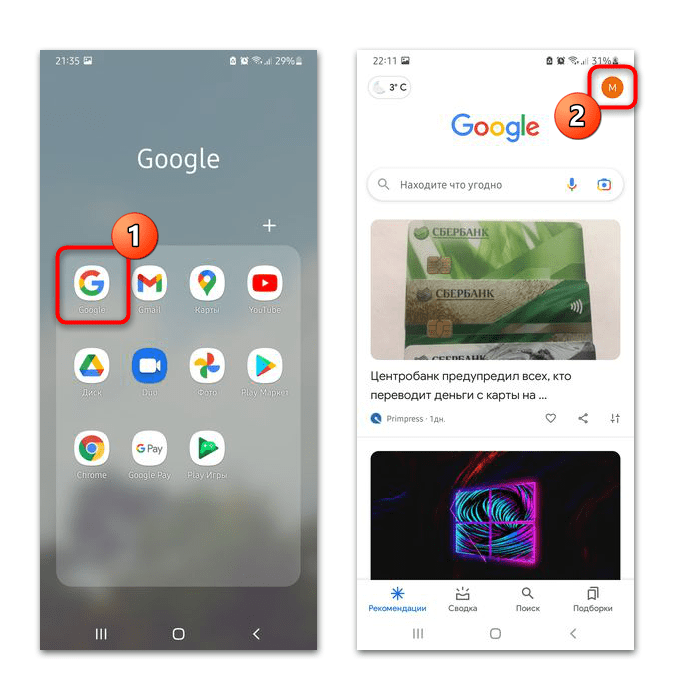
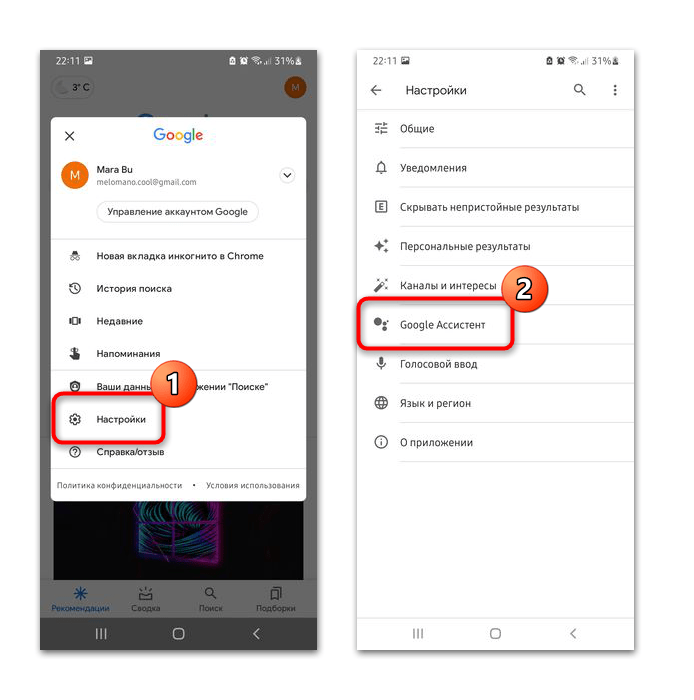

После этого виртуальный помощник будет полностью отключен, и все связанные с ним функции и возможности на смартфоне также деактивируются.
Если нужно отключить только распознавание фразы «Окей, Гугл», то сделать это можно через раздел «Voice Match». Достаточно выбрать его, затем перевести переключатель функции в неактивное состояние.
Способ 2: Системное меню «Настройки»
В одной из последних версий Android предусмотрен пункт настроек служб Google в системных параметрах. Чтобы отключить Ассистента через системные настройки, сделайте следующее:
- Откройте системное приложение «Настройки». Перейдите в раздел с параметрами служб Google.
- В новом окне откройте раздел «Настройки для приложений Google». Тапните по пункту «Поиск, Ассистент и голосовое управление».
- В новом окне выберите «Google Ассистент» и деактивируйте его способом, описанным выше. Для отключения Ассистента потребуется соединение с интернетом, поскольку все действия осуществляются в аккаунте Google.
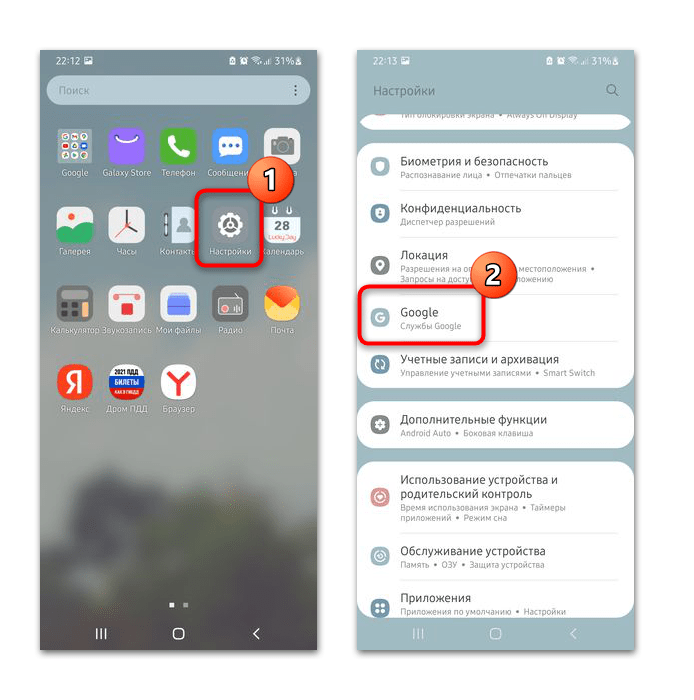
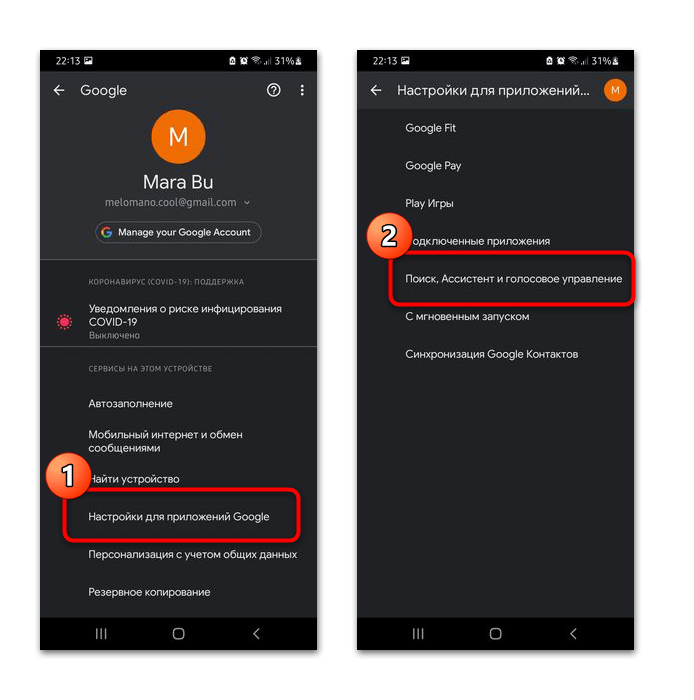

Мы рады, что смогли помочь Вам в решении проблемы.

Опишите, что у вас не получилось.
Наши специалисты постараются ответить максимально быстро.
Помогла ли вам эта статья?
ДА НЕТ
Еще статьи по данной теме:

Голосовой помощник Google — функция, которая не по душе многим владельцам Android смартфонов. Во всех актуальных устройствах она активирована по умолчанию, при этом пользователь лишен возможности удалить назойливого помощника. Но выключить его все же можно и в этой статье мы подробно расскажем, как отключить Гугл Ассистент.
Полное отключение голосового помощника Google
Способ для тех, кто хочет полностью деактивировать Google Assistant.
- Запустите приложение Google, перейдите в самую правую вкладку и в меню выберите «Настройки».

- Далее в пункте «Устройства» выберите «Телефон».

- В пункте Google Ассистент переключите ползунок в выключенное состояние.

После этих действий Ассистент не будет вызываться ни голосовой командой, ни удержанием клавиши Home.
Отключение запуска помощника по кнопке домой
Если вы не хотите совсем убирать Google Ассистента из системы, но вас бесит, что при удерживании кнопки «Домой» выскакивает именно он, следуйте нижеприведенному алгоритму:
- Зайдите в настройки телефона.
- Выберите пункт «Приложения и уведомления».

- В разделе «Приложения по умолчанию» найдите вкладку «Помощь и голосовой ввод».

- Нажмите на первую строчку — «Помощник».
- В открывшемся окне выберите «Нет».

После выполнения данной процедуры приложения голосового помощника Google не будет выскакивать при удерживании кнопки «Домой». Отметим, что пункты меню могут называться иначе, в зависимости от того на какой версии Андроид работает ваш смартфон. Но сама последовательность действий одинакова на устройствах любых производителей — Хонор, Самсунг или Xiaomi.
Удаление обновлений
Если вы твердо решили не пользоваться Гугл Ассистентом имеет смысл удалить его обновления, чтобы освободить немного свободной памяти.
- Откройте главное меню настроек.
- Перейдите в «Приложения», далее «Управление приложениями» (или «Показать все приложения») .
- Найдите там Google.

- Откройте меню и в самом низу найдите пункт «Удаление обновлений» (также опция может скрыта во вкладке с изображением трех маленьких точек) .

Теперь вы знаете, как удалить Гугл Ассистент. Делается это элементарно, всего несколько минут и неуместный искусственный интеллект больше не будет мешать вам в самые неподходяще моменты.
Download Article
Download Article
- Disabling Google Assistant
- Removing Google as the Default Assistant
|
Google’s Assistant is everywhere in our lives, from taking notes to scheduling meetings. But sometimes the Assistant is more frustrating than it is useful. This wikiHow article will show you how to turn off the Google Assistant feature of your Android phone or tablet.
-

1
Open the Google app. This app icon looks like a multicolored «G.»
- This method will completely disable and turn off Google Assistant. After you do this, some apps and features, like Google Weather on your Home screen, or voice dialing, will no longer work.
-

2
Tap your profile picture. A menu will pop up in the middle of your screen.
Advertisement
-

3
Tap Settings. It’s next to a gear icon near the bottom of the menu.
-

4
Tap Google Assistant. You’ll see this next to the dots that represent the Google Assistant icon near the middle of the menu.
-

5
Tap General. You’ll probably have to scroll down the menu a bit to find it under the «All settings» header. It’s next to an icon of a gear.
-

6
Tap the toggle next to «Google Assistant» to switch it off

. When the feature is disabled, the switch is grey. A grey switch means Google Assistant will not appear ever, even if you try to open the Assistant app.[1]
Advertisement
-

1
Open Settings on your Android. You’ll find this gear icon in the Quick settings panel if you swipe down from the top of the screen. Another option is to find the gear app icon on your Home screen and tap it.
- This will remove the functionality of the keys/buttons/phrases used to summon the voice assistant, like the long-press Home button. You can still use the voice assistant within the Assistant app, however.
-

2
Tap Apps. You might see «Apps & Notifications» instead.
-

3
Tap Default apps. According to the model of your phone, you may see something similar to «Default apps.» On Samsungs, you’ll see «Choose default apps» at the top of the menu.
-

4
Tap Assist and voice input. The wording here will vary based on your phone’s manufacturer and model, but it will be a similar option. Samsung, for example, will list «Digital assistant app» instead. Tap that to continue.
-

5
Tap Device assistance app. This might also say «Default assistant app.» Tap that to continue.
-

6
Tap None to select it. Any changes will be saved automatically, so you can close Settings after changing this option. You’ve turned off the default assistant, so the normal ways of opening it are disabled. You can, however, still interact with Google Assistant in the Assistant app.[2]
Advertisement
Add New Question
-
Question
How do I disable Google Assistant on Android if I have no app button or home drawer?

Go to settings. There should a disable button for most apps, including Google Assistant.
-
Question
Does disabling Google Assistant affect any other functions or apps on my Pixel 3A?

Not really. You can’t actually remove it so the best you can do is make your phone unusable.
-
Question
Why does Google Assistant keep prompting me to turn it back on?

It can happen if you say «Hey Google» or use whatever shortcut your phone has to use Google Assistant even if you have turned it off. You cannot turn off the prompts.
See more answers
Ask a Question
200 characters left
Include your email address to get a message when this question is answered.
Submit
Advertisement
-
If you’re still experiencing issues with Google Assistant, there are a few more things you can try including disabling «Hey Google» and other hands-free activation methods.
Thanks for submitting a tip for review!
Advertisement
About This Article
Article SummaryX
1. Open the Google app.
2. Tap your profile picture.
3. Tap Settings.
4. Tap Google Assistant.
5. Tap General.
6. Tap the toggle next to «Google Assistant» to switch it off.
Did this summary help you?
Thanks to all authors for creating a page that has been read 126,046 times.
Is this article up to date?
Download Article
Download Article
- Disabling Google Assistant
- Removing Google as the Default Assistant
|
Google’s Assistant is everywhere in our lives, from taking notes to scheduling meetings. But sometimes the Assistant is more frustrating than it is useful. This wikiHow article will show you how to turn off the Google Assistant feature of your Android phone or tablet.
-

1
Open the Google app. This app icon looks like a multicolored «G.»
- This method will completely disable and turn off Google Assistant. After you do this, some apps and features, like Google Weather on your Home screen, or voice dialing, will no longer work.
-

2
Tap your profile picture. A menu will pop up in the middle of your screen.
Advertisement
-

3
Tap Settings. It’s next to a gear icon near the bottom of the menu.
-

4
Tap Google Assistant. You’ll see this next to the dots that represent the Google Assistant icon near the middle of the menu.
-

5
Tap General. You’ll probably have to scroll down the menu a bit to find it under the «All settings» header. It’s next to an icon of a gear.
-

6
Tap the toggle next to «Google Assistant» to switch it off

. When the feature is disabled, the switch is grey. A grey switch means Google Assistant will not appear ever, even if you try to open the Assistant app.[1]
Advertisement
-

1
Open Settings on your Android. You’ll find this gear icon in the Quick settings panel if you swipe down from the top of the screen. Another option is to find the gear app icon on your Home screen and tap it.
- This will remove the functionality of the keys/buttons/phrases used to summon the voice assistant, like the long-press Home button. You can still use the voice assistant within the Assistant app, however.
-

2
Tap Apps. You might see «Apps & Notifications» instead.
-

3
Tap Default apps. According to the model of your phone, you may see something similar to «Default apps.» On Samsungs, you’ll see «Choose default apps» at the top of the menu.
-

4
Tap Assist and voice input. The wording here will vary based on your phone’s manufacturer and model, but it will be a similar option. Samsung, for example, will list «Digital assistant app» instead. Tap that to continue.
-

5
Tap Device assistance app. This might also say «Default assistant app.» Tap that to continue.
-

6
Tap None to select it. Any changes will be saved automatically, so you can close Settings after changing this option. You’ve turned off the default assistant, so the normal ways of opening it are disabled. You can, however, still interact with Google Assistant in the Assistant app.[2]
Advertisement
Add New Question
-
Question
How do I disable Google Assistant on Android if I have no app button or home drawer?

Go to settings. There should a disable button for most apps, including Google Assistant.
-
Question
Does disabling Google Assistant affect any other functions or apps on my Pixel 3A?

Not really. You can’t actually remove it so the best you can do is make your phone unusable.
-
Question
Why does Google Assistant keep prompting me to turn it back on?

It can happen if you say «Hey Google» or use whatever shortcut your phone has to use Google Assistant even if you have turned it off. You cannot turn off the prompts.
See more answers
Ask a Question
200 characters left
Include your email address to get a message when this question is answered.
Submit
Advertisement
-
If you’re still experiencing issues with Google Assistant, there are a few more things you can try including disabling «Hey Google» and other hands-free activation methods.
Thanks for submitting a tip for review!
Advertisement
About This Article
Article SummaryX
1. Open the Google app.
2. Tap your profile picture.
3. Tap Settings.
4. Tap Google Assistant.
5. Tap General.
6. Tap the toggle next to «Google Assistant» to switch it off.
Did this summary help you?
Thanks to all authors for creating a page that has been read 126,046 times.
