Использование Android Remote(тест прямо на смартфоне)
Добрый день, многие задаются вопрос, как же тестировать приложение, используя смартфон как джостик.
1. Установить андроид SDK
2. Установить или обновить там Google Drivers USB.
3.Скачиваем на смартфон remote (
https://play.google.com/store/apps/deta … mote&hl=ru
)
4.закройте unity, если открыт.
5. подключитесь через usb к компьютеру.
6. запустите программу remote на своем смартфоне.
7.Запустите unity
теперь при нажатие на кнопку play в unity игра будет произовдится на смартфон, правда качество на нем будет плохое, т.к. скорость маленькая, так что использовать его можно только, как джостик.
-

Acolit - UNIверсал
- Сообщения: 431
- Зарегистрирован: 08 мар 2012, 11:15
Re: Использование Android Remote(тест прямо на смартфоне)
![]() Nachiket 25 июн 2012, 13:05
Nachiket 25 июн 2012, 13:05
Добрый день, подскажите, пожалуйста, есть ли зеркало на какой-небудь другой источник, а то с Google Play не получается?
Жизнь она такая в общем, и есть. проснулся, поработал, лег спать. кому повезло — тот еще поел…
- Nachiket
- UNец
- Сообщения: 23
- Зарегистрирован: 21 авг 2011, 18:17
Re: Использование Android Remote(тест прямо на смартфоне)
![]() Acolit 26 июн 2012, 18:02
Acolit 26 июн 2012, 18:02
С гугл плея надо сразу с мобильника качать.
-

Acolit - UNIверсал
- Сообщения: 431
- Зарегистрирован: 08 мар 2012, 11:15
Re: Использование Android Remote(тест прямо на смартфоне)
![]() Nikit 30 июл 2012, 18:41
Nikit 30 июл 2012, 18:41
AWWWYYYEEEAAAA! Спасибо большое за инструкцию  У меня ничего не получалось, так как сначала я запускал Unity3D, а потом уже коннектил девайс. Спасибо, сейчас всё идеально работает!
У меня ничего не получалось, так как сначала я запускал Unity3D, а потом уже коннектил девайс. Спасибо, сейчас всё идеально работает! 
-

Nikit - UNец
- Сообщения: 16
- Зарегистрирован: 07 апр 2012, 14:06
-
- ICQ
Re: Использование Android Remote(тест прямо на смартфоне)
![]() ProFiLeR4100 03 авг 2012, 11:51
ProFiLeR4100 03 авг 2012, 11:51
Nachiket писал(а):
Добрый день, подскажите, пожалуйста, есть ли зеркало на какой-небудь другой источник, а то с Google Play не получается?
Вот, кому надо APK http://files.unity3d.com/ricardo/AndroidRemote.apk (постоянно обновляется)
У меня телефон не видит из маркета, но можно программу установить через QtADB.
- ProFiLeR4100
- UNец
- Сообщения: 1
- Зарегистрирован: 23 окт 2010, 08:47
Re: Использование Android Remote(тест прямо на смартфоне)
![]() stayler 19 сен 2012, 17:59
stayler 19 сен 2012, 17:59
Друзья!А никто не в курсе? Android Remote можно запустить под такое чудо Sony Ericsson xperia Active? Сколько не пытался,ничего не выходит ((
- stayler
- UNец
- Сообщения: 4
- Зарегистрирован: 31 окт 2010, 22:57
Re: Использование Android Remote(тест прямо на смартфоне)
![]() SmiteVils 19 июн 2013, 22:11
SmiteVils 19 июн 2013, 22:11
Еще один момент. У меня сначала ничего не работало. А все потому что нужно было установить драйвера планшета (в диспетчере устройств висело устройство без драйверов -Android). Драйвера лежат как раз в папке Android SDKю Вот ссылка на инструкцию
http://developer.android.com/tools/extr … .html#Win7
Меня эта проблема задержала минут на 15 — 20. Все равно неприятно. Вообщем буду рад если кому помог.
- SmiteVils
- UNец
- Сообщения: 15
- Зарегистрирован: 17 июн 2013, 07:58
 Re: Использование Android Remote(тест прямо на смартфоне)
Re: Использование Android Remote(тест прямо на смартфоне)
![]() beatlecore 14 сен 2013, 17:00
beatlecore 14 сен 2013, 17:00
счастливые обладатели HTC и активные пользователи HTCSync могли столкнуться с проблемой, что ![Unity 3D [unity 3D]](http://www.unity3d.ru/distribution/images/smilies/unity.gif) не подхватывает Remote и ничего не происходит
не подхватывает Remote и ничего не происходит
РЕШЕНИЕ: убить процесс htcUCTPLoader (в консоли «taskkill /f /im htcUCTPLoader»)
ну а поскольку я лентяй, я написал батник, который убивает данный процесс и перезапускает adb server
кидаем в AndroidDSKLocation/sdk/platform-tools/ и создаем ярлык где вам удобно (я еще и иконку прикрутил  )
)
З.Ы. для тех кто не шарит как сделать батник, создаем текстовый документ, копируем содержимое из под спойлера, нажимаем «Сохранить как…», выбираем тип «Все файлы», пишем имя и .bat
-

beatlecore - Старожил
- Сообщения: 964
- Зарегистрирован: 05 фев 2013, 21:26
- Откуда: Sun Crimea
- Skype: beatlecore
Re: Использование Android Remote(тест прямо на смартфоне)
![]() DiXel 01 янв 2014, 09:03
DiXel 01 янв 2014, 09:03
Есть ли способ сделать то же самое, если это приложение не совместимо с моим фоном?
- DiXel
- UNIверсал
- Сообщения: 396
- Зарегистрирован: 27 май 2011, 07:19
Re: Использование Android Remote(тест прямо на смартфоне)
![]() beatlecore 01 янв 2014, 14:42
beatlecore 01 янв 2014, 14:42
DiXel писал(а):Есть ли способ сделать то же самое, если это приложение не совместимо с моим фоном?
Попробуй поискать апк и поставить ручками, хотя врядли выйдет что-то толковое, какая труба кстати?
-

beatlecore - Старожил
- Сообщения: 964
- Зарегистрирован: 05 фев 2013, 21:26
- Откуда: Sun Crimea
- Skype: beatlecore
Re: Использование Android Remote(тест прямо на смартфоне)
![]() DiXel 01 янв 2014, 21:11
DiXel 01 янв 2014, 21:11
Samsung galaxy pocket gt s5312
- DiXel
- UNIверсал
- Сообщения: 396
- Зарегистрирован: 27 май 2011, 07:19
Re: Использование Android Remote(тест прямо на смартфоне)
![]() beatlecore 01 янв 2014, 22:44
beatlecore 01 янв 2014, 22:44
DiXel писал(а):Samsung galaxy pocket gt s5312
В шапке апк, попробуйте вручную поставить, ну и само собой адб, о результатах/ошибках отпишитесь, будем думать
-

beatlecore - Старожил
- Сообщения: 964
- Зарегистрирован: 05 фев 2013, 21:26
- Откуда: Sun Crimea
- Skype: beatlecore
Re: Использование Android Remote(тест прямо на смартфоне)
![]() DiXel 02 янв 2014, 16:52
DiXel 02 янв 2014, 16:52
А как это сделать?
- DiXel
- UNIверсал
- Сообщения: 396
- Зарегистрирован: 27 май 2011, 07:19
Re: Использование Android Remote(тест прямо на смартфоне)
![]() beatlecore 02 янв 2014, 19:12
beatlecore 02 янв 2014, 19:12
Скинуть апк на телефон и установить, дальше по гайду
-

beatlecore - Старожил
- Сообщения: 964
- Зарегистрирован: 05 фев 2013, 21:26
- Откуда: Sun Crimea
- Skype: beatlecore
Re: Использование Android Remote(тест прямо на смартфоне)
![]() DiXel 03 янв 2014, 12:49
DiXel 03 янв 2014, 12:49
«Сбой разбора пакета»
- DiXel
- UNIверсал
- Сообщения: 396
- Зарегистрирован: 27 май 2011, 07:19
Вернуться в Уроки
Кто сейчас на конференции
Сейчас этот форум просматривают: нет зарегистрированных пользователей и гости: 1
Unity Remote – это загружаемое приложение, помогающее работать с Android, iOSмобильной операционной системой Apple. Подробнее
См. в разделе Словарь, а также в разработке для tvOS. Unity Remote подключает ваше целевое устройство к редактору Unity и отображает визуальный вывод из редактора на экране целевого устройства с уменьшенной частотой кадров. Он также отправляет живые входные данные с целевого устройства обратно в работающий проект в Unity. Это полезно, чтобы увидеть, как приложение выглядит и работает на целевом устройстве, не создавая сборку.
Целевое устройство передает следующие входные данные обратно в редактор:
- Сенсорный ввод и ввод стилусом
- Акселерометр
- Гироскоп
- Устройство камераКомпонент, который создает изображение определенной точки обзора в вашей сцене. Вывод либо рисуется на экране, либо фиксируется в виде текстуры. Подробнее
Посмотреть в потоках Словарь - Компас
- GPS
- Названия джойстиков и ввод.
Редактор Unity по-прежнему выполняет фактическую обработку приложения на настольном компьютере. Это означает, что производительность не является точным отражением работы созданного приложения на целевом устройстве. Чтобы получить более точную оценку производительности приложения, периодически собирайте приложение и тестируйте сборку на целевом устройстве.
Требования и совместимость
Unity Remote поддерживает устройства Android, iOS и tvOS. Чтобы подключить Unity Remote к устройству Android, на компьютере для разработки должен быть установлен Android SDK. Чтобы указать расположение Android SDK, перейдите в раздел Изменить > Настройки (для macOS: Unity > Настройки).
Примечание. Unity Remote заменяет приложения iOS Remote и Android Remote из более ранних версий Unity. Unity больше не поддерживает эти старые приложения.
Настройка Unity Remote
Чтобы настроить Unity Remote:
- Установите приложение на целевое устройство.
- Подключите целевое устройство к компьютеру.
- Подключите редактор Unity к Unity Remote.
Установите Unity Remote
Загрузите приложение Unity Remote из Google Play. .
Подключите целевое устройство к компьютеру
После установки Unity Remote на целевом устройстве запустите Unity Remote, а затем подключите целевое устройство к компьютеру. Чтобы сделать это для Android, используйте USB-подключение.
Подключить Unity Remote к редактору Unity
Когда целевое устройство подключено к вашему компьютеру, редактор Unity должен его увидеть. Чтобы подключить Unity Remote на целевом устройстве к редактору Unity:
- Откройте Настройки редактора (меню: Правка > Настройки проекта > Редактор ).
- В разделе Unity Remote установите для параметра Device устройство, которое вы хотите использовать.
Важно: Unity не поддерживает Unity Remote на нескольких подключенных устройствах Android. Чтобы решить эту проблему, Unity автоматически выбирает первое найденное устройство Android. Однако вы можете одновременно подключить несколько устройств iOS/tvOS и одно устройство Android. Все эти подключенные устройства отображаются в списках Устройства.
Предварительный просмотр приложения в Unity Remote
В редакторе нажмите кнопку «Воспроизвести», чтобы приложение появилось на целевом устройстве и в представлении игры. Во время работы приложения Unity Remote передает входные данные обратно в редактор Unity и ваши скриптыфрагмент кода, позволяющий создавать собственные Компоненты, запускать игровые события, изменять свойства Компонентов с течением времени и реагировать на действия пользователя любым удобным для вас способом. Подробнее
См. в разделе Словарь обработка входных данных, как если бы сценарии выполнялись на целевом устройстве. себя.
Производительность
При использовании Unity Remote приложение фактически запускается в редакторе, а Unity передает визуальный контент на целевое устройство. Пропускная способность между редактором и устройством ограничена, поэтому Unity сжимает поток для передачи. Используемый по умолчанию сжатиеметод хранения данных, уменьшающий требуемый объем дискового пространства. См. Сжатие текстур, Сжатие анимации, Сжатие звука< /a>, Сжатие компоновки.
См. в Словарь метод — это JPEG, который представляет собой метод сжатия с потерями, уменьшающий изображение. качественный.
Изменить метод сжатия
Один из способов улучшить качество изображения в Unity Remote — изменить метод сжатия на PNG. PNG — это метод сжатия без потерь, который использует большую полосу пропускания, но не снижает качество изображения. Чтобы изменить метод сжатия на PNG:
- Откройте Настройки редактора (меню: Правка > Настройки проекта > Редактор ).
- В разделе Unity Remote установите для параметра Сжатие значение PNG.
Изменить разрешение
По умолчанию, когда Unity передает приложение в Unity Remote, разрешение приложения уменьшается. Это приводит к меньшему размеру изображения, что снижает качество изображения, но имеет более низкие требования к полосе пропускания и обеспечивает лучшую производительность во время выполнения. Для предварительного просмотра вашего приложения в полном разрешении приложения:
-
Откройте Настройки редактора (меню: Правка > Настройки проекта > Редактор).
-
В разделе Unity Remote установите для параметра Разрешение значение Нормальное.
Unity Remote 4
Unity Remote (currently at version 4), is a downloadable app designed to help with Android or iOS development. The app connects with Unity while you are running your project in Play mode from the editor. The visual output from the editor is sent to the device’s screen and the live inputs are sent back to the running project in Unity. This allows you to get a good impression of how your game really looks and handles on the target device without the nuisance of a full build for each test.
With version 4, Unity Remote has been completely rewritten and replaces the separate iOS and Android Remote apps used with earlier versions.
Device and Feature Support
Unity Remote currently supports Android devices (on Windows and OSX via a USB connection) and iOS devices (iPhone, iPad and iPod touch, through USB and only on OSX)
The Game view of the running Unity project is duplicated on the device screen but at a reduced framerate. The following input data from the device is also streamed back to the editor:
- Сенсорный ввод
- Акселерометр
- Гироскоп
- Потоки камеры устройства
- Compass
- GPS
Note that the Remote app simply shows the visual output on the device and takes input from it. The game’s actual processing is still done by the Unity editor on the desktop machine and so its performance is not a perfect reflection of the built app.
Obtaining and Using Unity Remote
Unity Remote can be downloaded for free in the form of a Unity project that you build yourself or as a pre-built app from the device’s app store:
- Unity Project (requires custom building) from the Asset Store:
- Android App from Google Play:
- iOS App from the App Store:
Having downloaded the app, you should install and run it on your device and also connect the device to your computer using a USB cable.
To enable Unity to work with your device, you should open the Editor Settings in Unity (menu: Edit > Project Settings > Editor) and select the device to use from the Unity Remote section:
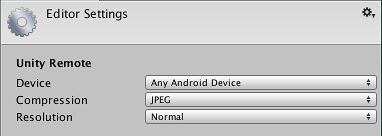
If you now click the Play button in the editor, you should see your game appear on the device as well as the Unity game window as Unity connects to the Remote app. While the game plays, input from the device (accelerometer, etc) will be sent to your scripts as if they were running on the device itself.
Решение проблем
I have more than one device plugged in but only one of them works with Unity
Currently Unity Remote doesn’t support multiple connected devices of the same kind (ie, two iPhones or two Androids) and to resolve this, it will automatically pick the first device it finds. However, it is fine to have one iOS and one Android device connected at the same time since you can select which one to use from the Editor Settings mentioned above (menu: Edit > Project Settings > Editor).
I’m getting really poor graphics quality when running my game in Unity Remote
When you use Unity Remote, the game actually runs in the Unity editor while its visual content is streamed to the target device. Since the bandwidth between editor and device is limited, the stream must be compressed heavily for transmission and this compression inevitably reduces the image quality.
In the Unity Remote section of the Editor settings (menu: Edit > Project Settings > Editor), you can switch the compression method between JPEG and PNG and also optionally downsize the resolution of the screen image. PNG compression is “lossless” (ie, image quality doesn’t degrade) but uses more bandwidth than JPEG. A downsized image has lower bandwidth requirements than one at full resolution. By changing these settings, you can trade image accuracy off against framerate as necessary.
However, you should bear in mind that Unity Remote is only really intended to give a quick approximate check of how your game will look and feel when running on the device. You should make sure that you occasionally do a full build and test the “real” app.
The editor doesn’t connect to the iOS device on OSX
To establish the connection to the iOS device through USB, Unity uses a 3rd party utility (iproxy) which is known to misbehave occasionally. You can try the following to fix the problem:
- Reconnect the device.
- Restart the device.
- Go to the Editor settings (menu: Edit > Project Settings > Editor) and in the Unity Remote settings, briefly switch the device to Any Android Device and then back to Any iOS Device.
- Restart the Unity editor.
- Quit the Unity editor, open the Terminal and execute the command killall unityiproxy . Then, restart the editor again.
In most cases reconnecting or restarting the iOS device is enough to restore the connection.
Unity Android — гайды для начинающих
Для удобства тестирования игры в Unity есть свой проигрыватель, но некоторые вещи в нем нельзя проверить: оптимизацию игры для вашего устройства, удобство управления и т. п.
Есть отличный способ отладить приложение со смартфона — с помощью функции Build and run. Сейчас я покажу, как настроить свой смартфон для отладки своей игры.
Сначала необходимо перейти в настройки смартфона и включить режим разработчика, отладку по USB или что-то в этом роде (разные модели смартфонов называют этуопцию по-разному).
Далее подключаем смартфон к ПК с помощью USB кабеля. Теперь переходим к настройке Unity.
Как подключить телефон к юнити
Completing the CAPTCHA proves you are a human and gives you temporary access to the web property.
What can I do to prevent this in the future?
If you are on a personal connection, like at home, you can run an anti-virus scan on your device to make sure it is not infected with malware.
If you are at an office or shared network, you can ask the network administrator to run a scan across the network looking for misconfigured or infected devices.
Another way to prevent getting this page in the future is to use Privacy Pass. You may need to download version 2.0 now from the Chrome Web Store.
Cloudflare Ray ID: 71aef5a8c845081c • Your IP : 82.102.23.104 • Performance & security by Cloudflare
Чтобы использовать Unity для создания игрового процесса для игроков на Android, выполните следующие действия: Загрузите и установите Unity Hub. Запустите Unity Hub. На вкладке «Установки» добавьте версию редактора Unity, поддерживающую 64-разрядные приложения.
Как Unity работает на Android?
Когда Unity создает приложение для Android, оно включает в себя. Интерпретатор байт-кода .NET в машинном коде, основанный на Mono. Когда вы запускаете приложение, запускается интерпретатор для выполнения байт-кодов. Вот так он может работать на Android.
Можете ли вы использовать Unity на мобильных устройствах?
В этом пакете есть все необходимое для понимания и создания живой многоплатформенной игры, включая код, ресурсы и пошаговую документацию. Вы можете попробовать игру прямо сейчас на iOS, Android, MacOS или Windows Store, и вы можете бесплатно загрузить образец проекта в Asset Store.
Как заставить работать пульт Unity?
Запустите приложение Unity Remote 5 на вашем Android и загрузите резервную копию проекта в Unity. Вернитесь в меню «Правка»> «Настройки»> «Внешние инструменты» и установите флажок «Инструменты Android SDK, установленные с Unity (рекомендуется)».
Unity бесплатна для Android?
Игровой движок Unity становится бесплатным для разработчиков iOS, Android и BlackBerry 10. Барьер для входа в движок рендеринга игр Unity для разработчиков на iOS, Android и BlackBerry 10 стал ниже, поскольку использование технологии Unity теперь бесплатно на обеих мобильных платформах.
Что такое поддержка сборки Android в Unity?
Для сборки и запуска для Android необходимо установить модуль платформы Unity Android Build Support. Вам также необходимо установить Android Software Development Kit (SDK) и Native Development Kit (NDK) для сборки и запуска любого кода на вашем устройстве Android. По умолчанию Unity устанавливает Java Development Kit на основе OpenJDK.
На что способно единство?
Unity — это 3D / 2D игровой движок и мощная кроссплатформенная IDE для разработчиков. Давайте разберемся, что это значит. В качестве игрового движка Unity может предоставить многие из наиболее важных встроенных функций, обеспечивающих работу игры. Это означает такие вещи, как физика, 3D-рендеринг и обнаружение столкновений.
В чем ценность единства?
Единство — это гармония внутри и между людьми в группе. Единство строится на общем видении, надежде, альтруистической цели или стремлении к общему благу. Unity делает большие задачи простыми. Стабильность единства проистекает из духа равенства и единства.
Вам нужна Android-студия для единства?
Расширение Unity для Android предоставляет инструменты для компиляции APK-файлов Android без каких-либо усилий, но ему требуется доступ к Android SDK, который необходимо загружать отдельно. … Ознакомьтесь с этим руководством, и ваша игра для Android будет развернута в кратчайшие сроки!
Как подключить телефон к unity?
Как включить Unity Remote 5 для работы с устройством Android
- В Unity оставьте включенным параметр «Настройки удаленного редактора Unity> Устройство> Любое устройство Android».
- Закройте Unity.
- Откройте приложение Unity Remote на своем устройстве Android.
- Подключите ваше устройство к компьютеру.
- Снова откройте Unity.
20 окт. 2016 г.
Подходит ли Unity для мобильных приложений?
Сказав это, нативный Android / iOS — это путь к хорошей разработке мобильных приложений. Если кроссплатформенность является обязательной, у вас есть отличная нативная кроссплатформенность, такая как Xamarin (кстати, написанная на C #), которая так же хороша для разработки мобильных приложений, как Unity хороша для разработки игр.
Какие мобильные игры создаются с помощью Unity?
Лучшие игры для Android, созданные на Unity, без исключения
- Приключение Альта. Логотип приложения. …
- Shadow Fight 3. Логотип приложения. …
- Долина монументов. Логотип приложения. …
- Долина монументов 2. Логотип приложения. …
- PAKO — Симулятор автомобильной погони. Логотип приложения. …
- Орбита. Логотип приложения. …
- Crossy Road. Логотип приложения. …
- Парализовано. Логотип приложения.
Как включить отладку по USB?
Включение отладки по USB на устройстве Android
- На устройстве перейдите в «Настройки»> «О программе». .
- Коснитесь номера сборки семь раз, чтобы открыть Настройки> Параметры разработчика.
- Затем включите опцию USB Debugging. Совет: вы также можете включить опцию Бодрствовать, чтобы ваше устройство Android не переходило в спящий режим, когда оно подключено к USB-порту.
Что такое Unity Remote?
Unity Remote — это загружаемое приложение, предназначенное для помощи в разработке Android, iOS и tvOS. Приложение подключается к Unity, пока вы запускаете свой проект в режиме воспроизведения из редактора. Визуальный вывод редактора отправляется на экран устройства, а текущие входные данные отправляются обратно в работающий проект в Unity.
Где установлен Android SDK Unity?
Настройте путь к Android SDK в Unity
Если вы установили SDK с помощью sdkmanager, вы можете найти папку в платформы . Если вы установили SDK при установке Android Studio, вы можете найти его в Android Studio SDK Manager.
Do you find it cumbersome to test your game using an actual mobile device? Simulate it with the Unity Device Simulator instead! We’ve got a guide to show you how to set it up.
If you’re developing a game for Android on Unity, Unity Remote is an irreplaceable tool that allows you to quickly test your game on your Android device using Unity’s built-in Play-in-Editor feature. Unfortunately, it can also be pretty difficult to get Unity Remote to work, since it requires some very specific configurations on both your Android device and your computer.
Available solutions online are often incomplete, inaccurate, or outdated (Unity Remote was released more than 4 years ago, and the Android development scene is very different from how it was then), so you often have to piece solutions from multiple sources to get one that works. After grappling for hours to get Unity Remote working on multiple computers (and a lot of frustration), I’ve decided to write a set of articles to save you the same frustration. Hopefully, this will save you from 9000 Google searches and a damaged keyboard.
For ease of access, this article has been separated into multiple sections and sub-sections, which are listed below. If you’ve already gone through some steps to set up Unity Remote, and don’t want to read through the whole article, you can jump straight to the Connecting and basic troubleshooting section, or to our other article for more advanced troubleshooting tricks.
- Preparing your device
- Enabling USB debugging
- Installing Unity Remote 5
- Preparing your computer
- Installing Android Build Support for Unity
- Ensuring the NDK, SDK and JDK are linked
- Enabling Unity Remote in the Editor
- Connecting and basic troubleshooting
- Allow USB debugging
- No USB debugging prompt
- Afterword
1. Preparing your device
For Unity Remote to work, you need to make sure your Android device has:
- USB debugging enabled
- Unity Remote 5 installed
a. Enabling USB debugging
To enable USB debugging on your Android device, you first need to un-hide the Developer Options tab in your device settings by finding and tapping the Build number sub-tab 7 times.
The location Build number is slightly different for every Android device, so you need to do a bit of searching. For most devices, it should be found somewhere inside Settings > About phone or Settings > About device.
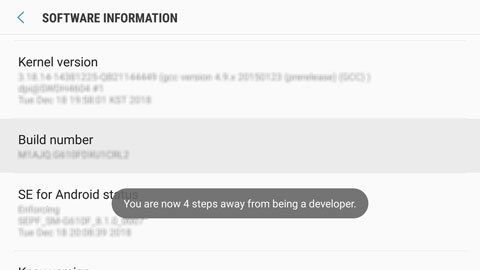
Once that is done, find your way into the newly-revealed Developer Options tab under your device settings, and enable USB debugging.
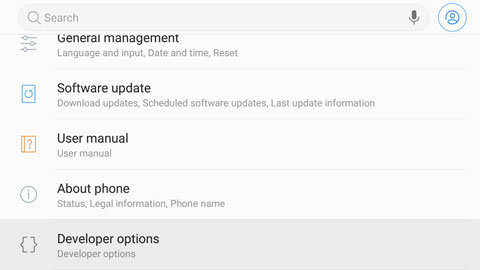
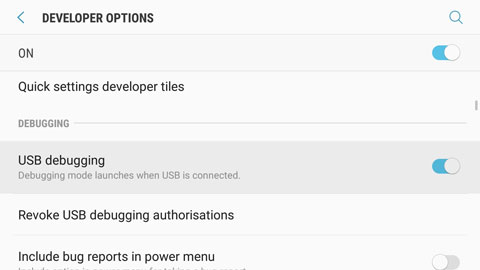
b. Installing Unity Remote 5
Remember to also install the Unity Remote 5 app onto your Android device. Once you are done with that, you can move on to configuring your computer.
Article continues after the advertisement:
2. Preparing your computer
For Unity Remote to work with your computer (and Unity installation), you’ll need to make sure that:
- Android Build Support for Unity is installed (with Unity-native Android SDK and NDK Tools, and OpenJDK)
- The NDK, SDK and JDK are linked in the Editor
- Unity Remote is enabled in Project Settings
a. Installing Android Build Support for Unity
Android Build Support is a Unity Editor extension that adds a suite of features for designing games on Android devices. To add it to an existing Unity installation, open Unity Hub and head to the Installs tab. Click on the dropdown of the Unity version you want to install Android Build Support for, then select Add Modules.
If your version of Unity was not installed with Unity Hub, you’ll want to uninstall it and re-install it using Unity Hub. You won’t be able to add modules onto independent installations of Unity, as Unity has phased that feature out with the release of Unity Hub.
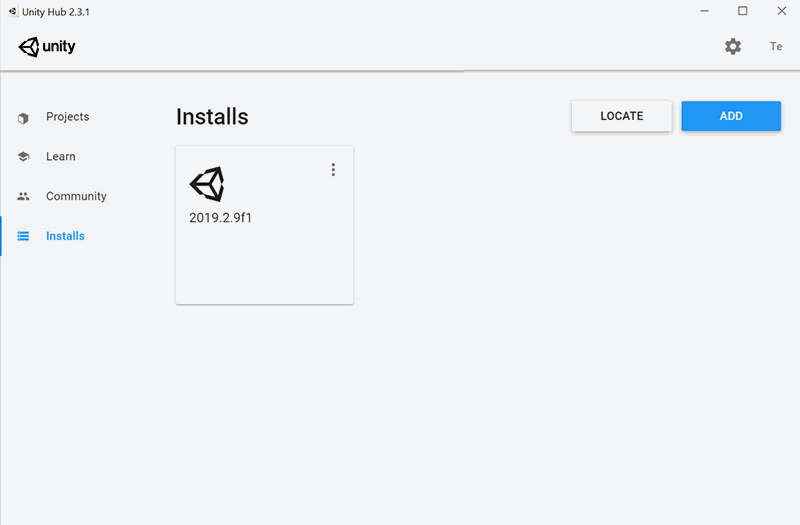
Check the Android Build Support, then click on the dropdown beside it to make sure that Unity’s native Android SDK and NDK Tools, as well as OpenJDK, are checked too. Once that is done, click on Next and agree to the terms and conditions pop-up to start installing these extensions.
Android SDK and NDK Tools and OpenJDK are only available to Unity 2019.1 and above. If you are using an older version of Unity, you will have to download these packages yourself and link them to Unity under Edit > Preferences > External Tools. Consider upgrading, as Unity is very specific with the versions of the SDK and JDK its Android Build Support module can work with.
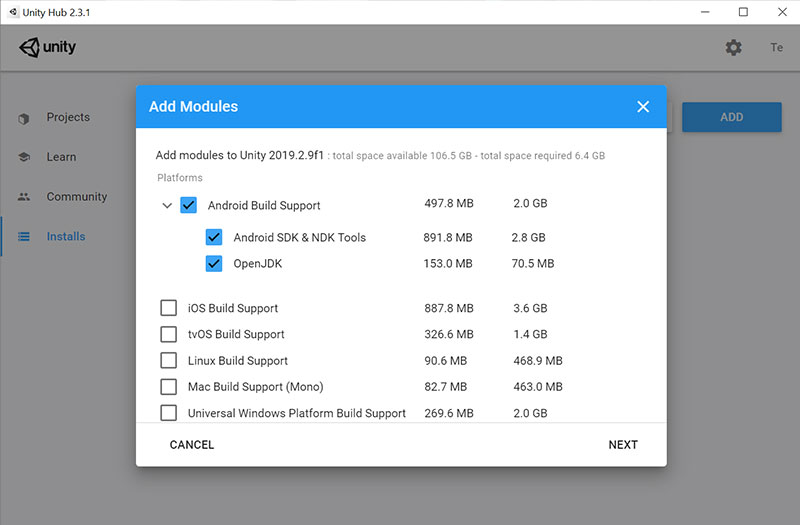
b. Ensuring the JDK, SDK and NDK are linked
Once installation for Android Build Support is complete, open your project in Unity (use the same version you’ve installed Android Build Support for). Then, go to Edit > Preferences and click on the External Tools tab.
Under the Android section of the tab, make sure that you have the following checkboxes marked (shown in the image below):

Avoid using your own SDK, NDK or JDK installations. If there are incompatibility issues, it will stop Unity Remote from working.
c. Enabling Unity Remote in the Editor
Finally, head to the window at Edit > Project Settings, and select the Editor tab (refer to the image below).
In the tab, set the Device field to Any Android Device. This will enable the Unity Editor to interface with the Unity Remote app on your phone.
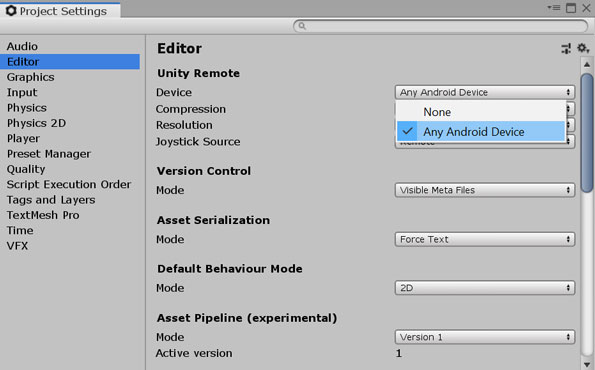
Your Unity Editor is now ready for Unity Remote (hopefully).
Keep your fingers crossed as you scroll down to the next section.
Looking for the section on installing Google USB Driver? We’ve actually found that it was not necessary for some computers to get Unity Remote working, so we’ve moved it to our other article. Here’s a direct link.
Article continues after the advertisement:
3. Connecting and basic troubleshooting
a. Allow USB debugging
To connect Unity Remote to your Editor, fire up the Unity Remote, and connect it to your computer using a USB cable. If you get an Allow USB debugging prompt on your Android device, consider yourself extremely lucky, because that means Unity has detected it.
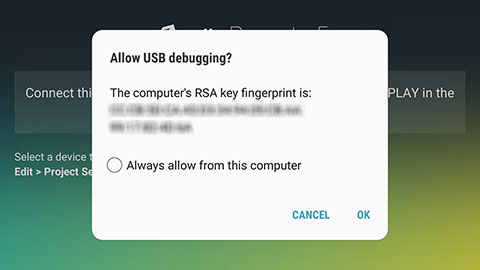
Press OK to allow USB debugging. Then, enter Play Mode in the Editor. You should get some lag the first time you do it (on your desktop, Android device, or both), but Unity Remote should eventually mirror your Game screen.
If that happens, you’re done. You can close this article now.
Sometimes, it takes entering Play Mode a couple of times before Unity Remote starts working. If you have the USB debugging prompt, it is very likely that Unity will start working after a few tries.
Otherwise, if you’ve got…
b. No USB debugging prompt
That means that your Android device is unable to connect to the Unity Editor. There are a plethora of reasons that can be the cause of this, and a whole gamut of methods that can potentially fix this. Before we try the more complex methods, however, you’d want to:
- Double-check that you have set Unity Editor to use Any Android device. Refer to this section above if you don’t know what I’m talking about.
- Make sure you are in the Unity Remote app on your Android device. It only works if the app is on. Yes, it’s an obvious point — I’m just making sure.
- Try a different USB wire and / or a different USB port. Some USB wires and ports are for charging only, and aren’t able to transmit data.
- Disconnect and re-connect your USB wire a couple of times. Your computer might not have detected your Android device the first (few) time.
If the above didn’t work, then I’ll recommend you head over to our other article titled More tricks to get Unity Remote for Android working on Windows. That whole article (mostly) is about the various things you can install or tweak in your Editor and your Android device to get the USB debugging prompt to register.
Alternatively, you can also try the following methods. People have reported that some of these worked for them. It has never worked for me, however:
- Close and re-open Unity on your computer. Sometimes this does the trick.
- Restart Unity Remote on your Android device. Other times, this does the trick.
- Restart your computer and / or your Android device. If you’re really unfortunate, this is what will do the trick.
- Do (5), (6) and (7) in random order for several times. Sometimes, the order in which the apps are opened can affect whether the connection is detected.
- Restart both the Unity Editor (on the computer) and Unity Remote (on your device), then plug in your device with both applications on. Some computers are very particular about this sequence.
- Try using a different device, then restart your original device and try it again. If it works on the other device, it means you are doing something right!
- Try running Unity Remote on a different Unity project, then go back to your original one. Weird, but this has worked for people too.
Another helpful note: If you notice that when your device is connected but not detecting, or it is only charging but not connecting (i.e. you can’t access the files on your device), check out this article from another site.
4. Afterword
I hope that this article has been helpful to you in some way. If not, you can head over to our other article for more things you can try to get Unity Remote working, or read the comments section to see what has worked for other people.
Lastly, if you:
- Find any errors in this article, or;
- Find a method that gets Unity Remote to work, that is not listed in this article (or the other one);
Please leave a comment with the details! This article will be constantly updated with new findings, and you’ll be doing a public service to everyone else who is or will be going through the same battle of getting Unity Remote to work.
Article continues after the advertisement:
