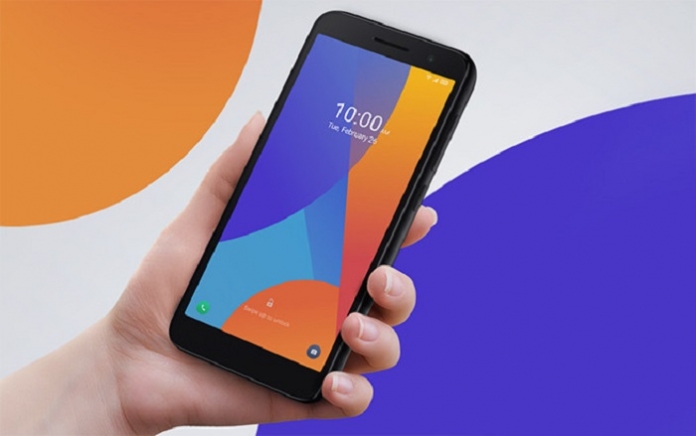
Часто пользователям необходимо очистить телефон от ненужной информации, привести его в исходный вид, увеличить скорость работы операционной системы или исправить некоторые программные ошибки – сделать это достаточно просто и быстро, если следовать необходимой инструкции. В этой статье вы узнаете, как осуществить на Alcatel сброс настроек до заводских и как правильно выполнить hard reset.
В статье:
- 1 Что такое Hard Reset
- 2 Создание резервной копии данных перед сбросом
- 3 Способы выполнения жёсткого сброса настроек
- 3.1 Через меню
- 3.2 Аппаратный метод
- 3.3 Recovery
- 3.4 Мастер коды
- 4 Как отключить пароль на Alcatel через Hard Reset
- 5 После перезагрузки телефона:
Hard Reset – это аппаратный сброс к заводским настройкам и очистка внутренней памяти. При этом происходит принудительная перезагрузка системы с помощью специальных кнопок.
Создание резервной копии данных перед сбросом
Как известно, сброс настроек удаляет все изменения, внесённые пользователем, то есть личная информация будет утеряна безвозвратно. Создание резервной копии необходимо, чтобы не потерять все имеющиеся на телефоне данные (контакты, файлы, изображения и так далее), находящиеся во внутренней памяти устройства.
Если у вас есть карта памяти, используйте её для копирования данных перед жёстким сбросом настроек. Сделать это можно с помощью приложения File Manager. Также можно создать и загрузить резервную копию в хранилище Google Drive через настройки телефона.
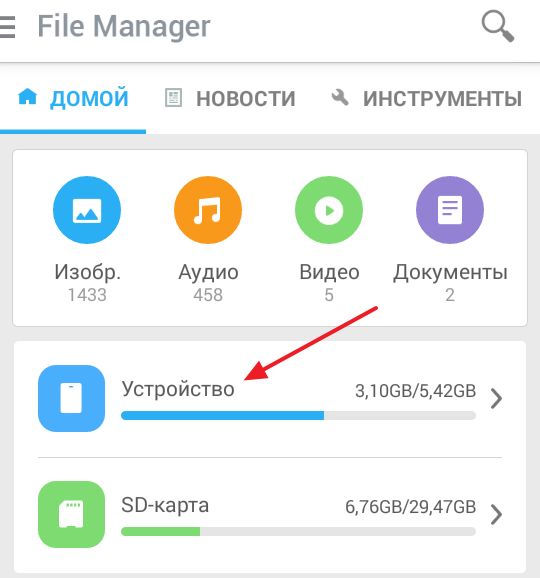
Способы выполнения жёсткого сброса настроек
Существует несколько вариантов выполнения сброса в зависимости от того, в каком состоянии находится ваш телефон. Например, если смартфон постоянно глючит и не хочет нормально работать, вряд ли получится сделать откат настроек через меню гаджета. Для этого лучше всего подойдет аппаратный метод. В любом случае, выполнить полную перезагрузку устройства не проблема, даже если ваш телефон в самом плачевном состоянии.
Через меню
Самый простой способ сброса настроек выполняется через меню смартфона. Для этого необходимо:
- Убедиться, что батарея смартфона заряжена не менее, чем на 50%, чтобы процесс форматирования не прервался.
- В меню телефона перейти в Настройки.
- Далее следует нажать на «Резервное копирование и сброс» – Сброс до заводских данных» – «Сброс устройства».
- Если вы уверены, что резервная копия создана, смело выбирайте «Стереть всё».
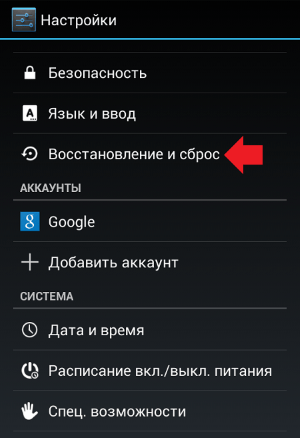
Аппаратный метод
Если сброс до заводских настроек на смартфонах Alcatel не получается сделать через меню, попробуйте аппаратный метод. Этот вариант требует больше действий, но не уступает в эффективности первому. Для работы вам не потребуется искать сброс данных в меню и настройках телефона, так как все операции производятся с помощью кнопок на корпусе гаджета. Что необходимо сделать:
- Перед перезагрузкой обязательно проверьте заряд телефона и выключите его.
- Когда экран погаснет, зажмите и удерживайте кнопки увеличения звука и питания.
- Когда появится меню, из списка опций выберите Wipe Data или Factory Reset.
- Дождитесь, когда смартфон переформатируется, – и можно вновь приступать к работе.
Recovery
- Нажмите кнопку питания, чтобы выключить Alcatel
- Теперь нажмите кнопку уменьшения громкости + кнопку питания в течение 10-15 секунд.
- Вы увидите режим восстановления на экране вашего мобильного телефона.
- Используйте кнопку громкости, выбрав «восстановление».
- Чтобы подтвердить, следует нажать кнопку питания.
- Трижды выберите Wipe Data.
- После этого выберите ОК, чтобы очистить все данные.
- После этого нажмите Назад.
- В режиме восстановления выберите «перезагрузить систему». Будет выполнен полный сброс настроек.
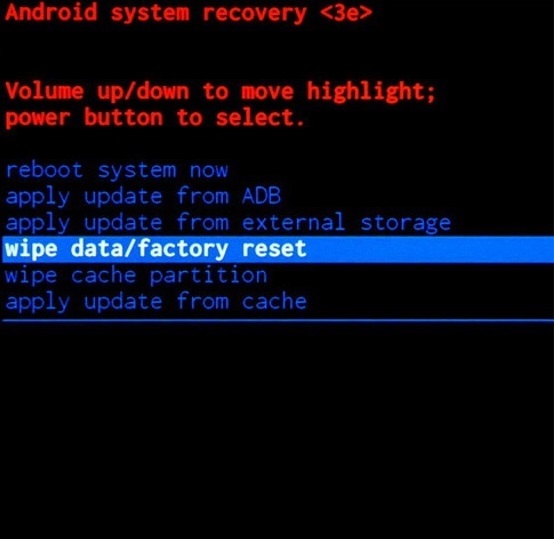
Теперь вы успешно сбросили настройки своего мобильного телефона.
Мастер коды
«Мастер-коды» подойдут для всех смартфонов Алкатель. Для того, чтобы выполнить полный сброс настроек до заводских и очистить память телефона, можно воспользоваться кодом ###847#.
Как отключить пароль на Alcatel через Hard Reset
Есть ещё один, более сложный вариант может помочь, если не получилось выполнить жёсткий сброс на Алкатель другими способами:
- Выключите телефон и отсоедините от него все USB-кабели или кабели питания. Если телефон не удаётся выключить, дайте батарее разрядиться, пока телефон не выключится, затем зарядите телефон в течение 30 минут и отсоедините от телефона все USB-кабели или кабели питания.
- Нажмите и удерживайте кнопки увеличения громкости и питания.
- Когда вы увидите первый логотип на экране, кнопку питания можно отпустить.
- Выберите английский или предпочитаемый вами язык.
- В следующем окошке необходимо выбрать: Wipe data Factory Reset.
- Можно перезагрузить телефон, когда закончите, и не беспокойтесь, если запуск займет немного больше времени, так как это естественно после процесса сброса настроек.
После перезагрузки телефона:
Если вы продаёте телефон, отдаёте его или возвращаете в Republic, восстановление заводских настроек завершено, и вы можете выключить телефон.
Если вы выполняете сброс настроек телефона до заводских для решения проблемы с устройством, следуйте инструкциям по настройке телефона без сторонних приложений.
Это были все способы, как сделать откат до заводских настроек на телефонах Алкатель – от самых простых до наиболее сложных. После прохождения всех этапов из инструкций телефон должен выглядеть как только что купленный – на нём не будет ни данных, ни пароля.
![]() Загрузка…
Загрузка…
Download Article
Download Article
When your Alcatel phone is experiencing issues like lagging, freezing, or even failing to respond to certain commands, then it might be time to reset your phone. Performing a reset will make it seem like the phone just got out of the factory. It will perform like nothing has touched it before. The downside of this is you will lose all your data, including pictures, contacts, messages, and many more; this is also called doing a factory reset on your phone.
-

1
Turn off your Alcatel phone. Tap and hold the Power button until the screen shuts down. When the screen completely fades to black, then it is already off. Depending on your model, the Power button can be found on the following:
- Top-right portion of the phone
- The right side of the phone
- The End-Call button (red button with the image of a telephone)
-

2
Press and hold the pound (#) key and Power button at the same time for about 3 to 4 seconds. You will be prompted that all the data will be deleted.
- If nothing happens, release the buttons and then press and hold them again.
Advertisement
-

3
Select “Yes” to delete all data. Use the phone cursor on your keypad and scroll down to the “Yes” option. Press the OK button to select it. The OK button is at the middle of the cursor at the middle of the phone.
- You will be presented a message that says “Formatting flash, please wait.”
-

4
Do not remove the battery or touch any buttons during this process. You are risking your phone to be bricked. When your phone is bricked, then you will not be able to turn the phone on.
-

5
Wait for a while and then your phone will automatically reboot. The phone will go through the normal rebooting process. Once you see the Alcatel logo during startup, then it means that your phone is on its way to rebooting.
Advertisement
-

1
Turn off the phone. Press and hold the Power button for about 3 seconds. The Power button is at the top right of the phone. The screen should be pitch black when it’s turned off.
-

2
Press and hold the Volume Up button and Power button at the same time. Keep on holding the buttons until the Reset menu appears.
-

3
Select your language by tapping on the desired option.
-

4
Tap on “Wipe data/factory reset” option.
-

5
Select “Yes — — delete all user data.” Selecting this option will delete all user data. All your files, like music, photos, and apps, will all be deleted. You will see the Android mascot on the background with scripts at the lower part of the screen.
-

6
Tap on the very first option that says “Reboot system now.” The phone will now reboot automatically. When you see the Alcatel ONETOUCH logo, this signifies that the reboot is commencing.
Advertisement
Add New Question
-
Question
How do I skip the start up?

Xeno Motionless
Community Answer
You can’t skip start up, as it loads essential files and services that make your phone work.
-
Question
How do I get My Gmail account back after resetting your phone?

Xeno Motionless
Community Answer
When you reset your phone, the setup guide after you restart your phone will ask you to setup your Google account.
-
Question
Will doing a hard reset also wipe out the phone number?

No. Performing a hard reset will not affect your phone number. Your call logs will be deleted, and if your contacts aren’t saved to your sim, then they will be gone after.
See more answers
Ask a Question
200 characters left
Include your email address to get a message when this question is answered.
Submit
Advertisement
Video
Thanks for submitting a tip for review!
About This Article
Thanks to all authors for creating a page that has been read 123,899 times.
Is this article up to date?
Download Article
Download Article
When your Alcatel phone is experiencing issues like lagging, freezing, or even failing to respond to certain commands, then it might be time to reset your phone. Performing a reset will make it seem like the phone just got out of the factory. It will perform like nothing has touched it before. The downside of this is you will lose all your data, including pictures, contacts, messages, and many more; this is also called doing a factory reset on your phone.
-

1
Turn off your Alcatel phone. Tap and hold the Power button until the screen shuts down. When the screen completely fades to black, then it is already off. Depending on your model, the Power button can be found on the following:
- Top-right portion of the phone
- The right side of the phone
- The End-Call button (red button with the image of a telephone)
-

2
Press and hold the pound (#) key and Power button at the same time for about 3 to 4 seconds. You will be prompted that all the data will be deleted.
- If nothing happens, release the buttons and then press and hold them again.
Advertisement
-

3
Select “Yes” to delete all data. Use the phone cursor on your keypad and scroll down to the “Yes” option. Press the OK button to select it. The OK button is at the middle of the cursor at the middle of the phone.
- You will be presented a message that says “Formatting flash, please wait.”
-

4
Do not remove the battery or touch any buttons during this process. You are risking your phone to be bricked. When your phone is bricked, then you will not be able to turn the phone on.
-

5
Wait for a while and then your phone will automatically reboot. The phone will go through the normal rebooting process. Once you see the Alcatel logo during startup, then it means that your phone is on its way to rebooting.
Advertisement
-

1
Turn off the phone. Press and hold the Power button for about 3 seconds. The Power button is at the top right of the phone. The screen should be pitch black when it’s turned off.
-

2
Press and hold the Volume Up button and Power button at the same time. Keep on holding the buttons until the Reset menu appears.
-

3
Select your language by tapping on the desired option.
-

4
Tap on “Wipe data/factory reset” option.
-

5
Select “Yes — — delete all user data.” Selecting this option will delete all user data. All your files, like music, photos, and apps, will all be deleted. You will see the Android mascot on the background with scripts at the lower part of the screen.
-

6
Tap on the very first option that says “Reboot system now.” The phone will now reboot automatically. When you see the Alcatel ONETOUCH logo, this signifies that the reboot is commencing.
Advertisement
Add New Question
-
Question
How do I skip the start up?

Xeno Motionless
Community Answer
You can’t skip start up, as it loads essential files and services that make your phone work.
-
Question
How do I get My Gmail account back after resetting your phone?

Xeno Motionless
Community Answer
When you reset your phone, the setup guide after you restart your phone will ask you to setup your Google account.
-
Question
Will doing a hard reset also wipe out the phone number?

No. Performing a hard reset will not affect your phone number. Your call logs will be deleted, and if your contacts aren’t saved to your sim, then they will be gone after.
See more answers
Ask a Question
200 characters left
Include your email address to get a message when this question is answered.
Submit
Advertisement
Video
Thanks for submitting a tip for review!
About This Article
Thanks to all authors for creating a page that has been read 123,899 times.
