Разработчики социальной сети Инстаграм стараются обеспечить пользователям высокий уровень безопасности и работают по современным протоколам шифрования, ведь сейчас каждый день в сервис входит несколько миллионов человек со всего мира. Тем не менее, каждый может столкнуться с возможностью хакерской атаки, а в худшем случае быть взломанным и окончательно потерять доступ к своей странице. Чтобы этого избежать, необходимо внимательно отслеживать предупреждения от системы. Что делать, если Инстаграм постоянно просит подтвердить телефон? В статье поговорим, почему это происходит и как обойти сообщение.
Что делать, если Инстаграм постоянно просит подтверждение через СМС

Несмотря на высокую степень защиты персональных сведений, которую обеспечивает сервис, каждый пользователь должен знать, как обезопасить свою страницу от взлома и хакерской атаки. Если периодически стали получать системные уведомления от социальной сети с кодом подтверждения, то стоит задуматься. Подобная процедура происходит при восстановлении пароля или регистрации новой учетной записи. Если ничего из этого не совершали в последнее время, то причина только одна – ваш аккаунт пытаются взломать злоумышленники и запрашивают код, чтобы использовать его в своих целях.
Для предотвращения хакерской атаки выполните следующие действия и следуйте простым рекомендациям:
- Осуществите вход в персональный кабинет и в разделе настроек поменяйте защитный пароль от учетной записи. Рекомендуется проводить такую процедуру периодически, хотя бы раз в месяц.
- Запросите помощь. Сообщите в службу технической поддержки о произошедшем инциденте и попытке взлома. Специалисты подскажут вам перечень действий для повышения безопасности.
- Активируйте двухфакторную идентификацию, чтобы помимо пароля от аккаунта пришлось вводить специальный код, который поступит на привязанный номер в виде СМС сообщения.
Данные меры помогут обезопасить профиль от похищения. Никому и никогда не сообщайте свои личные данные от входа, а при использовании чужого устройства не сохраняйте пароль и логин.
Стоит учитывать, что получение уведомления с кодом не обязательно говорит о попытке взлома, оно может придти, когда другой пользователь при регистрации допустил ошибку при наборе телефонного номера.
Почему выскакивает сообщение «подозрительная попытка входа»

При обнаружении подозрительной попытки входа, социальная сеть автоматически блокирует ее и просит подтвердить допуск, пройдя идентификацию по номеру телефона или адресу электронной почты. Если при очередной авторизации в Инстаграм получили тревожное уведомление от системы «Обнаружена подозрительная попытка входа», то не стоит беспокоится. Сервис отрабатывает стандартные мероприятия по защите персональных сведений. Рассмотрим распространенные причины, по которым может запрашивать подтверждение:
- Пользователь совершает авторизацию с другого IP адреса и местоположения.
- Выполняется вход в социальную сеть через персональный компьютер или другое мобильное устройство.
- Одновременное использование нескольких учетных записей, одна из которых является бизнес ориентированной.
- Использование дополнительных программ и сервисов для быстрого продвижения в сервисе, накрутка лайков и подписчиков.
- Вашу страницу пытаются взломать посторонние лица.
Все это может вызвать подозрение со стороны службы безопасности и привести к временной блокировке при авторизации с запросом подтверждения.
Как обойти код безопасности в Инстаграм: решение
В случае обнаружения подозрительной попытки авторизации социальная сеть автоматически блокирует доступ. На экране мобильного приложения увидите уведомление, в котором Инста будет требовать выбрать «Это я» или «Это не я», если вы никаких действий не предпринимали. После этого придется пройти процедуру подтверждения личности при помощи прикрепленной электронной почты или номера мобильного телефона.
Зачастую подобные мероприятия не работают полноценно и при следующей попытке войти на свою страницу, вас вновь встретит аналогичное уведомление. Возникает вопрос, а как обойти данное предупреждение, чтобы каждый раз не повторять процедуру восстановления?
В некоторых случаях помогает простая перезагрузка утилиты или самого устройства, но это не всегда работает. Ниже рассмотрим самые распространенные, которые помогут избавиться от оповещений о подозрительной активности.
Перезапуск приложения
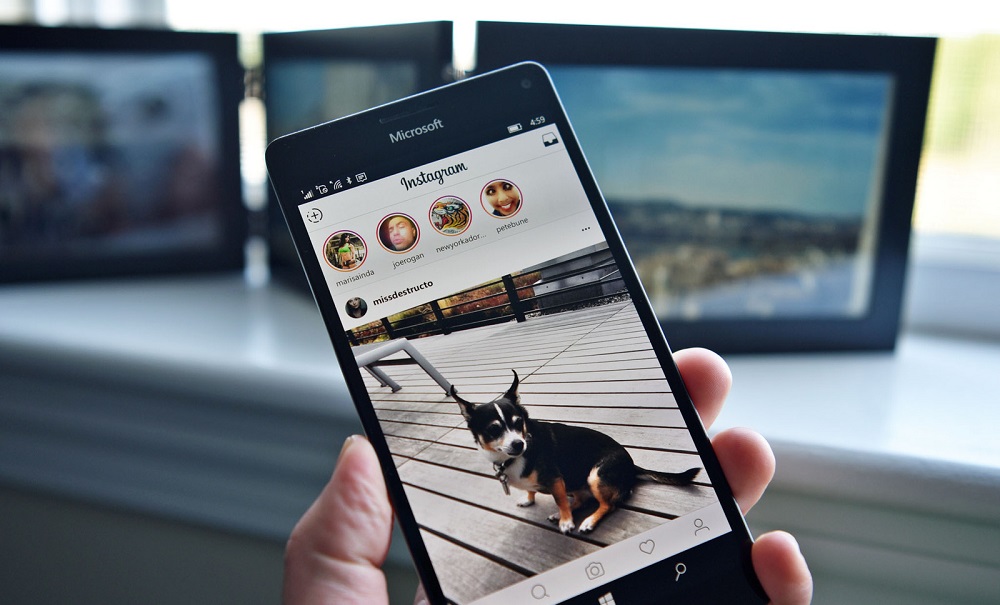
Самый простой и в некоторых случаях действенный способ восстановить доступ, заключается в перезагрузке мобильного приложения, но не в банальном включении и выключении, а в полном сбросе. Порядок действий выглядит следующим образом:
- Выполните перезапуск приложения. Если не помогло, откройте раздел настроек на смартфоне.
- Найдите вкладку активных приложений и в списке отыщите Инстаграм.
- На следующей странице появится описание утилиты, нажмите кнопку «Остановить».
- Здесь же рядом увидите раздел кэша, удалите все ненужные временные файлы, чтобы увеличить быстродействие сервиса.
- Теперь, заново попробуйте войти на страницу, введите логин и пароль.
Можно попробовать перезагрузить сам сотовый телефон.
Зайти в профиль через веб- сайт
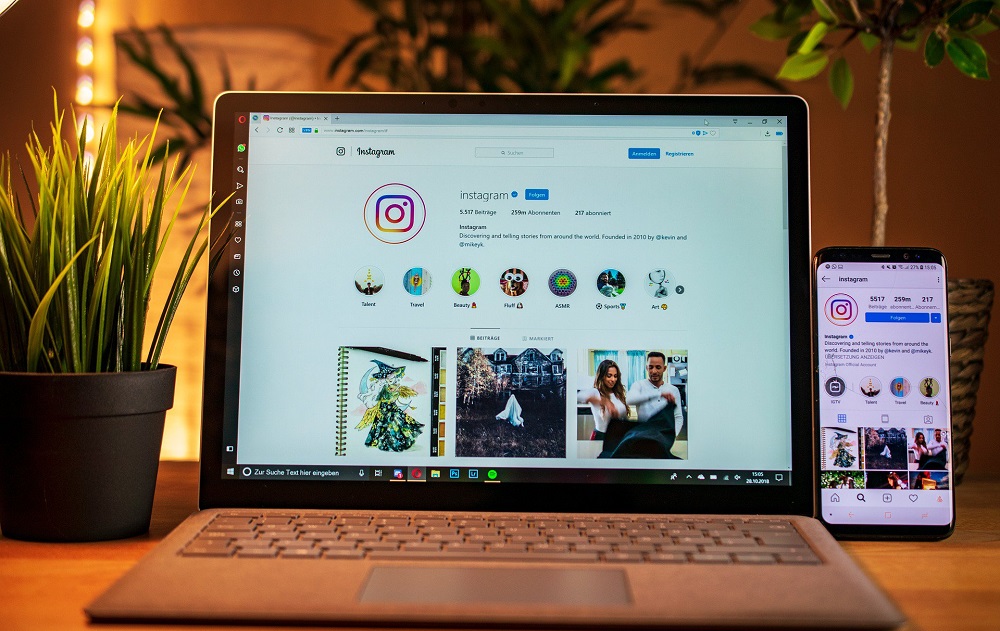
Следующий метод заключается в использовании официального портала Инстаграм. Вам потребуется просто пройти авторизацию через браузерную версию социальной сети. Для этого:
- Откройте любой браузер на персональном компьютере.
- Перейдите на основной сайт сервиса.
- В главном меню пропишите логин и пароль от аккаунта Instagram и подтвердите вход.
После этих манипуляций, системное предупреждение на мобильном устройстве должно окончательно исчезнуть и перестать тревожить вас. Помимо этого, можно воспользоваться партнерской сетью Facebook и попробовать авторизоваться через нее. Для этого в окне идентификации реализована специальная кнопка, после нажатия на которую, нужно указать пароль и логин от профиля в Фейсбук.
Включить или отключить VPN
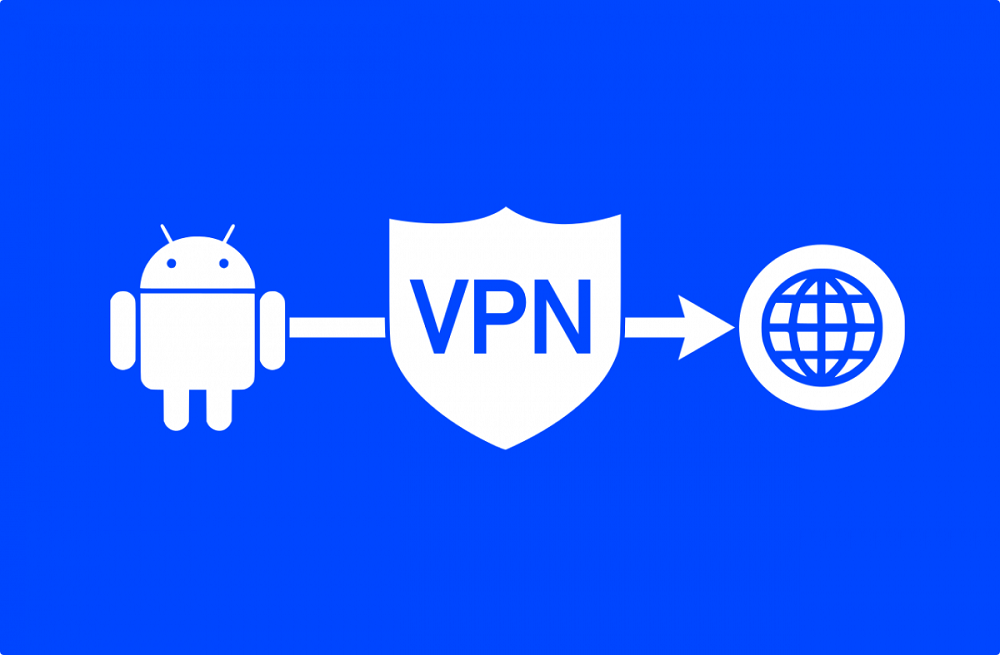
Значительное воздействие на работу социальной сети приносит функция VPN, которая реализована на всех современных смартфонах. Она позволяет заходить на иностранные ресурсы и закрытые портала, путем подмены IP адреса и кода страны. Таким образом, система видит, что вы находитесь в совсем другом месте и используете другую геолокацию. Порой такая функция приводит к некорректной работе Инстаграм, поэтому ее стоит отключить, для этого:
- Зайдите в настройки своего мобильного устройства.
- Найдите вкладку беспроводного доступа. Здесь должен быть пункт VPN.
- Переведите индикатор в отключенное состояние и сохраните изменения.
Следует помнить, что на разных моделях устройств расположение элементов может отличаться. Если же VPN у вас отключен, то имеет смысл его наоборот включить и попробовать авторизоваться в системе.
Переустановить Инстаграм
В крайнем случае можете попробовать удалить официальный клиент Инстаграм с вашего устройства и заново его установить. Разработчики рекомендуют использовать только актуальную версию мобильного приложения и периодически проверять наличие новых обновлений. Нововведения повышают стабильность утилиты и добавляют новые интересные функции.
На телефон не приходит код доступа: настройка гаджета

Если же наоборот, не приходит уведомление от системы с кодом подтверждения при восстановлении или регистрации, то причины могут быть следующие:
- Попробуйте отключить анонимайзеры и VPN на своем смартфоне, которые могут вносить сбои в работу социальной сети.
- Внимательно проверьте введенные сведения – номер телефона и адрес электронной почты. Любая опечатка и вы не получите СМС сообщения.
- Проверьте, не отключена ли на смартфоне функция приема и отправки сообщений, а также режим в самолете, который блокирует передачу данных и мобильную связь.
- Сим-карта или номер телефона, который вы указали, заблокированы или не обслуживаются.
- Оператор сотовой связи отключил ваш номер за неуплату.
- Вы находитесь в зоне, где нет приема сигнала мобильного провайдера. Попробуйте поменять местоположение.
Все это может привести к сбоям и некорректной работе социальной сети.
Если Инстаграм постоянно просит подтвердить телефон – это могут быть злоумышленники, которые стараются взломать вашу учетную запись, поэтому старайтесь соблюдать рекомендации и советы, описанные ваше. Уведомление может быть вызвано сбоем в работе сервиса. Если уверены, что это не взлом, то ограничение можно запросто обойти.
Download Article
Download Article
Whether you’ve forgotten your Instagram password or you’re trying to log in on a new device using two-factor authentication (2FA), you may need to use a recovery code to get back into your account. However, there are times when using one of these codes just isn’t an option—for instance, if you no longer have access to the phone number where the code would be sent. In this article, we’ll talk you through the best ways to get around having to use a recovery code when logging into Instagram.
-

1
Open the Instagram app on your phone or tablet. Password recovery usually works by sending a recovery code to the phone number associated with your Instagram account. However, if you can’t access that number anymore, there are other options. Start by opening Instagram. If you’re logged out of all your accounts or using the app for the first time on your device, you should see a Log In screen.[1]
- If you’re already logged into another account, log out by going to your profile, hitting the ☰ button in the top right side of the screen, then selecting Settings. Scroll down Logins and select Log out [your username].
- You can also remain logged into your current account and select Add Account under Logins to log into another one at the same time.
-

2
Enter the name of the account you’d like to log into. Type your username into the top text field. You can also enter the email address or phone number associated with your account.[2]
Advertisement
-

3
Select Forgot password?. This text should appear underneath the Password textbox.[3]
-

4
Enter the last email address or phone number you used to log in. A new screen will open where you can enter the email address or phone number associated with your Instagram account. Type in the last email or number you remember, even if you don’t have access to it anymore.[4]
-

5
Tap Need more help?. Instead of selecting the Next button, which will send a recovery code to your phone number, tap the Need more help? button at the bottom of the screen. This will open a page giving you alternative account recovery options.[5]
-

6
Choose your preferred method for recovering your account. For example, from this page, you can request to have a password reset email sent to one of the email addresses associated with your Instagram account. Another alternative is to send a request to your friends on Instagram asking them to verify your identity so you can recover your account information.
-

7
Select Try another way to submit a help request. If none of the recovery methods on the Need more help? page work for you, go to the bottom of the page and tap Try another way. This will open up a help request form. Follow the prompts to explain why you are submitting your request (for example, your account has been hacked or you are unable to access your phone number or email address) and provide any requested information.
- To verify your identity, you may need to provide a copy of a photo ID, a photo of yourself, or a video selfie.[6]
- To verify your identity, you may need to provide a copy of a photo ID, a photo of yourself, or a video selfie.[6]
Advertisement
-

1
Tap your profile picture to go to your profile. When you have two-factor authentication (2FA) set up, you may be required to enter a recovery code every time you log in on a new device. To turn off this extra security measure, first go to your Instagram profile on a device where you’re already logged in. Tap your profile picture or icon in the lower right corner of the screen.[7]
- These codes may be sent to the phone number associated with your account or via a third-party security app, if you’ve connected one with your Instagram account.
-

2
Open the ☰ menu. Tap the ☰ button in the top right corner of the screen to open a drop-down menu.[8]
-

3
Tap

Settings. In the dropdown menu, select Settings, which you will find at the top of the list. This will open a new Settings menu.[9]
-

4
Select Security. This option is located about halfway down the Settings menu. Tap it to open a Security menu.[10]
-

5
Tap Two-factor authentication. Look for this option in the Login Security section.[11]
-

6
Toggle off any active two-factor authentication settings. If you’ve already set up a two-factor authentication method, you should be taken straight to a Two-Factor Authentication Is On page. Select any active methods and turn them off using the

toggle button.
- For example, if you’re using the Text Message option, tap Text Message in the list. In the next screen, you’ll be given the option to either turn it off or change the phone number you use for authentication.
-

7
Set your device as “trusted” to keep using 2FA. If you prefer having the extra security of two-factor authentication, but you don’t want to keep entering a security code every time you log in, you can set your device as trusted. To do this, log in with two-factor authentication on your device, then tap Trust this device.[12]
- Next time you log in on that device, Instagram should remember it, and you won’t have to use a verification code.
- To keep your account secure, don’t use this option for public or shared devices.
Advertisement
-

1
Log in to Instagram on your phone or tablet. If you’re concerned that you’ll have a hard time getting a recovery code in the future due to connection problems, you can get a list of backup codes to use in a pinch. Each of these codes can only be used once, but you can always generate more at a later date. Start by logging into your account on the Instagram app.[13]
-

2
Open your profile. Tap the circular profile icon in the lower right corner of your screen. This will open up your account profile.[14]
-

3
Tap the ☰ menu button. This button is located in the upper right corner of the profile screen. Tap it to open a drop-down menu.[15]
-

4
Select

Settings. This option is at the top of the drop-down menu. Tap it to open the Settings menu.[16]
-

5
Tap Security. Locate Security about halfway down the Settings menu and tap it to open a new menu screen.[17]
-

6
Open Two-factor authentication. Under Login Security, tap Two-factor authentication. If you already have two-factor authentication set up, you’ll see a screen showing which options are activated.[18]
- If you haven’t set up 2FA yet, you’ll see a screen with a Get Started button at the bottom. Tap the button and select your preferred method from the list.
-

7
Tap Additional Methods. This option is at the bottom of the list of two-factor authentication methods. Tap on it to open another menu screen.[19]
-

8
Choose Backup codes. This is the second option in the Additional methods menu.[20]
-

9
Copy down the list of backup codes. The next screen will display 5 backup verification codes. If you’re unable to get a verification code text because you don’t have access to your phone, you can use any of these codes one time to log in.[21]
- Take a screenshot of the codes, copy and paste them into a note or document, or write them down on paper and keep them in a safe place.
- To generate more codes once you’ve used up the original set, tap Get New Codes at the bottom of the screen.
Advertisement
Ask a Question
200 characters left
Include your email address to get a message when this question is answered.
Submit
Advertisement
Video
About This Article
Thanks to all authors for creating a page that has been read 233,093 times.
Is this article up to date?
Download Article
Download Article
Whether you’ve forgotten your Instagram password or you’re trying to log in on a new device using two-factor authentication (2FA), you may need to use a recovery code to get back into your account. However, there are times when using one of these codes just isn’t an option—for instance, if you no longer have access to the phone number where the code would be sent. In this article, we’ll talk you through the best ways to get around having to use a recovery code when logging into Instagram.
-

1
Open the Instagram app on your phone or tablet. Password recovery usually works by sending a recovery code to the phone number associated with your Instagram account. However, if you can’t access that number anymore, there are other options. Start by opening Instagram. If you’re logged out of all your accounts or using the app for the first time on your device, you should see a Log In screen.[1]
- If you’re already logged into another account, log out by going to your profile, hitting the ☰ button in the top right side of the screen, then selecting Settings. Scroll down Logins and select Log out [your username].
- You can also remain logged into your current account and select Add Account under Logins to log into another one at the same time.
-

2
Enter the name of the account you’d like to log into. Type your username into the top text field. You can also enter the email address or phone number associated with your account.[2]
Advertisement
-

3
Select Forgot password?. This text should appear underneath the Password textbox.[3]
-

4
Enter the last email address or phone number you used to log in. A new screen will open where you can enter the email address or phone number associated with your Instagram account. Type in the last email or number you remember, even if you don’t have access to it anymore.[4]
-

5
Tap Need more help?. Instead of selecting the Next button, which will send a recovery code to your phone number, tap the Need more help? button at the bottom of the screen. This will open a page giving you alternative account recovery options.[5]
-

6
Choose your preferred method for recovering your account. For example, from this page, you can request to have a password reset email sent to one of the email addresses associated with your Instagram account. Another alternative is to send a request to your friends on Instagram asking them to verify your identity so you can recover your account information.
-

7
Select Try another way to submit a help request. If none of the recovery methods on the Need more help? page work for you, go to the bottom of the page and tap Try another way. This will open up a help request form. Follow the prompts to explain why you are submitting your request (for example, your account has been hacked or you are unable to access your phone number or email address) and provide any requested information.
- To verify your identity, you may need to provide a copy of a photo ID, a photo of yourself, or a video selfie.[6]
- To verify your identity, you may need to provide a copy of a photo ID, a photo of yourself, or a video selfie.[6]
Advertisement
-

1
Tap your profile picture to go to your profile. When you have two-factor authentication (2FA) set up, you may be required to enter a recovery code every time you log in on a new device. To turn off this extra security measure, first go to your Instagram profile on a device where you’re already logged in. Tap your profile picture or icon in the lower right corner of the screen.[7]
- These codes may be sent to the phone number associated with your account or via a third-party security app, if you’ve connected one with your Instagram account.
-

2
Open the ☰ menu. Tap the ☰ button in the top right corner of the screen to open a drop-down menu.[8]
-

3
Tap

Settings. In the dropdown menu, select Settings, which you will find at the top of the list. This will open a new Settings menu.[9]
-

4
Select Security. This option is located about halfway down the Settings menu. Tap it to open a Security menu.[10]
-

5
Tap Two-factor authentication. Look for this option in the Login Security section.[11]
-

6
Toggle off any active two-factor authentication settings. If you’ve already set up a two-factor authentication method, you should be taken straight to a Two-Factor Authentication Is On page. Select any active methods and turn them off using the

toggle button.
- For example, if you’re using the Text Message option, tap Text Message in the list. In the next screen, you’ll be given the option to either turn it off or change the phone number you use for authentication.
-

7
Set your device as “trusted” to keep using 2FA. If you prefer having the extra security of two-factor authentication, but you don’t want to keep entering a security code every time you log in, you can set your device as trusted. To do this, log in with two-factor authentication on your device, then tap Trust this device.[12]
- Next time you log in on that device, Instagram should remember it, and you won’t have to use a verification code.
- To keep your account secure, don’t use this option for public or shared devices.
Advertisement
-

1
Log in to Instagram on your phone or tablet. If you’re concerned that you’ll have a hard time getting a recovery code in the future due to connection problems, you can get a list of backup codes to use in a pinch. Each of these codes can only be used once, but you can always generate more at a later date. Start by logging into your account on the Instagram app.[13]
-

2
Open your profile. Tap the circular profile icon in the lower right corner of your screen. This will open up your account profile.[14]
-

3
Tap the ☰ menu button. This button is located in the upper right corner of the profile screen. Tap it to open a drop-down menu.[15]
-

4
Select

Settings. This option is at the top of the drop-down menu. Tap it to open the Settings menu.[16]
-

5
Tap Security. Locate Security about halfway down the Settings menu and tap it to open a new menu screen.[17]
-

6
Open Two-factor authentication. Under Login Security, tap Two-factor authentication. If you already have two-factor authentication set up, you’ll see a screen showing which options are activated.[18]
- If you haven’t set up 2FA yet, you’ll see a screen with a Get Started button at the bottom. Tap the button and select your preferred method from the list.
-

7
Tap Additional Methods. This option is at the bottom of the list of two-factor authentication methods. Tap on it to open another menu screen.[19]
-

8
Choose Backup codes. This is the second option in the Additional methods menu.[20]
-

9
Copy down the list of backup codes. The next screen will display 5 backup verification codes. If you’re unable to get a verification code text because you don’t have access to your phone, you can use any of these codes one time to log in.[21]
- Take a screenshot of the codes, copy and paste them into a note or document, or write them down on paper and keep them in a safe place.
- To generate more codes once you’ve used up the original set, tap Get New Codes at the bottom of the screen.
Advertisement
Ask a Question
200 characters left
Include your email address to get a message when this question is answered.
Submit
Advertisement
Video
About This Article
Thanks to all authors for creating a page that has been read 233,093 times.
Is this article up to date?
Страница 1 из 2
-

Активный
- Сообщения:
- 22
- Симпатии:
- 0
- Баллы:
- 3
Здравствуйте. Аккаунт достаточно хорошо раскручен. Несколько лет продвигается в Инстаплюс. Проблем не было. Доступ только у владельца, с телефона, с ноутбука и в сервисе Инстаплюс. Такая проблема появилась уже несколько дней (иногда по несколько раз за день) — при заходе в Инста появляется окно — введите личный номер телефона, потом на него отправляется код. Несколько раз уже это делал, всё ок. Но потом вдруг опять тоже самое. При этом на время пока висит эта табличка аккаунт не виден как и публикации в нём. С чем это может быть связано? Может ли таким образом конкурент гадить, как бы «выбивая» на время? Или это попытка взлома? Или сбой какой?
-

Команда форума
Premium- Сообщения:
- 1.917
- Симпатии:
- 79
- Баллы:
- 340
@k888ex, такое бывает когда превышаете лимиты. Также если на номер уже регистрировалась учетка.
-

Активный
- Сообщения:
- 22
- Симпатии:
- 0
- Баллы:
- 3
Лимиты чего?
Номер только для этой страницы привязан. -

Команда форума
Premium- Сообщения:
- 1.917
- Симпатии:
- 79
- Баллы:
- 340
@k888ex, любые лимиты — подпска, лийкинг.
Также номер еще сбрасывается если на аккаунт заходят с разных городов. Допустим вы находитесь в Москве, а сервис инстаплюс запускается вообще в другом городе, а может и стране. -

Активный
- Сообщения:
- 22
- Симпатии:
- 0
- Баллы:
- 3
Дело в том, что даже выйдя из сервиса Инстаплюс, проблема продолжилась.
Ну и паральельно четыре других аккаунта работают без проблем. -

Активный
- Сообщения:
- 529
- Симпатии:
- 16
- Баллы:
- 33
@k888ex, бывает такое, некоторое время используйте аккаунт только в телефоне и не загоняйте на сервисы. Пройдет само.
-

Пользователь
- Сообщения:
- 1
- Симпатии:
- 1
- Баллы:
- 1
Автор, как ваши дела?
вчера ночью тоже аккаунт стал невидимым для пользователей и просит подтверждение по смс каждые 2 часа , невыносимо!
продвигаю на Зенграм, остановила продвижение, никого не лайкаю.
Что еще сделать? -

Команда форума
Premium- Сообщения:
- 1.917
- Симпатии:
- 79
- Баллы:
- 340
@k888ex, причина та же, просто загнали под смс проверку.
-

@k888ex подскажите, у меня вверху вылез чей-то номер телефона, явно не мой. после того, как посмотрела что это, пришло якобы «введите код, был отправлен на номер…..». почему привязывается какой-то левый номер и как его убрать? где вообще посмотреть его можно и это значит что он теперь привязан?
-

Пользователь
- Сообщения:
- 1
- Симпатии:
- 0
- Баллы:
- 1
Расскажите, пожалуйста, как вы с данной проблемой справились? У меня сейчас идентичная ситуация.
-

проблема такая же уже 2день. началось как начала работать с инстаплюс. теперь не знаем что делать с этим . в инсте ни глде не найду на это ответ
-

Активный
- Сообщения:
- 529
- Симпатии:
- 16
- Баллы:
- 33
@мастер, прекратить работать с онлайн сервисами. Инста начала палить их, используйте лучше ПКшную версию программ.
-

Здравствуйте. У меня на 2х аккаунтах так же второй день началась постоянная проверка и запрос номера телефона. Но я не пользуюсь программами накрутки. Это началось, после того, как я поменял телефон( сам аппарат) вошёл в Инстаграм с нового телефона,был плохой инет, он запросил номер, пришёл код пароль, я ввёл, и тут же приходил другой, и так раз 10 подряд, тоесть видимо из за инета не успевал вводить и пароль присылался ещё. Так проблема в том, что потом и вовсе на мой номер перестали приходить пароли. Я указал другой номер и вошёл в аккаунт. Но каждый час был снова запрос номера. Я вводил новый. В итоге после 10 раз , и на этот перестал приходить код пароль. Я указал 3й номер и все повторилось! Теперь у меня нет номеров, а запрос телефона приходит, и без этого не войти в аккаунт, но коды не приходят на мои 3 номера. Что делать??? Подскажите…покупать ещё симки? Или это только ещё больше будет вызывать подозрение системы и запросы номера?
-

Принимайте в ваши ряды…. четвертый день Инстаграм задалбывает кодами подтверждения. Аккаунту два месяца, лимиты не превышаю, началось после того, как сменила дислокацию. Код ввожу, всё ок, через несколько часов опять, может раньше. Поставила двойную аутентификацию, не помогло. Коды приходят не всегда сразу, часто запаздывают и устаревают. Иногда пишет, что код неверный, но всё равно в аккаунт пускает. При этом слетают сториз. Странная фигня. Другие аккаунты на мой переезд не отреагировали никак. Только этот единственный.
-

У меня та же проблема,вот уже 2день просит постоянно номер мой. Хотя я инстой редко пользуюсь. Ну пару раз в неделю,на неск минут. Аккаунт мертвый почти.
-

Такая же история. Нет программ ни каких накрутки. Профиль новый. Добавила фотку, вылетает привязка к телефону. Пришло смс. И так вот уже неделю в течении дня постоянно вылетает добавление номера. Три номера уже вводила. На них больше не приходят смс. Что делать?
-

Активный
- Сообщения:
- 529
- Симпатии:
- 16
- Баллы:
- 33
@Мария198725, переждать))
-

Пользователь
- Сообщения:
- 4
- Симпатии:
- 0
- Баллы:
- 1
У меня 3-ий день по раз 20 за день наверное выходит из аккаунта, промежуток от 1 минуты до часа.
Всё что можно уже перепробовал, как быть? Почему так? Если переждать то сколько?
Буду БЛАГОДАРЕН за помощь
-

Аналогичная ситуация, очень обидно ведь у меня фан и очень большая там аудитория(
Страница 1 из 2
